Overview
The Process Definition Statistics board provides various metrics including a table of all activities that were executed and their outcome during a specific time period.
The 'Statistics' page is accessible from the left-side vertical menu by expanding the 'Process Definitions' tab.
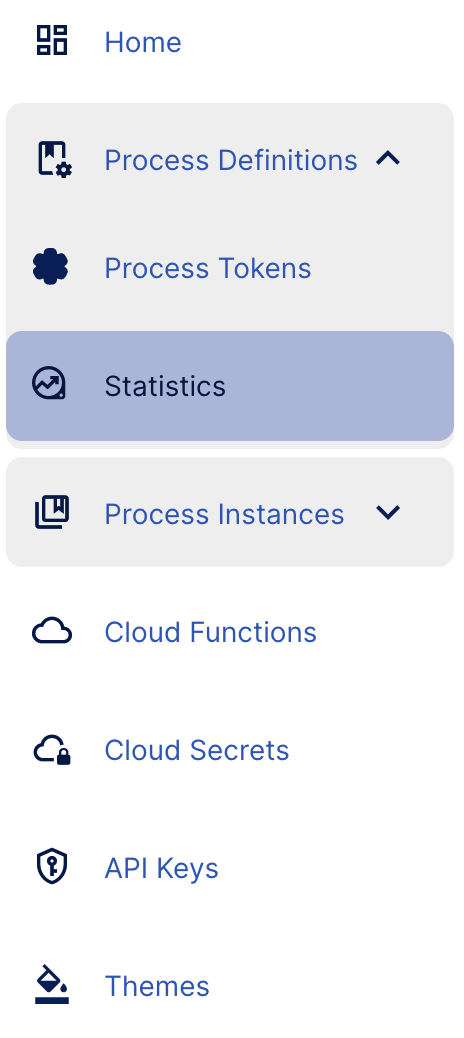
Statistics Overview Page
The Statistics overview page contains search parameters that allow users to choose which Process Definition, the version of the Process Definition, and the timeline of metrics to return.
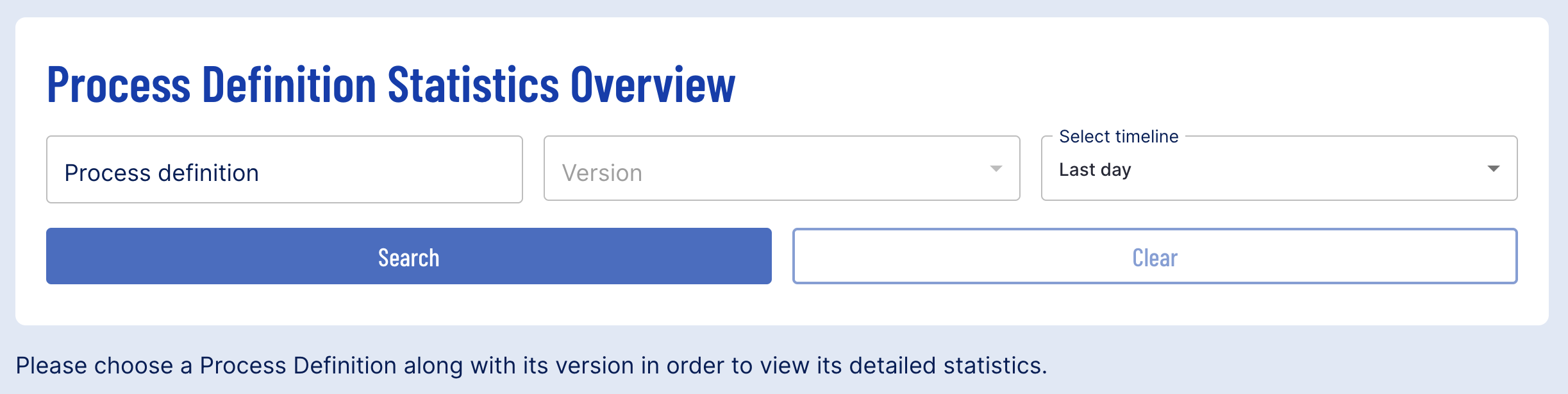
A successful search requires the following parameters:
- Process definition - The name of the Process Definition that metrics will be provided for. This search field is case-sensitive.
- Version - The version of the Process Definition
- Timeline - Metrics to be returned over the last number of days. A custom range can also be configured.
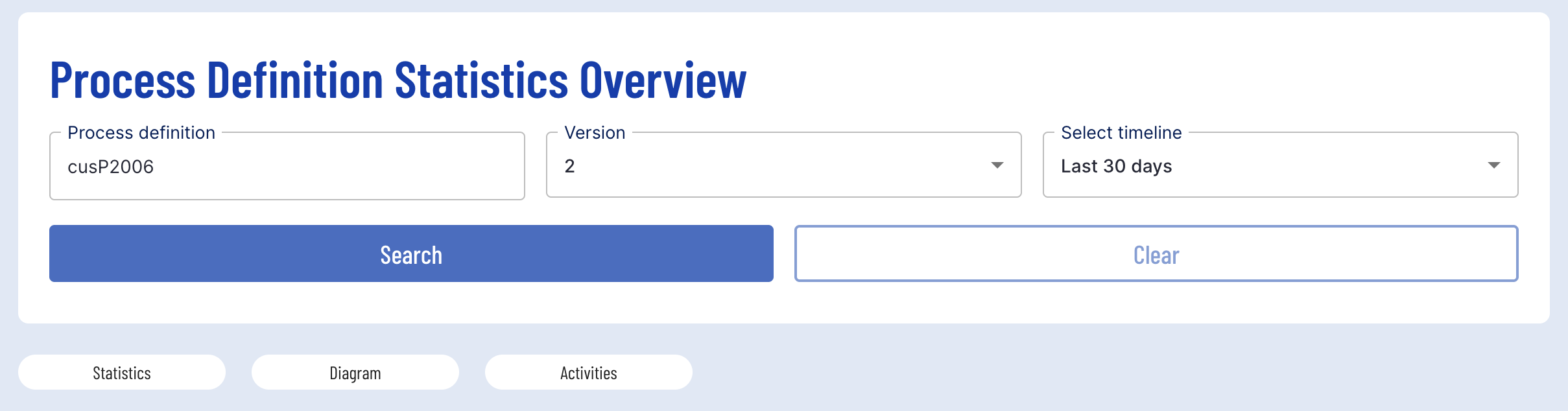
Process Statistics
Under the Process Statistics section, two data points will be provided. The Process Starts and Process Ends.

The metrics can be defined as follows:
- Process Starts - The number of Process Instances that were started for the chosen Process Definition during the set period of time.
- Process Ends - The number of Process Instances that ended for the chosen Process Definition during the set period of time. This includes the status of which each Process Instance ended.
Process Diagram
The Process Diagram will show the BPMN diagram of the Process Definition. This is a non-editable version of the diagram used to review the Process Definition being viewed from the Statistics page.
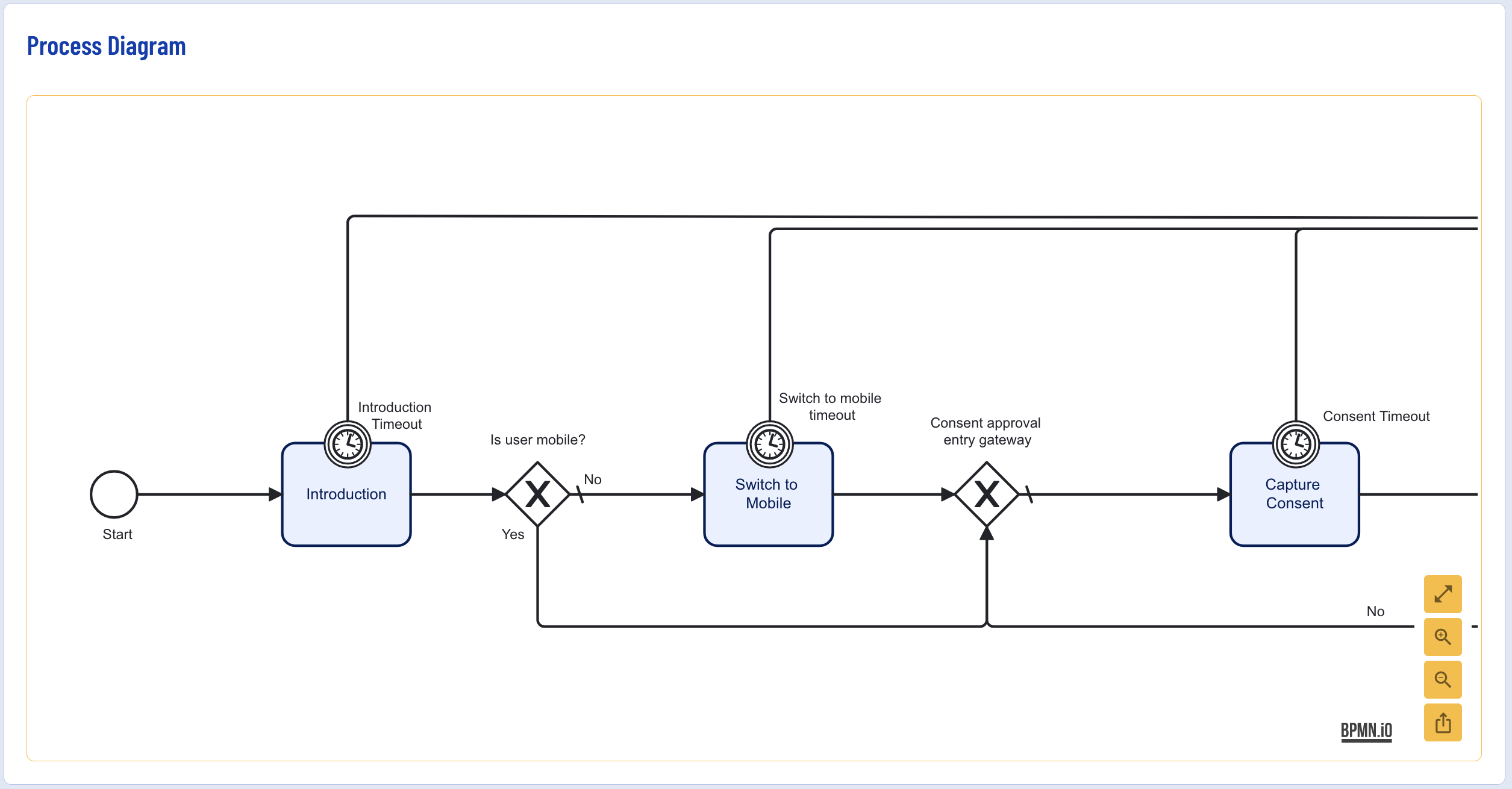
Process Activities
The Process Activities section displays a table of information relating to individual activities that were executed as part of the Process Instance.
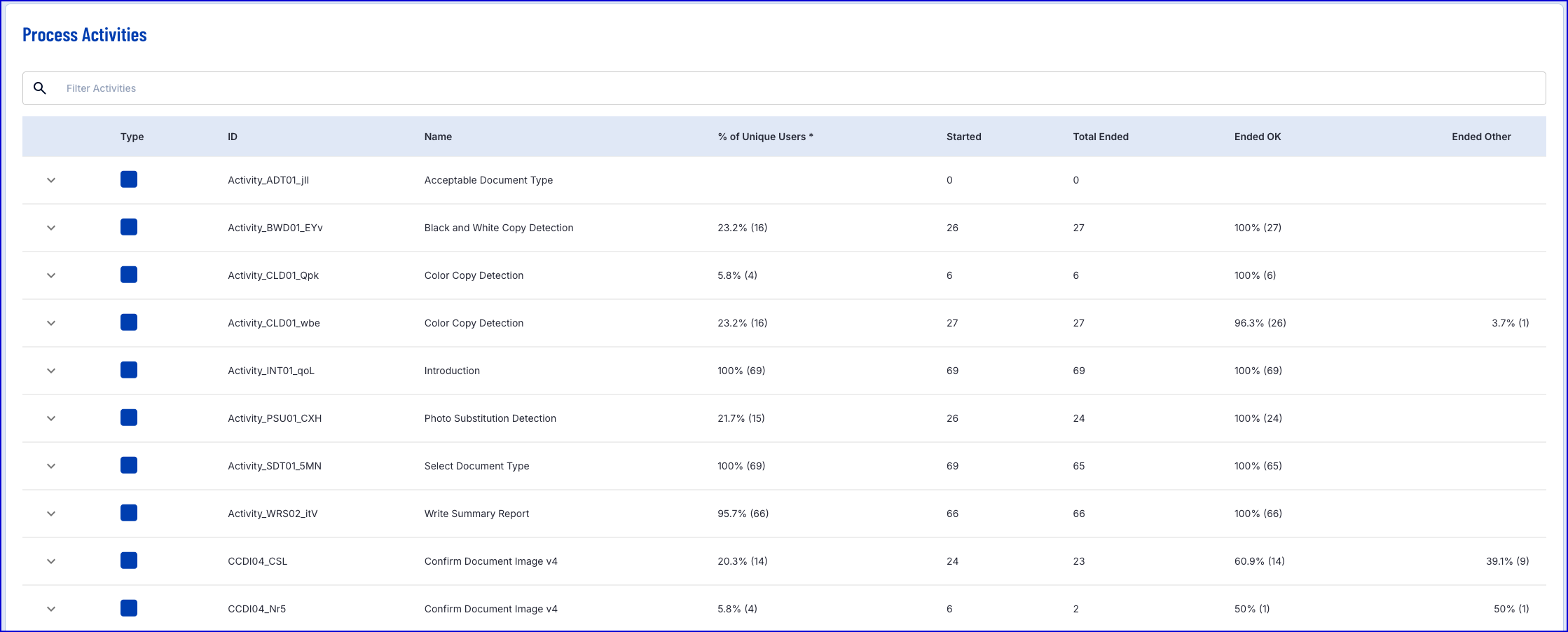
The table includes the following information:
- Expanding Arrow - An expandable arrow that displays the outcome, iteration and count of the activity.
- Type - The type of activity. This can be a general activity or gateway.
- ID - The unique identifier for the activity.
- Name - The name of the activity.
- % of Unique Users - The percentage of unique users that completed the given activity.
- Started - How many times the activity was started within the timeline defined in the search parameters.
- Total Ended - The number of times the activity ended within the timeline defined in the search parameters.
- Ended OK - Ended OK indicates the percentage (and number) of instances of this activity that ended without exception or timeout.
- Ended Other - Ended Other indicates the percentage (and number) of instances of this activity that ended in an exception or a timeout.
Filter Activities
The Process Activities table can be filtered using a combination of tokens and logic operators to search specific points of data from the results.
To filter results, click the Filter Activities search field to open the list of available options.
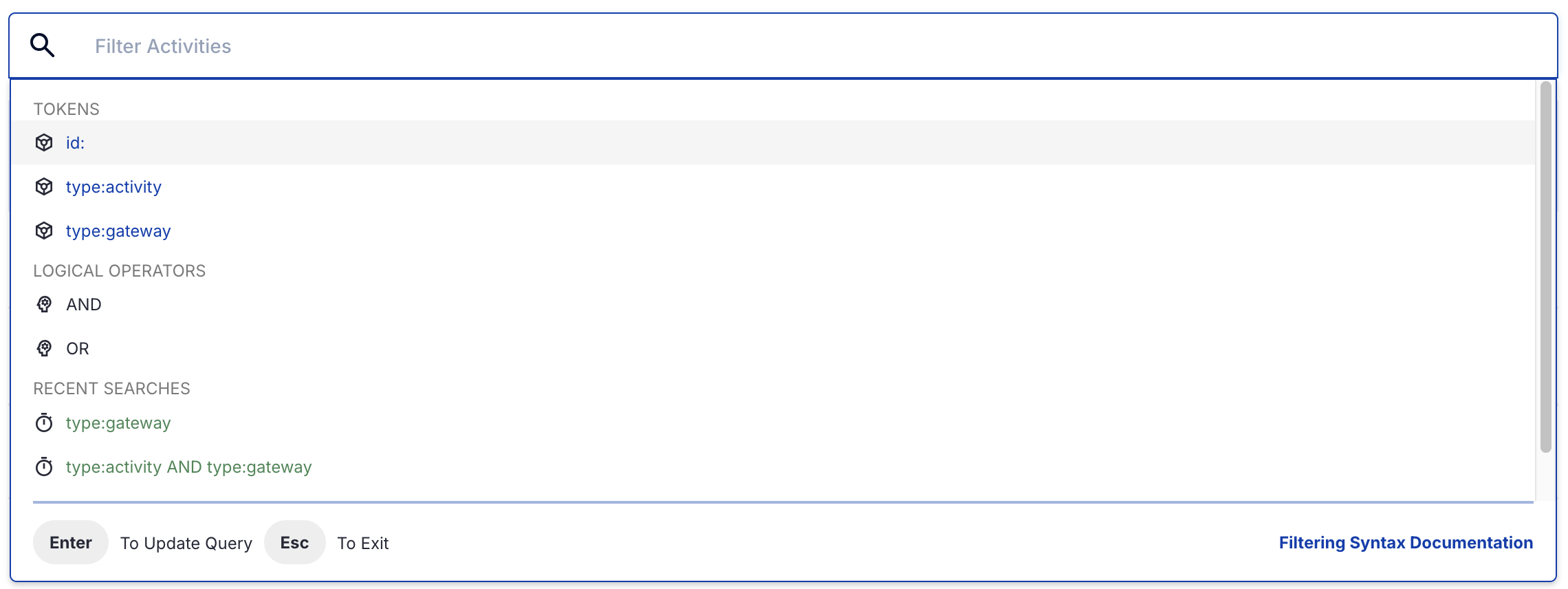
For example, to search by ID, select the ID: token and enter the string next to the colon.
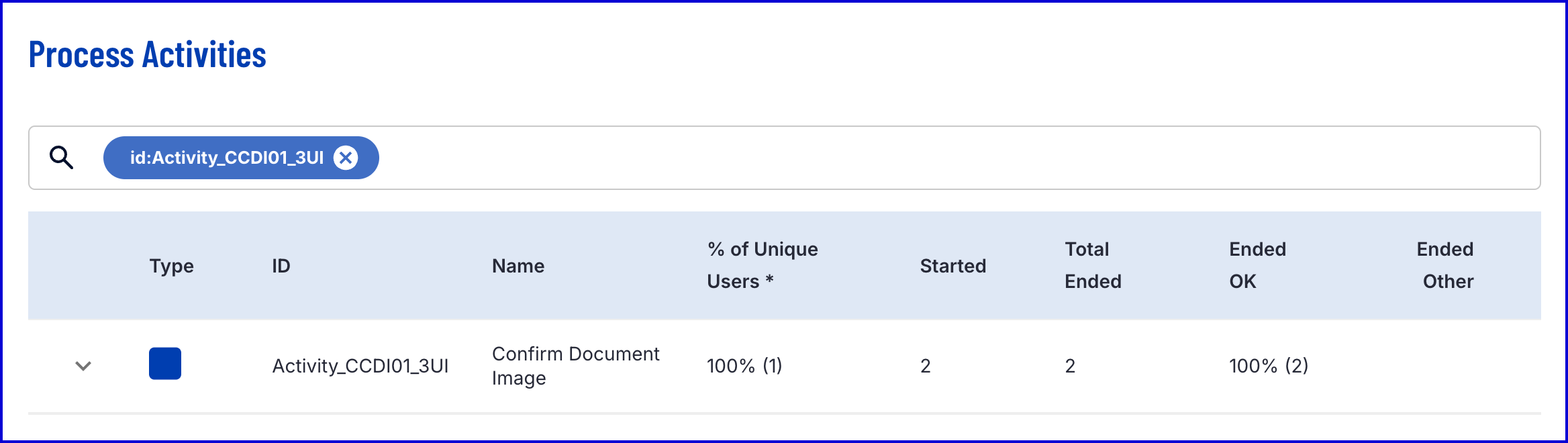
A full list and guide to filtering results can be found by clicking the Filtering Syntax Documentation at the bottom right corner of the popup.
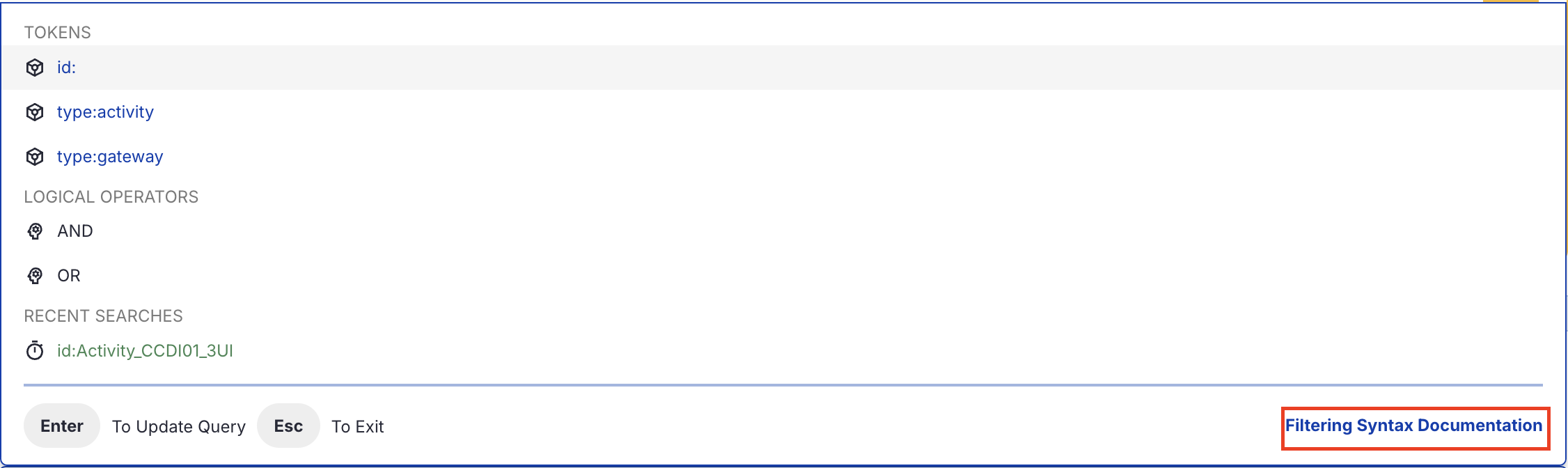
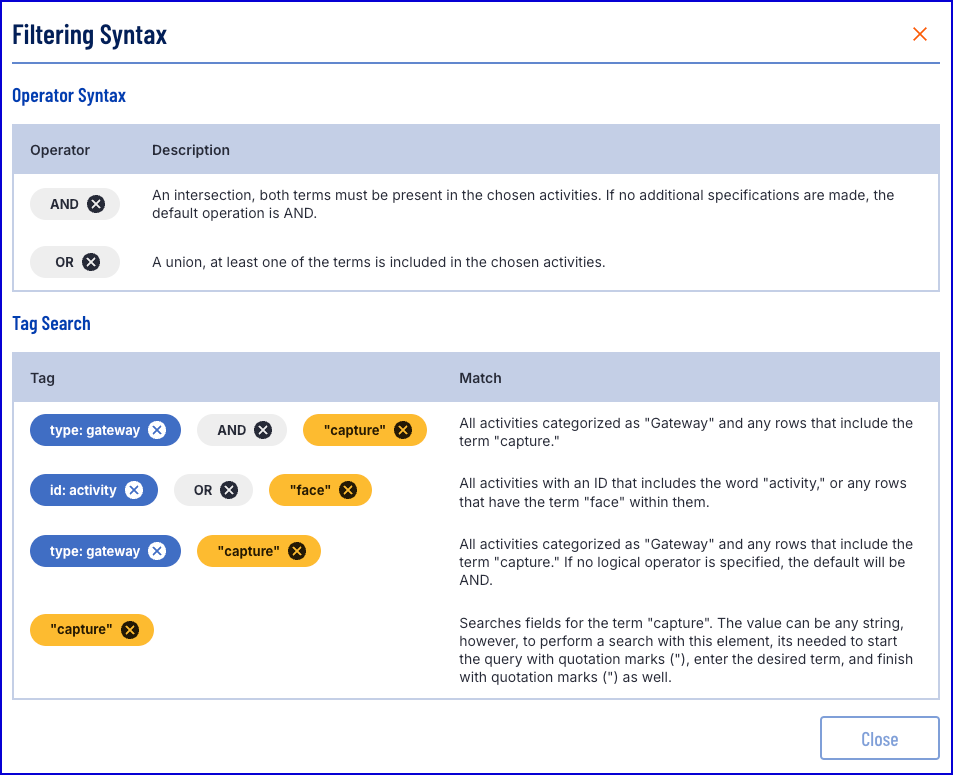
Filtering syntax Appears after selecting 'Filtering Syntax Documentation'
Type Legend
Below is a table which details the type of activity displayed within the Type column.
| Activity Type | Description |
|---|---|
| General activity | |
| Gateway |
Gateway activities will only appear in the list of Process Activities when the gateway is given a name in the Process Designer. Gateways without a name will not appear in the list of statistics.
Additional Data
Additional data can be viewed by clicking the expandable arrow found within the row of the desired activity. An additional table is shown that includes the outcomes, iterations, and counts of statuses for the given activity.
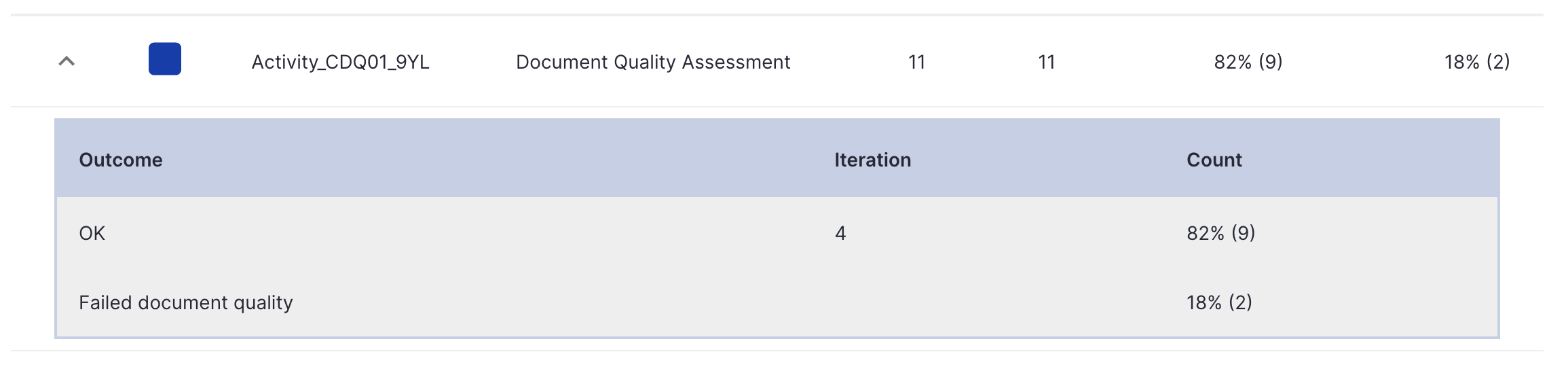
- Outcome - The outcome of the activity.
- Iteration - The number of iterations of the activity during the Process Instance.
- Count - The percentage and count of times the activity reached the given status.