Themes allow users to update the look-and-feel of the ID&V flow to display a personalized TrustX application to the end customer. This guide will describes how to create a Theme from the Backoffice application and assign the Theme to a Process Definition.
Themes can be created by navigating to the Themes tab found on the left-side navigation bar in the Backoffice application.
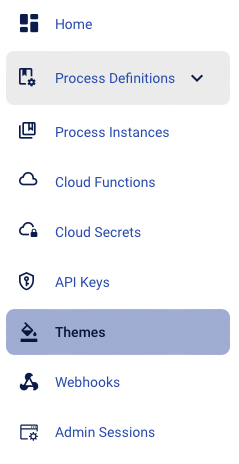
The landing page provides an overview of all themes created in the system where the user can search by theme and filter the results table.
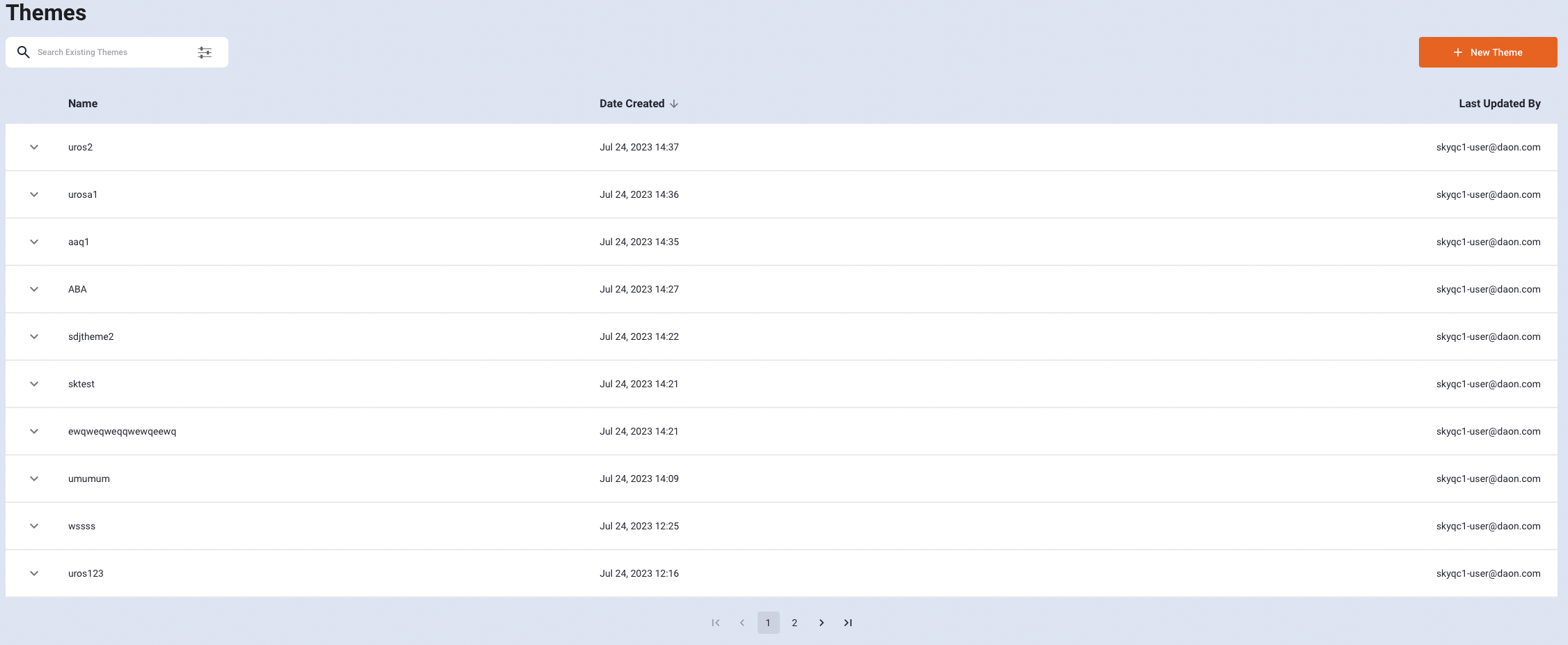
Create a Theme
To create a new Theme, click the orange 'New Theme' button found on the top-right of the landing page screen.
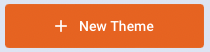
This will open the New Theme creation page where the colors and assets of the TrustX application can be managed.
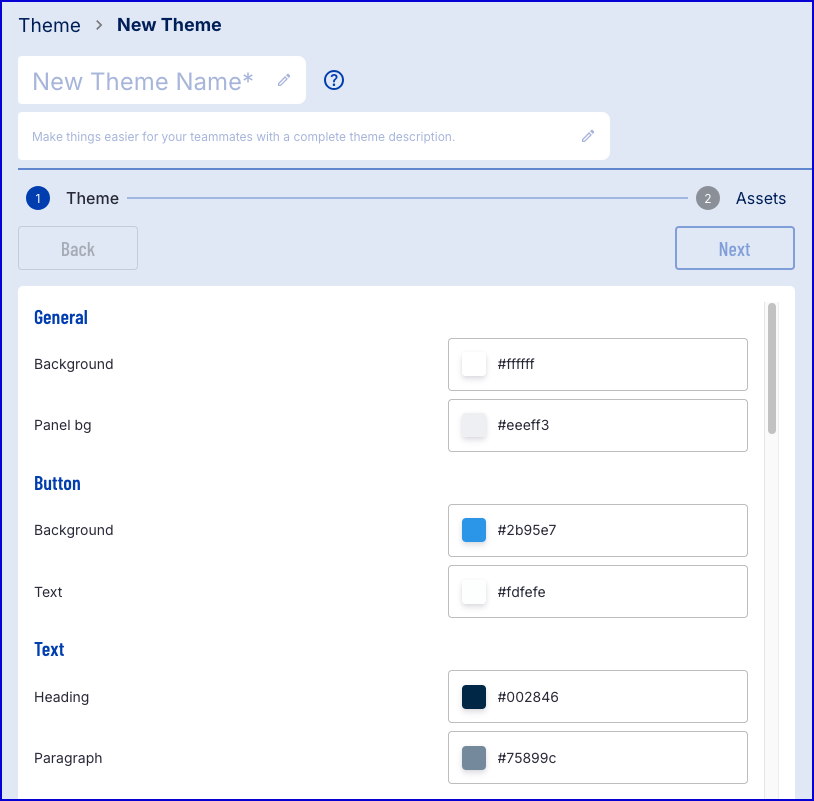
Themes page showing Document Capture Preview
Custom Colors
The first page of the theme creation process allows the user to set the colors that will be displayed on various page elements. A preview is available and can be changed by using the 'Page' drop-down menu. Each element is defined accordingly:
- General - Is the overarching theme.
- Buttons - Reflect the buttons that appear.
- Text - The text on the page.
- Input - Will affect elements such as the search boxes where an end-user can enter values.
- Country Selection - Enables users to configure the color scheme for the country selection screen.
- Document Selection - Enables users to configure the color scheme for the document selection screen.
- Document Capture - Enables users to configure the color scheme for the document capture screen.
- Face Capture - Enables users to configure the color scheme for the face capture screen.
- Header - Sets the color scheme for pager headers.
- Stepper - Sets the color scheme of the left-side list of steps that appears when completing the process via desktop.
- Progress Bar - Represents the color of the progress bar.
- Other - Sets the color of the icons that appear on the intro screen and preview borders.
Custom Settings
This page also allows users to set 'Custom settings'.
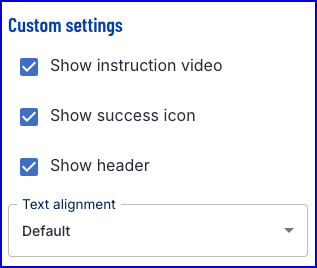
These settings are described as follows:
- Show instruction video - Determines whether to show the instructional video that appears at the beginning of the Face and document capture steps.
- Show success icon - Determines whether to show the green tick success icon that appears on the Face and Document Preview pages and 'Thank You' page.
- Show header - Determines whether to show the page header in the TrustWeb application.
- Text alignment - Two options are available that determine the alignment of text elements on the screen. The default value is 'Default' and aligns text according to the chosen language. The second option is 'Central' , indicating center-alignment.
Preview and Export
Using the 'Page' drop-down allows users to select a preview page to view changes that have been made.
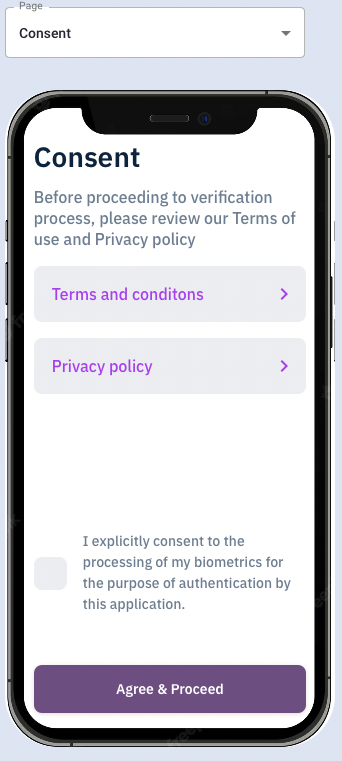
It is also possible to export the color scheme to a JSON file by clicking the 'JSON Export' button. This will include all page elements and their corresponding color represented as a HEX color code.
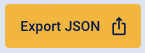
Once the color scheme has been decided, click the 'Next' button to navigate to the 'Upload Assets' page.
Uploading Assets
Users can upload their logo, icons, and fonts to display on the TrustX application. The Upload Assets page allows users to upload or drag the logo to assign this asset. The following file types are supported: png, jpg, jpeg, webp, gif.
File types up to 5MB are supported.
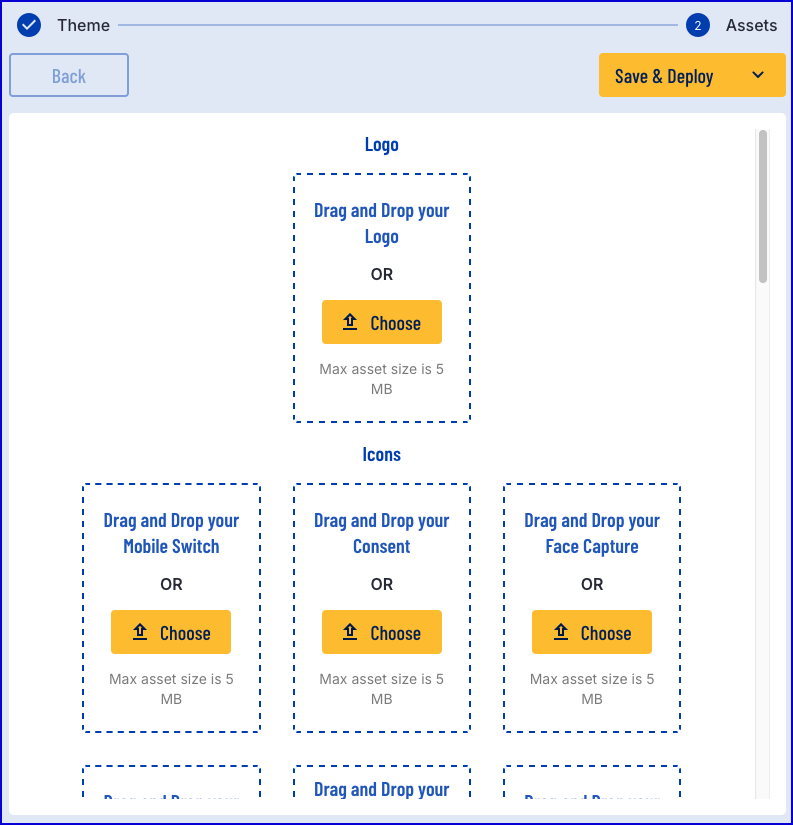
Each asset can be uploaded individually, including icons for each instruction in the ID&V process. Each element can be described as follows:
Icons
- Logo - The main logo that will be displayed at the top of the app page.
- Mobile Switch Icon - The icon that will appear on the 'Switch to your phone' step.
- Consent Icon - The icon that will appear on the 'Consent' step.
- Face Capture Icon - The icon that will appear on the 'Selfie' step.
- Document Capture Icon - The icon that will appear on the document capture screen.
- Additional Documents Icon - The icon that will appear on the additional document capture screen.
- Custom Form Icon - The icon that will appear on the custom form screen.
Fonts
- Regular Font - The font style used for general text that is displayed to the end user.
- Medium Font - The font style used for medium font such as sub-titles.
- Bold Font - The font style used for bold font such as headings.
Media
Themes enable users to upload custom images that will appear on the various capture instructions screens. Supported file types include: .jpg, .png, .jpeg, .svg, .gif, .mp4, and .webm. All files have a maximum size of 5MB.
- Document Capture Instructions Front - Sets the image that will appear on the front document capture instructions screen.
- Document Capture Instructions Back - Sets the image that will appear on the back document capture instructions screen.
- Face Capture Instructions - Sets the image that will appear on the face capture instructions screen screen.
- Manual Capture Instructions Front - Sets the image that will appear on the front manual capture instructions screen.
- Manual Capture Instructions Back - Sets the image that will appear on the back manual capture instructions screen.
- Switch To Mobile Waiting - Configure the image that appears on the desktop application while the end-user is directed to complete the flow on mobile.
- Processing Screen Image Front - Sets the image that will appear during the front facing processing capture screen.
- Processing Screen Image Back - Sets the image that will appear during the back facing processing capture screen.
Error
The image that appears on the error screen can be updated to a custom image. Supported file types include: .jpg, .png, .jpeg, .svg, .gif, .mp4, and .webm. All files have a maximum size of 5MB.
Sample
Below is an example of the Consent activity displayed with a logo configured as part of the theme:
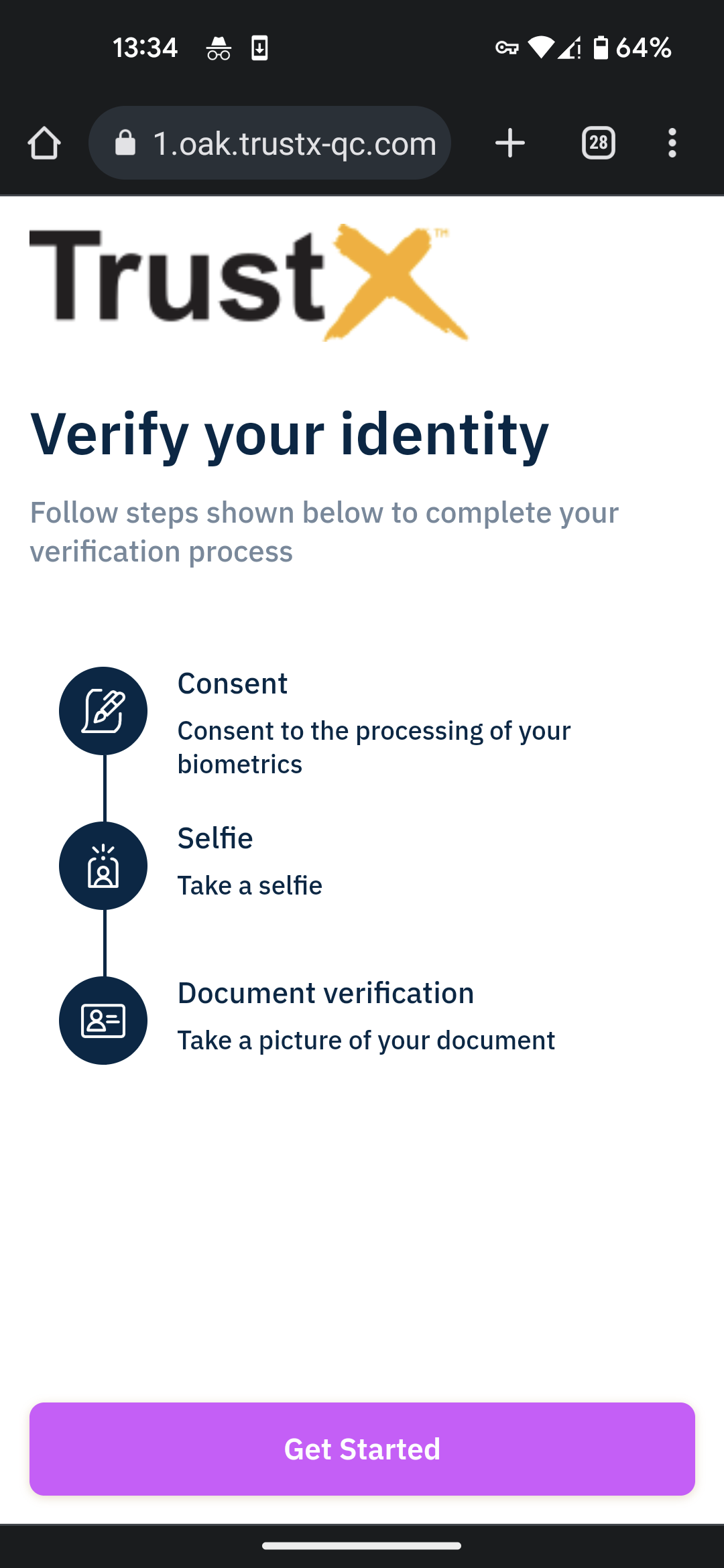
Assign a Theme to a Process Definition
Custom themes can be applied to a Process Definition during via the create/ edit page. For more information on creating a Process Definition, see the Process Definition Guide and Edit Process Definition guide.
A 'theme' drop-down box is available that allows users to select from existing Themes to apply to the Process Definition. Once a Theme is selected, the 'version' drop-down box becomes available to choose which version of the selected theme will be implemented.
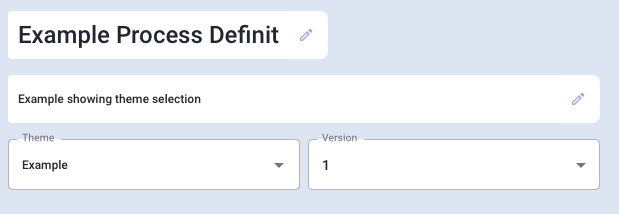
Once the theme is selected and all other configurations are made, click the 'Save' button to complete the creation process.