The A/B Test activity enables customers to configure Process Definitions with weighted outcomes to test multiple paths. This document will describe the steps required to configure the A/B Test activity and apply it to a simple two-path outcome within a Process Definition.
The A/B Test Activity
The A/B Test Activity is available from the Process Designer when creating Process Definitions in the Backoffice. This activity features to configurable input parameters:
| Parameter Name | Description | Type | Default Value |
|---|---|---|---|
| Name | The name of the A/B test | string | testAB1 |
| Path Weights | A list of [string,value] pairs where the key refers to the path name and the value is a percentage that will be evaluated and a random number used to determine, based on the weights, the path to take. | list[string,integer] |
Sample Process Definition
In this example, a typical document capture flow will be modified to include an A/B test between Capture Document Image - Front v3 and Capture Document Image - Front v4.
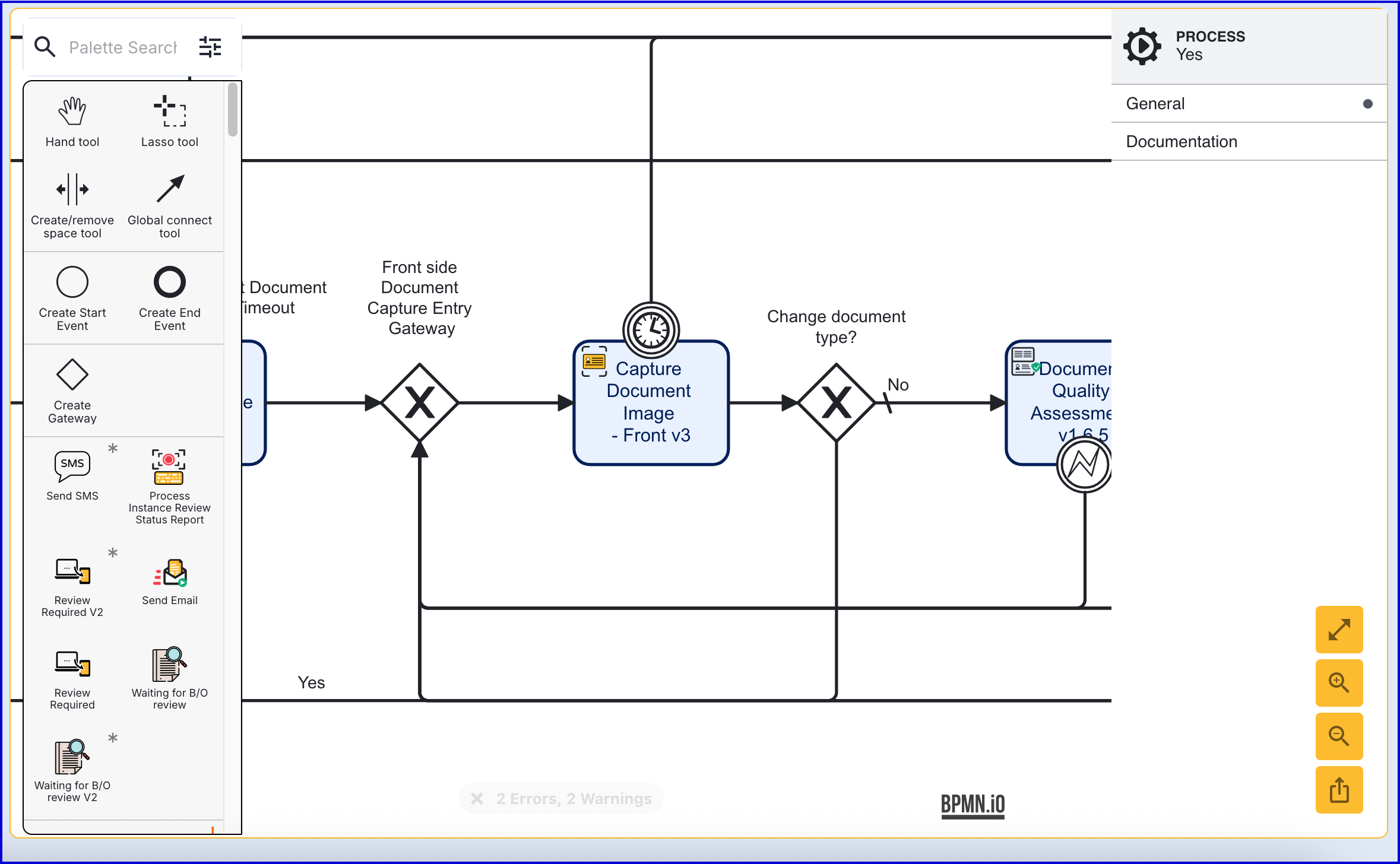
A standard document capture implementation
During a standard document capture process, a single 'Capture Document Image - Front' and/ or 'Capture Document Image - Back' is used to prompt the end-user to capture a document image. In some cases, multiple versions of the activities may be available in TrustX, providing different benefits or updated configurations. In such cases, it may be desired to test various versions using an A/B test to determine which activity is best suited for the process.
To implement this use case, see the steps outlined below.
- In the Process Designer, add an A/B Test Activity to the Process Designer.
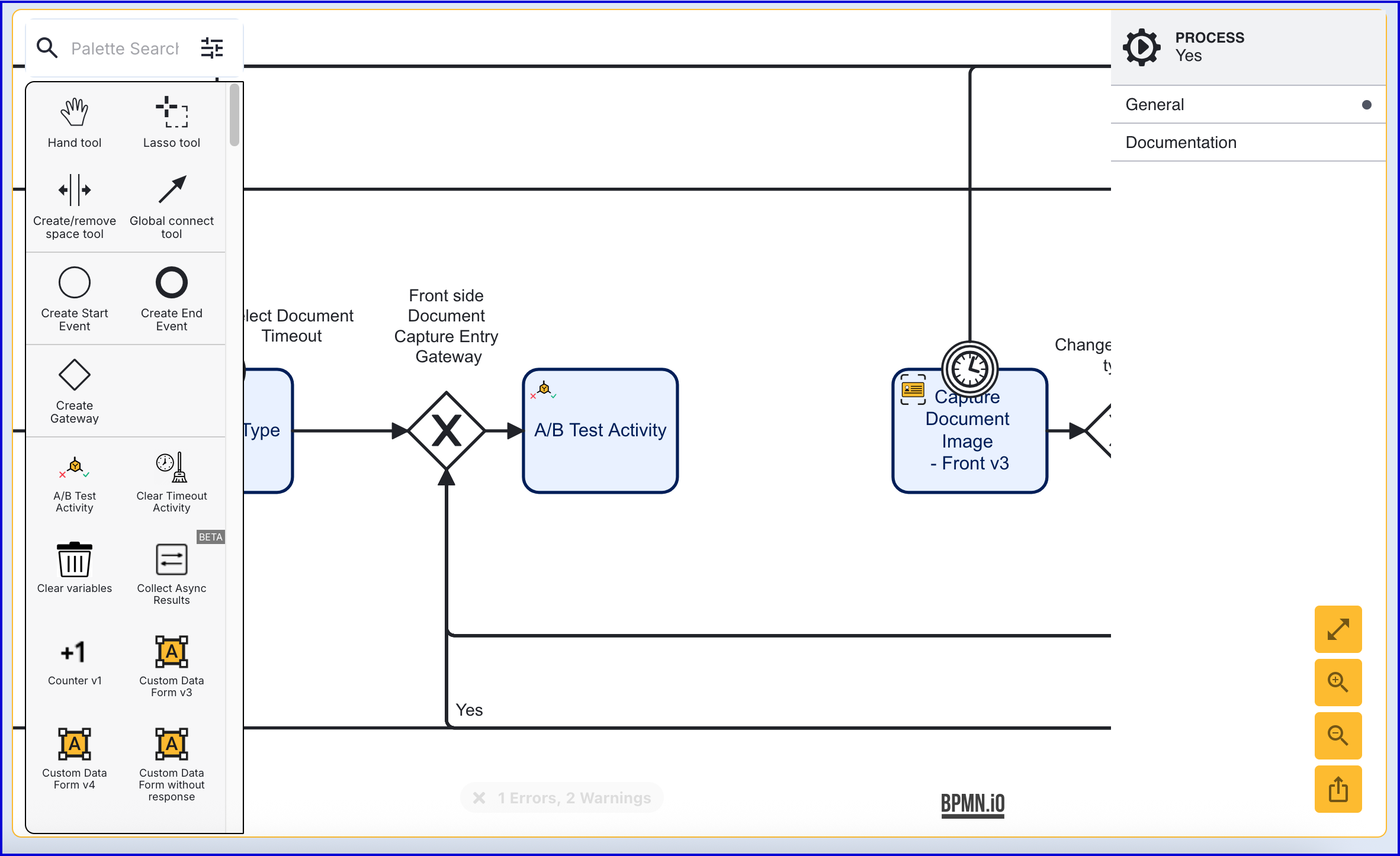
Click the 'A/B Test Activity' to open the right-side contextual menu to configure the input parameters. In this example, the input parameters are set accordingly:
- Name - docFront
- Path Weights - Map Entries: [pathA, 60], [pathB, 40]
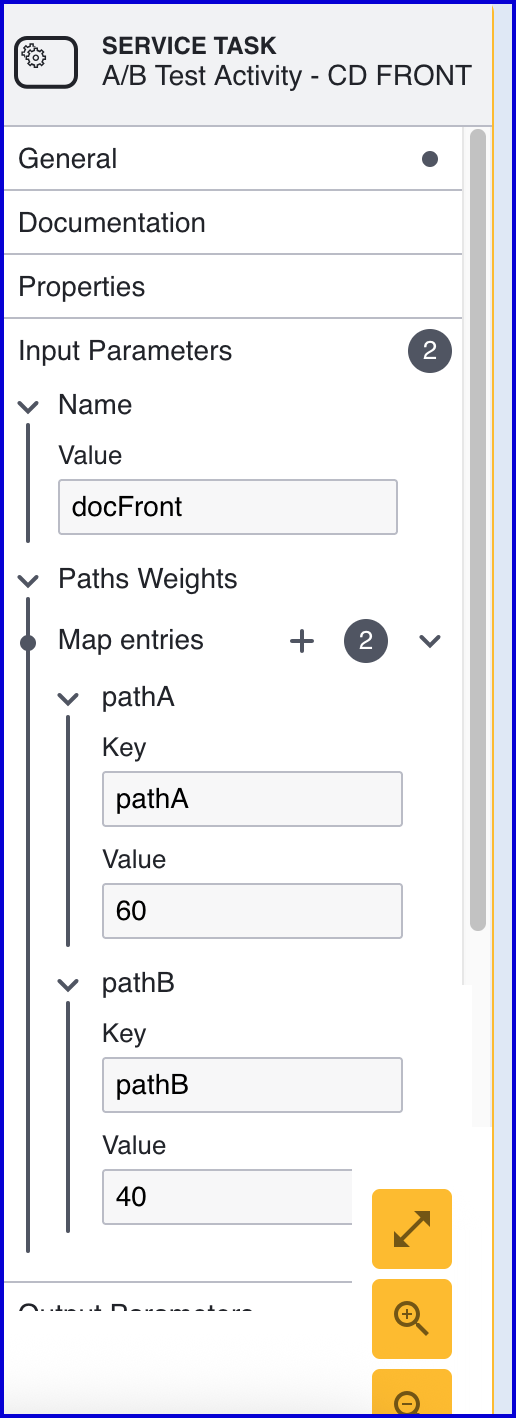
- From the example above, two paths will be available (pathA and pathB). Each path has a weight value that determines the likeliness of this path being chosen by the random. In this example, pathA has a weight of 60% and will be more likely to be chosen by the randomizer.
- After the activity is configured, create a new Gateway and connect it to the 'A/B Test' activity. This will serve as the brand between that connects the two paths.
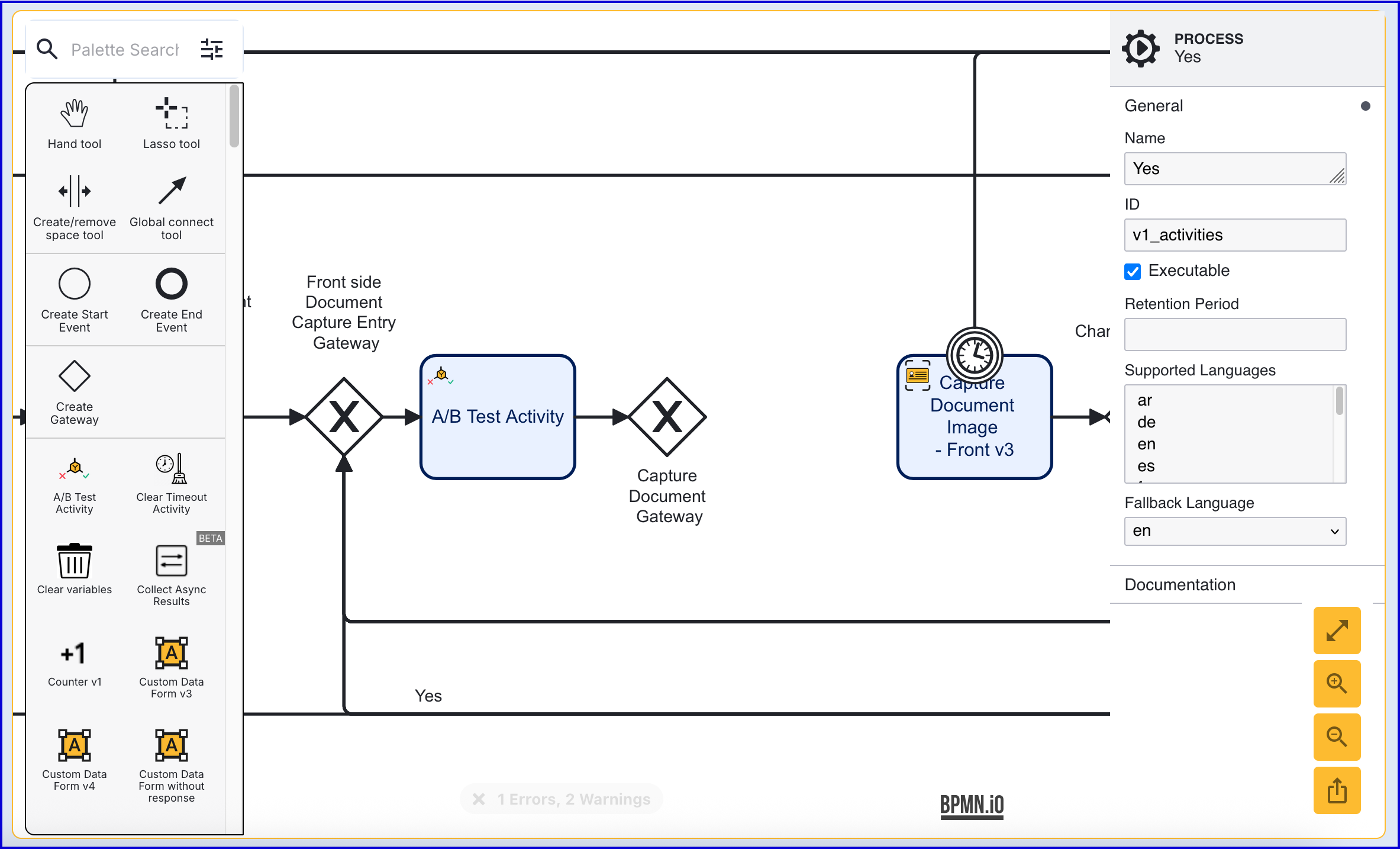
From the Gateway, create a sequence flow arrow using the that connects to the existing 'Capture Document Image - Front v3' activity. Once connected:
Click the arrow to open the contextual menu.
Expand the 'Condition' section and create a new Expression with the value:
${abTesting["docFront"]["path"].equals("pathA")}This expression is described as follows:
- abTesting - Denotes the abTesting session tables will be accessed.
- "docFront" - The name of the A/B Test defined in the activity input parameters.
- "path" - Accesses the collection of paths created in the Path Weights input parameter.
- .equals("pathA") - checks that the path is equal to "pathA" defined under within the Paths Weights list.
As such, this expression will check to see whether the path is equal to pathA. If so, the process will proceed to perform the 'Capture Document Image - Front v3' activity.
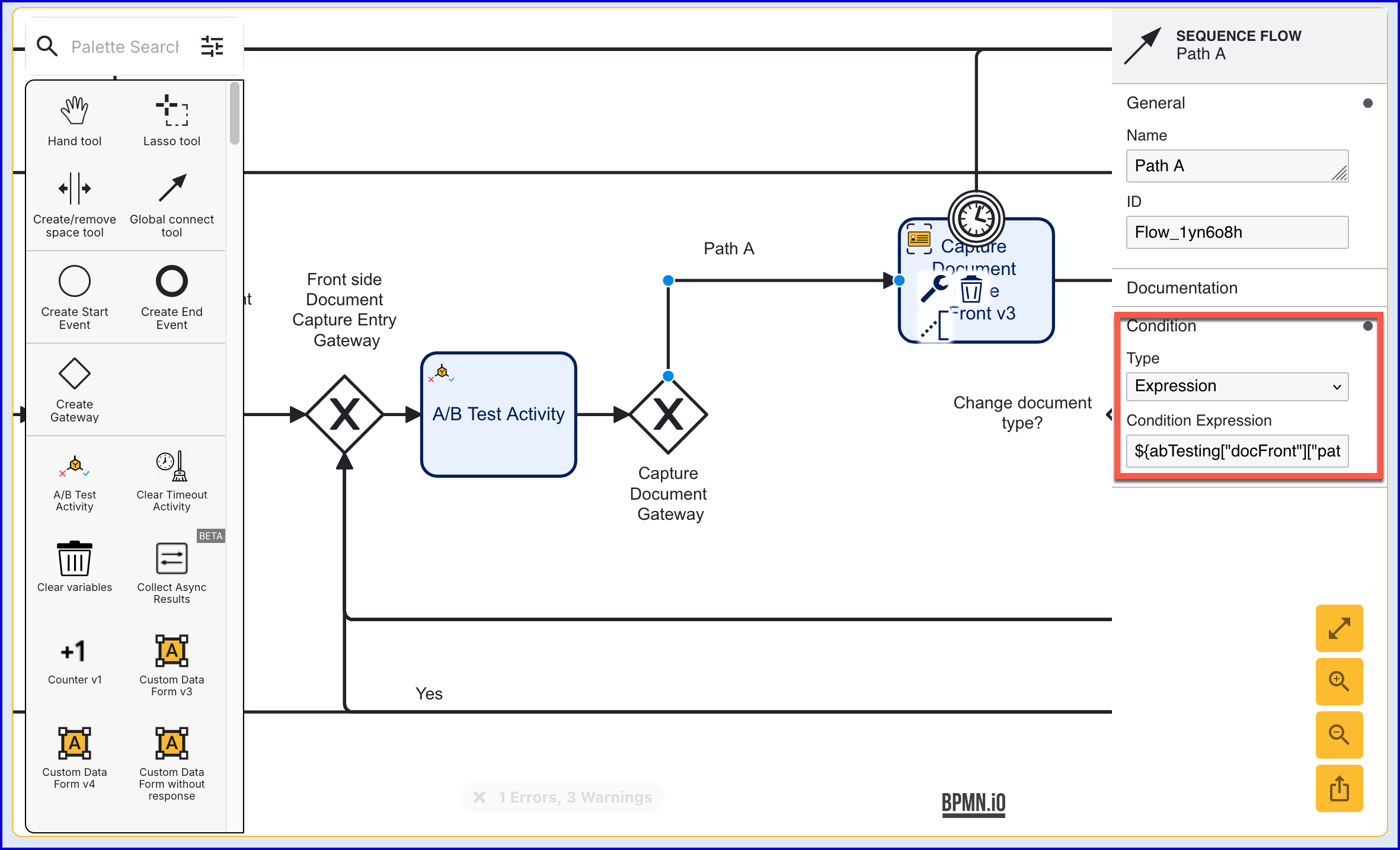
Add the 'Capture Document Image - Front v4' activity to the Process Definition and connect it to the Gateway as previous described in step 5.
- As before, configure a new expression on the sequence flow arrow and add the following Condition
Expression: ${abTesting["docFront"]["path"].equals("pathB")}
- As before, configure a new expression on the sequence flow arrow and add the following Condition
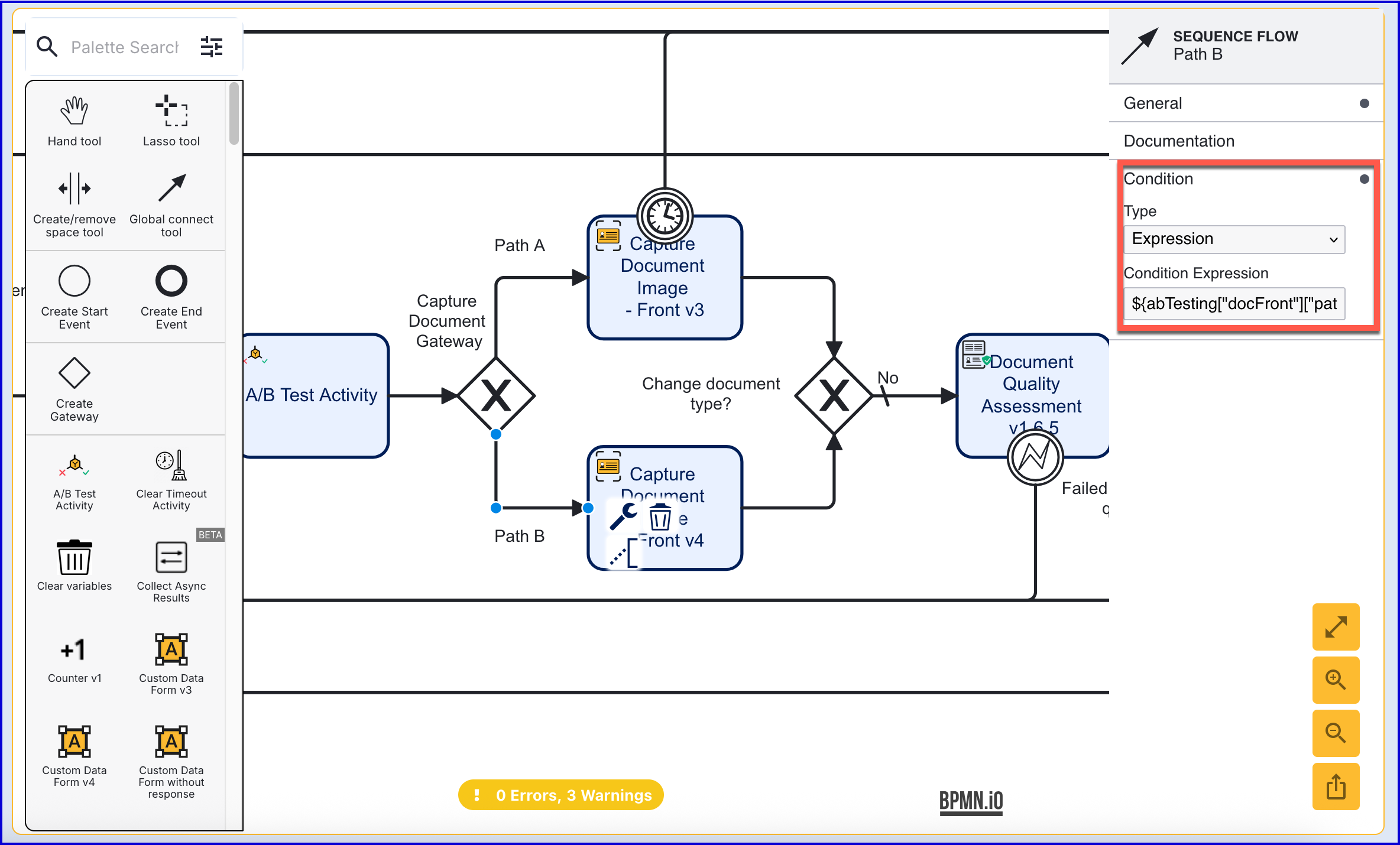
- Each of the activities are connected to the 'Change document type?' Gateway before the process resumes with the usual capture document process.