Introduction
The error navigation screen is an input parameter for fuse results, Regula document processing, acceptable document type, and document validation activities, allowing users to customise the verification flow when an error event occurs. This can be used to set the screen that is shown when an error occurs during the document validation process. The input parameter is available for the following activities:
- Fuse Results
- Acceptable Document Type
- Regula Document Processor 6.6
- Regula Document Processor 6.9
- Regula Document Processor 7.4
- ID Document Processor 7.5
- ID Document Processor 7.7
- ID Document Processor 8.2
- Black and White Copy Detection
- Screen Replay Detection
- Color Copy Detection
- Photo Substitution Detection
The List of Screens configured in the Select Document Type and Capture Document Image activities are supported by the error navigation screen parameter.
This guide will describe the steps required to configure the activities and input parameter in the Process Designer.
Configuring the Document Validation Activity
New instances of a supported activity will contain the error navigation screen input parameter. Activities included in Process Definitions prior to the Trust 1.16 update will not include this parameter and must be replaced to take advantage of this functionality.
From the left-side activity palette, click and drag a document validation activity into the Process Designer. In this example, we will replace the Screen Replay Detection activity.
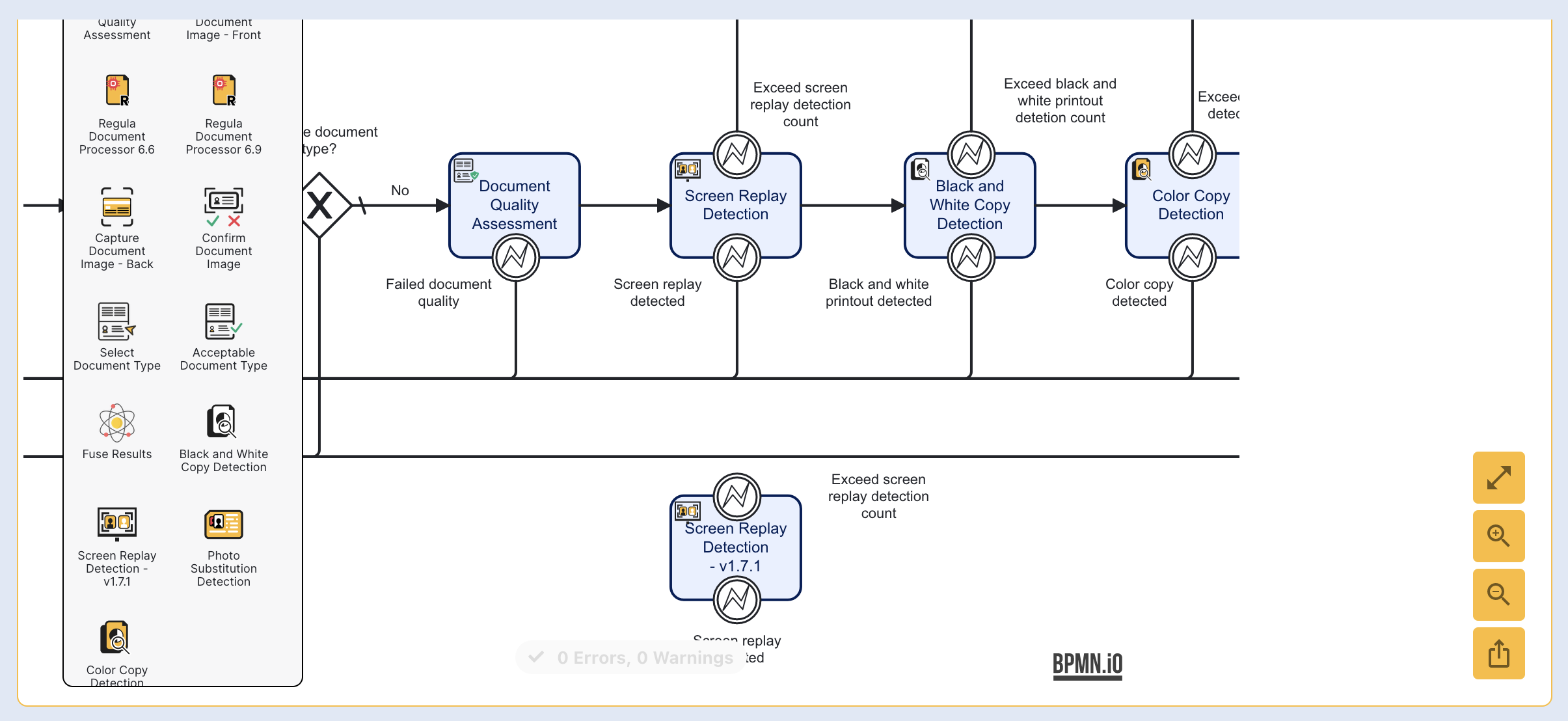
Delete the existing Screen Replay Detection activity and replace it with the new activity. Reconnect all of the existing sequence flow arrows to the new activity accordingly:
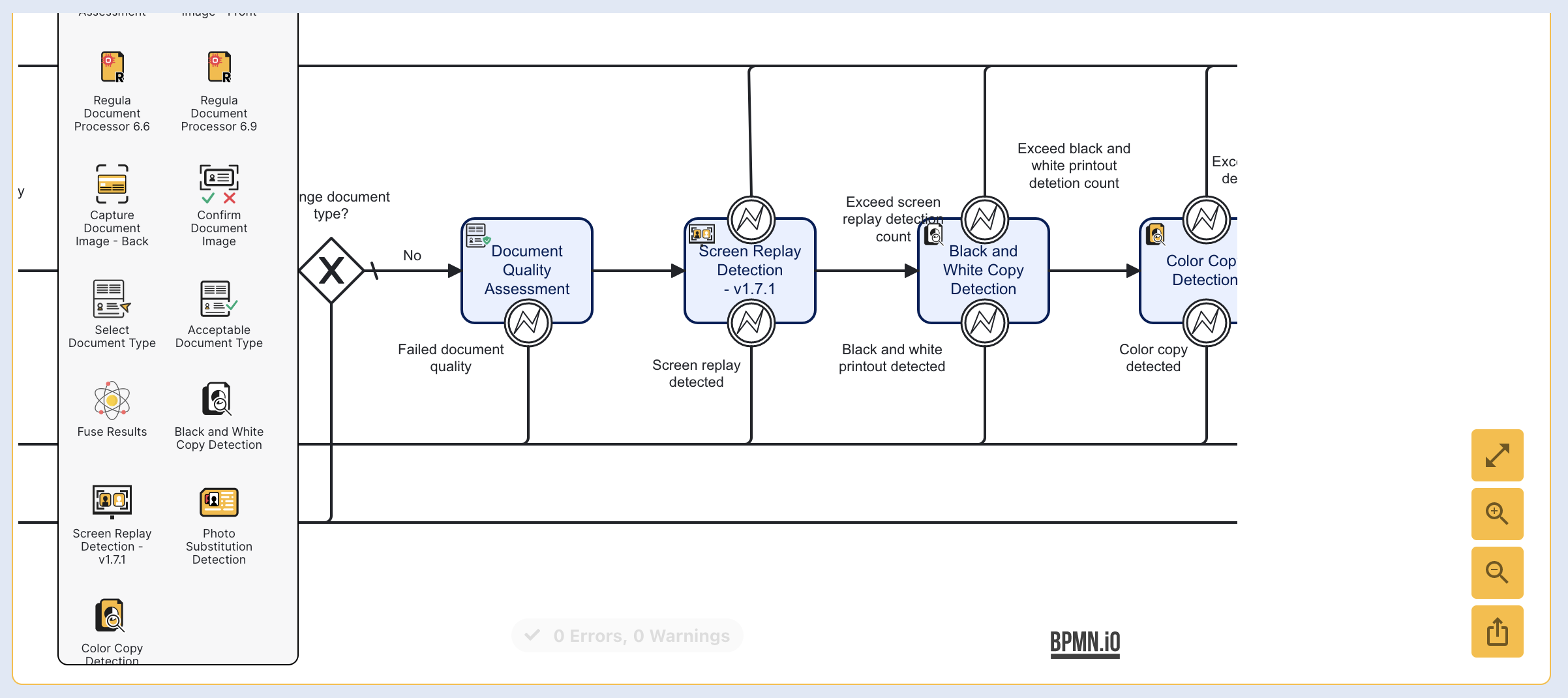
By clicking the sequence flow arrow connected to the 'Screen replay detected' error event, we can see that the sequence flow will return to the 'Front side document capture' gateway, and afterwards, the 'Capture Document Image - Front' activity.
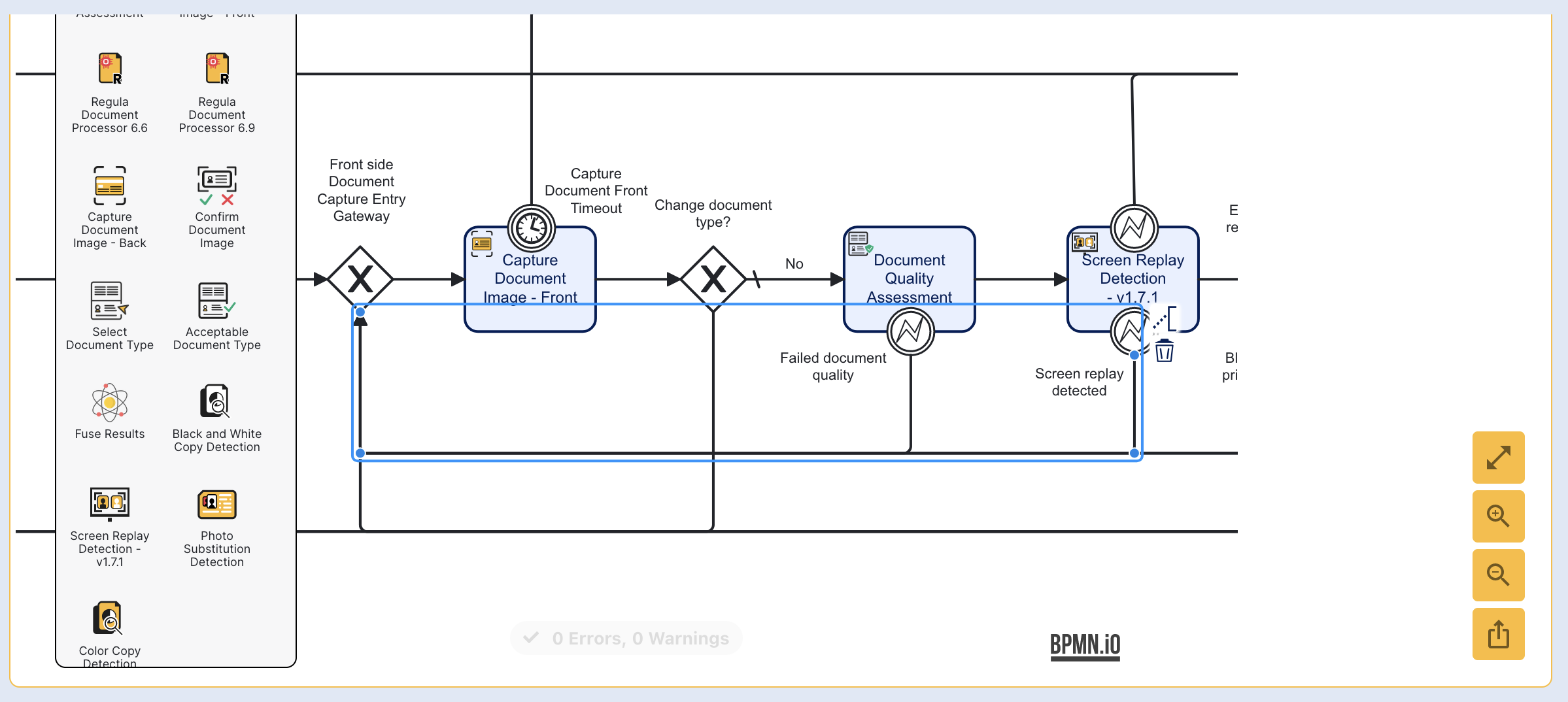
This means that the list of screen values available to the error navigation screen input parameter of the 'Screen Replay Detection' activity are the list of screens defined in the 'Capture Document Image - Front' input parameters.
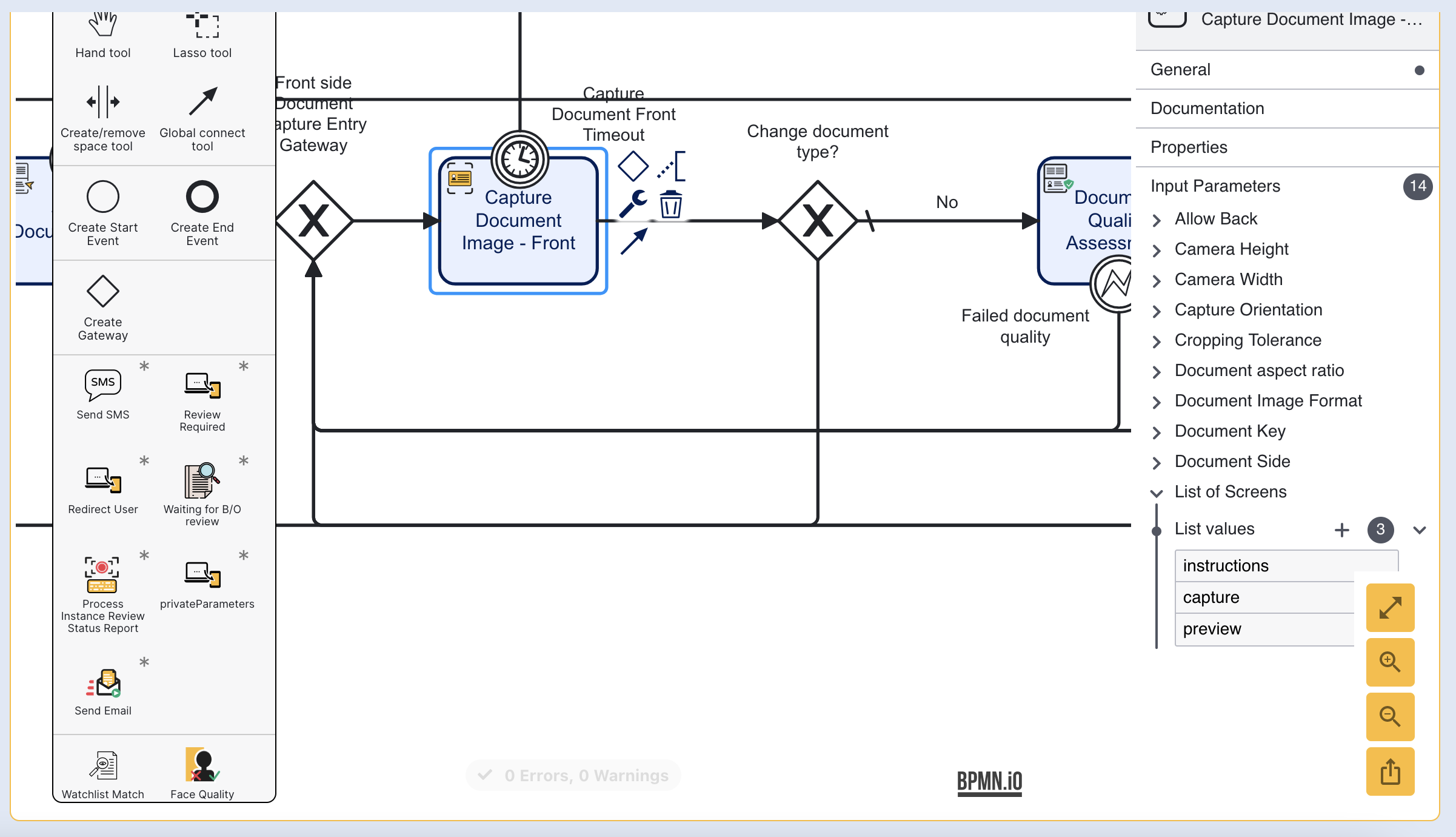
In this case, the available values are: instructions, preview and capture.
Similarly, to set the error navigation screen to the 'Select Document Type' activity, the error boundary event must be connected to the 'Select Document Type' activity. The error navigation screen can then be configured to 'document-type-selection' option under the 'List of Screens'.
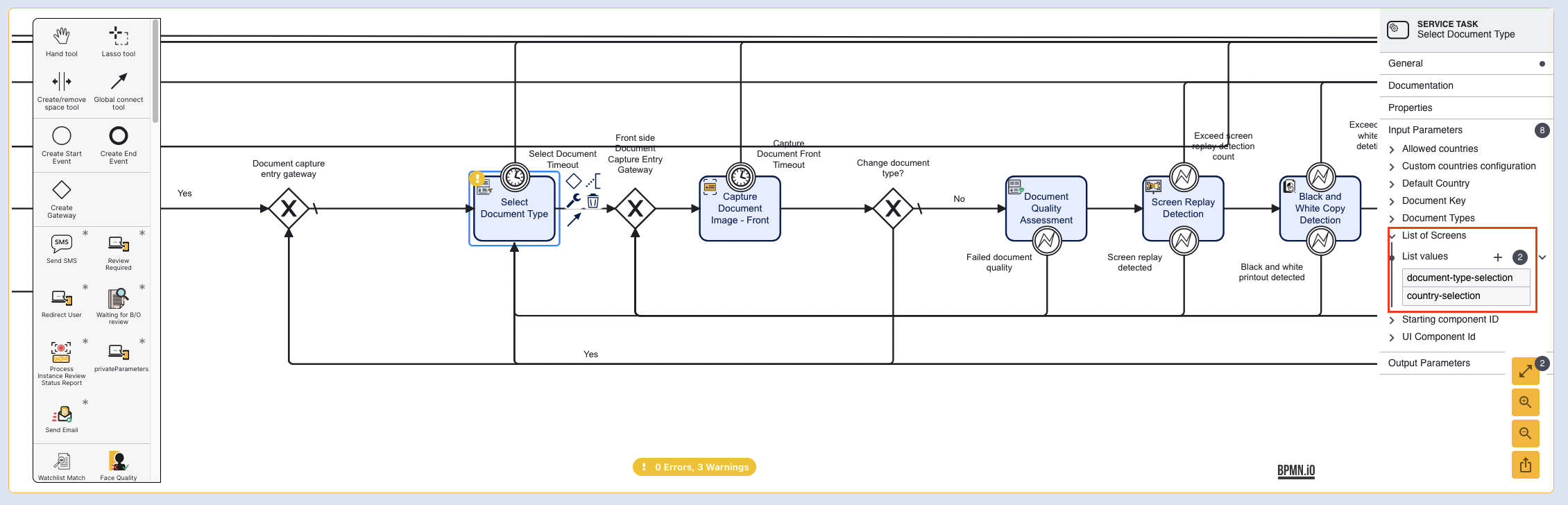
Setting the Input Parameter
To set the error navigation screen input parameter, click the 'Screen Replay Detection' activity to open the right-side contextual menu. Expand the input parameters menu option and find the listed error navigation screen parameter.
The error navigation screen input parameter will only appear for supported activities added to the Process Definition after the TrustX 1.16 release.
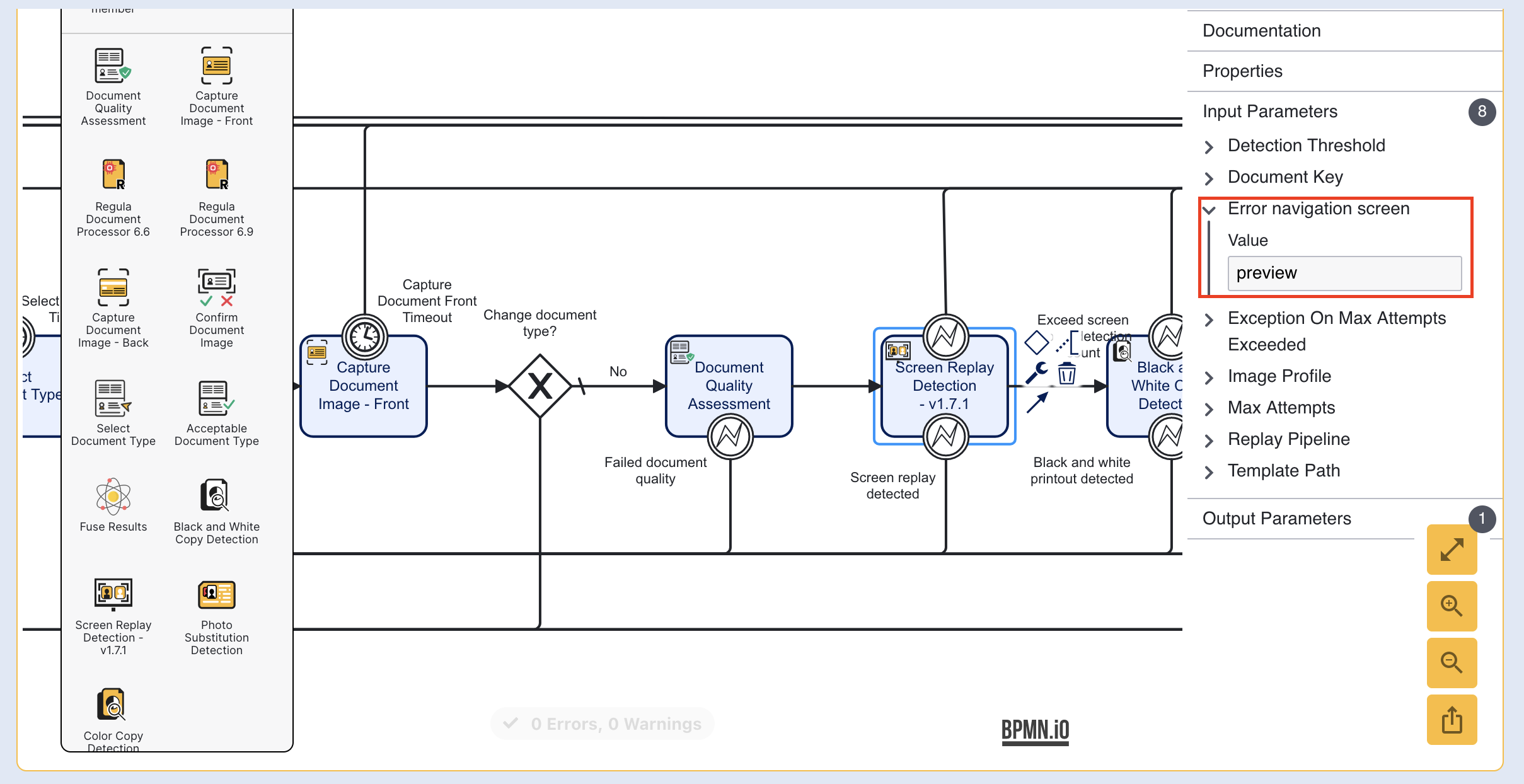
As highlighted in the Configuring the Document Validation Activity section above, the list of possible values include: instructions, preview and capture. In this case, we will set the value to 'instructions'.
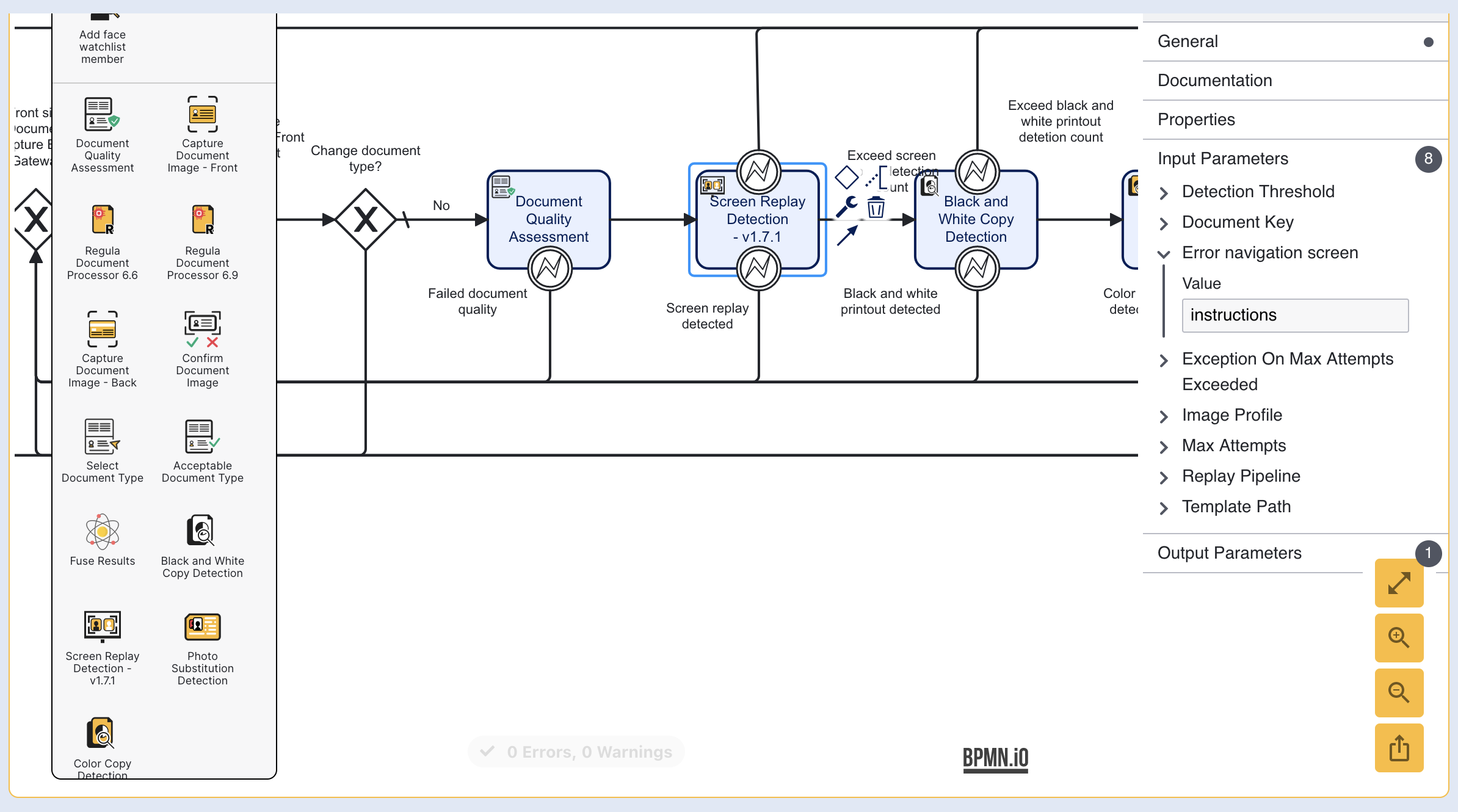
Repeat this process for all supported activities to be configured, then click the Save & Deploy button to finalize the configuration.
Now when an error event occurs, the end user will be redirected to the screen defined in the error navigation screen input parameter.
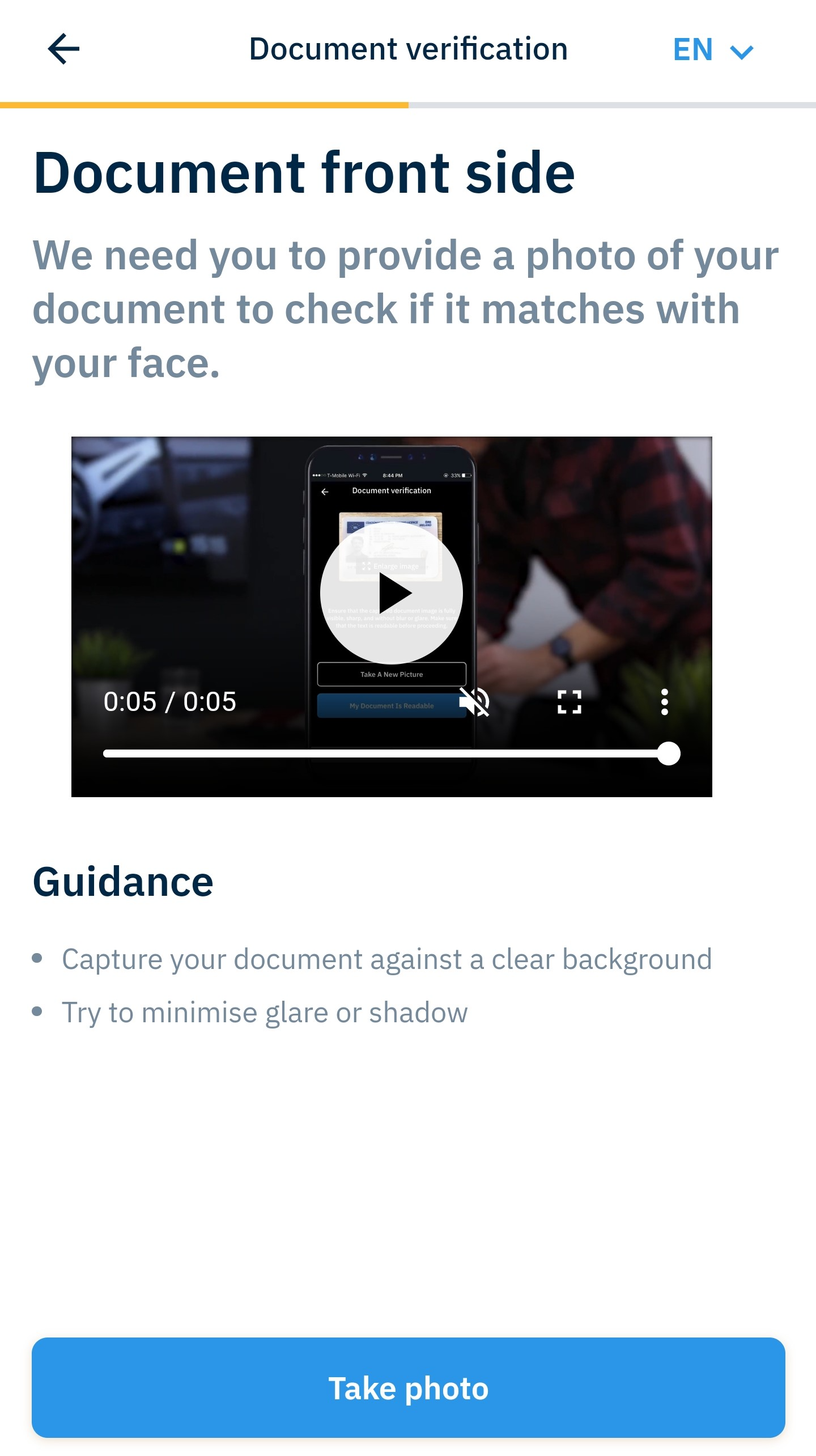
Fuse Results Example
In the example below, we see the same configuration applied to the fuse results activity, configured to redirect the user to the capture page when an error event occurs.
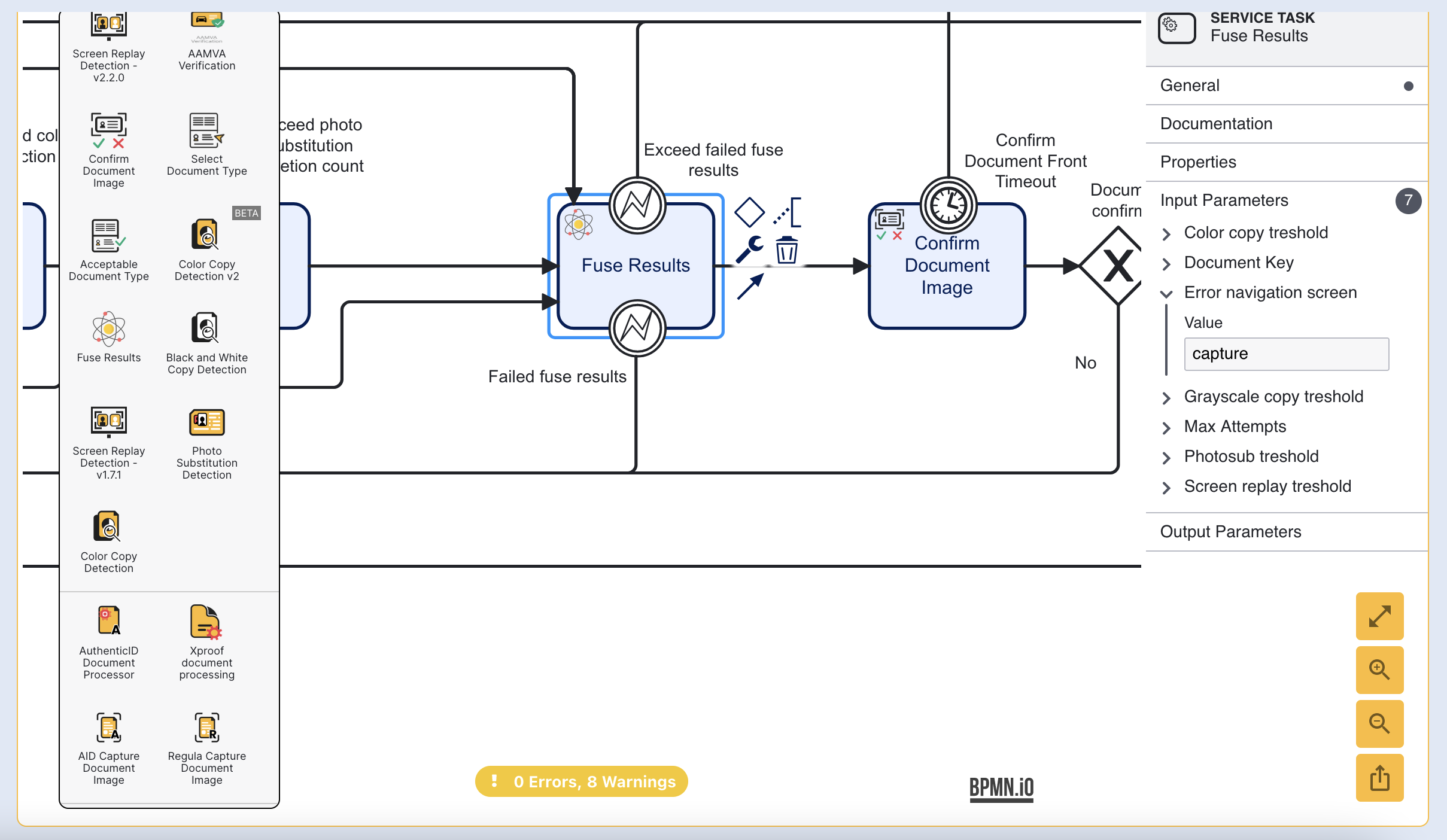
The error navigation screen parameter is set to 'capture' and then 'Failed fuse results' error event is connected to the 'Front Side Document Capture Gateway'.
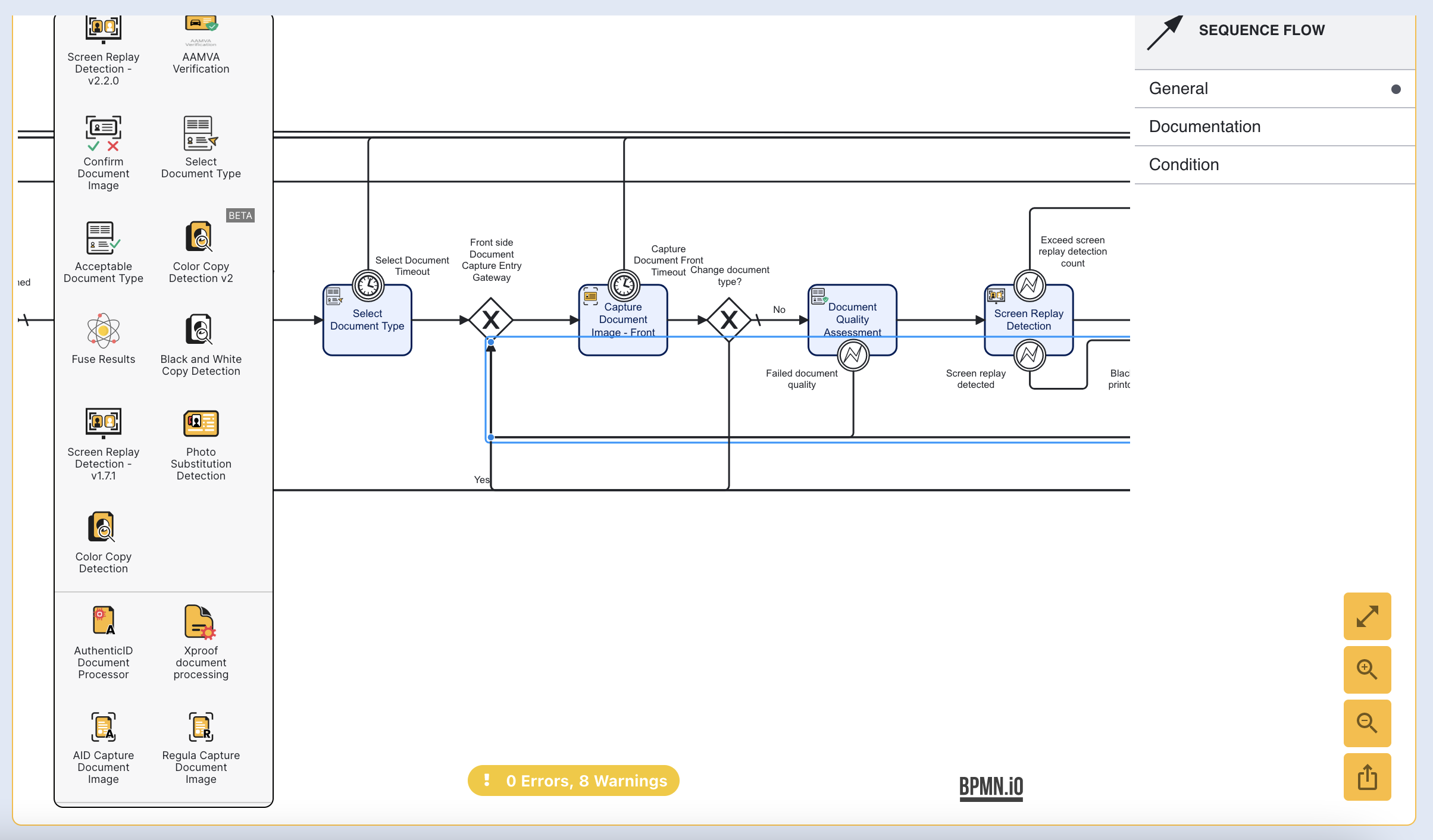
When an error event occurs, the user will be redirected to the capture screen.