Introduction
This document will cover the necessary steps to create and test a Cloud Function. The example given will be based on using data from a standard process definition such as those provided by process definition templates.
There are a number of steps that should be performed in order to create and use a cloud function. These steps are outlined below.
- Define your Cloud Function
- Test & Deploy your Cloud Function
- Add a Cloud Function to your Process Definition
- Test your Process Definition
Define your Cloud Function
When defining a cloud function there there 3 pieces of information to provide:
- Name, this name will be used later when referencing the Cloud Function within a Process Definition.
- Description, provide some information about the purpose of the cloud function. This will help you or your colleagues to remember the purpose of the cloud function in the future.
- Function, this is the actual Cloud Function to be executed - i.e. this is where you implement the logic of your cloud function.
Cloud Functions have a size limit of 20,000 characters.
Python Environment
The Python environment that a Cloud Function is written in will depend on the activity selected for the Cloud Function.
- Execute Cloud Function v1 - will run Cloud Functions in the Python 3.9 Environment.
- Execute Cloud Function v2 - will run Cloud Functions in the Python 3.9 Environment and Python 3.12 Environment , with the additional libraries to support cryptography operations.
- Access to the Python 3.12 Environment is provided per tenant. Contact Daon Support to request access.
Anatomy of a Cloud Function
When writing a Cloud Function, like any programming language, there are three points to consider:
- Inputs i.e. what data is available to the Cloud Function
- Logic, what logic can be performed within a Cloud Function
- Output, i.e. what results / data can the Cloud Function return after invocation.
Inputs
A Cloud Function executes in the context of a Process Definition, as such the following data is available to the cloud functions. The Cloud Function can access this data via a dict variable params .(see https://docs.python.org/3.9/library/stdtypes.html#mapping-types-dict)
| Data Type | key | Description |
|---|---|---|
| Cloud Secrets | secrets | The values of Cloud Secret may be made available to a Cloud Function. Often the values of cloud secrets are used to authentic with other services. Cloud Secrets can be any sensitive data should should be hard coded as part of a Process Definition i.e. values such as API keys, Credentials, PKCS files etc. Secrets are accessed via the key See Cloud Secrets Guide for information on how to create and manage Cloud Secrets. |
| Process Variables | vars | At various stages of the execution of your Process Definition variables (Process Variables) are used to store context information related to the execution of the process definition. For example there are a number of process variables related to Session Data written as part of the execution of a Process Definition e.g. when a document is to be captured, _idDocs data is stored under the document key. Process Variables are accessed via the key The Cloud Function can access the values of these variables to either invoke other services or make decisions based on the logic itself. |
| Execution Context Info |
| Provides information about the the execution context. If required, this data can be used to perform lookups or other logic type operations.
Each of these Execution Content Infos can be accessed as a key-value pair of |
| Data Access | readDataFile | Provides function to be able to read data from data directory e.g. provides access to images files etc if required. |
| Data Files | dataFiles | Reserved for future use. |
| Constants | constants | Reserved for future use. |
Inputs - Cloud Secrets
In the example below, we show how to invoke an API which requires authentication using an API Key. The API Key is stored as a Cloud Secret (see Cloud Secrets Guide) which is access by the Cloud Function in order to set the API store in the Cloud Secret as the X-API-Key header.
In the example Cloud Function:
- The cloud secret is accessed as follows:
my_api_key = params["secrets"]["myApiKey"] - The HTTP header
X-API-Keyis set with the value of the Cloud Secret:headers = {"X-API-Key": my_api_key}and the API is invoked.
# Retrive the API Key via Cloud Secretsimport urllibimport json# The Params dict is 'injected' into the cloud fuction # by TrustX, here we access the 'secrets' value of the dictionary# and then my_api_key = params["secrets"]["myApiKey"]# use webhook.site for testurl = "https://webhook.site/f60d0723-3a56-42c7-85e1-890176536662"headers = {"X-API-Key": my_api_key, "Content-Type": "application/json"}data = { "hello": "world"}data = json.dumps(data)data = data.encode()# Create a custom request with the headersrequest = urllib.request.Request(url, headers=headers, data=data)success = Falsetry: # Perform the request and get the response response = urllib.request.urlopen(request) if response.getcode() == 200: # handle success response e.g. success = True response = response.read().decode("utf-8") else: # handle non 200 response e.g. success = False response = response.read().decode("utf-8")except urllib.error.HTTPError as e: # handle http error success = Falseexcept urllib.error.URLError as e: # handle URL error success = FalseCloud Secrets and Process Variables are not automatically injected into the Cloud Function. The Cloud Secrets and Process Variables must be explicitly declared as part of the Inputs for the Cloud Function Activities Input Parameters.
Inputs - Session Data
In the example below, we show how to access Session Data via process variables and perform a logic operation on the data. The issued data, such as issued date, of a document is retrieved from the Session Data and some logic is performed to check how old the document is. For general information on Session Data, see the following documents:
- Session Data - An overview on Session Data.
- Session Data Tables - All available Session Data tables and the values available.
Note that in order for Document Session data to be present Document Capture and Document Processing activities must be present in the Process Definition.
In the example Cloud Function:
The issued data is accessed as follows:
issuedDateISO = params["vars"]["_idDocs"]["doc1"]["currentDocumentCapture"]["processorResults"]["documentProcessorDocInfo"]["issuedDate"]params["vars"]["_idDocs"]provides access to the_idDocsSession Data process variable. The["vars"]key is required to access process variables and followed by the name of the process variable to be accessed["_idDocs"]See _idDocs Session Data Tables for more information.["doc1"]refers to the Document Capture that uses the "doc1" name. For more information, see the Document Session Data Tables"[currentDocumentCapture"]["processorResults"]["documentProcessorDocInfo"]["issuedDate"]is used to obtain the issuedDate from the DocumentCapture Session Data Tables.["currentDocumentCapture"]refers to the current captured taken from the["doc1"]document capture.["processorResults"]is a name-value pair representing the map of document capture results. In this example, we refer to["documentProcessorDocInfo"]where "documentProcessorDocInfo" represents the name and DocumentInfo is the value. This allows access to session data associated with DocumentInfo.["issuedDate"]is derived from DocumentInfo and refers to the date the document was issued.
The HTTP header
X-API-Keyis set with the value of the Cloud Secret:headers = {"X-API-Key": my_api_key}and the API is invoked.
# Retrive the issue date via Session Data Process Variable# import some data librariesfrom datetime import datefrom dateutil import relativedeltaissuedDateISO = params["vars"]["_idDocs"]["doc1"]["currentDocumentCapture"]["processorResults"]["documentProcessorDocInfo"]["issuedDate"]#parse the issued dateif issuedDateISO is not None: issuedDate = date.fromisoformat(issuedDateISO)today = date.today()delta = relativedelta.relativedelta(today, issuedDate)tooOld = delta.years >= 10Note: Entering Process Variables in the Process Designer
Cloud Secrets and Process Variables are not automatically applied to the Cloud Function. The Cloud Secrets and Process Variables must be explicitly declared as part of the Inputs using the Cloud Function Activities Input Parameters.
When entering Process Variables into the Input Parameters of the Cloud Function activity, it is not required to pass the vars key. Only the name of the Process Variable value is required, such as _idDocs.
For example:
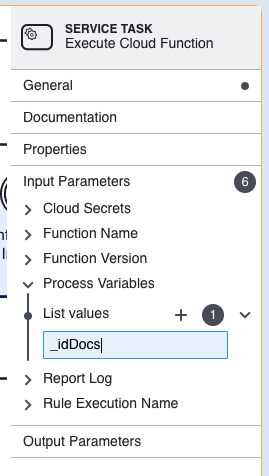
Outputs - Process Variables
When writing a cloud function, it is possible to add process variables which can be used to control logic used within the process definition e.g. to us on a gateway to decide if an activity should be executed.
Building on the familiar example above, the example is updated below to set a process variable with an the output tooOld .
Cloud Functions return a dict (see https://docs.python.org/3.9/library/stdtypes.html#mapping-types-dict) named results . By adding a key-value pair to this dict a Process Variable is created that can be used in the Process Definition.
See line 17 below for an example
# Retrive the issue date via Session Data Process Variable# import some data librariesfrom datetime import datefrom dateutil import relativedeltaissuedDateISO = params["vars"]["_idDocs"]["doc1"]["currentDocumentCapture"]["processorResults"]["documentProcessorDocInfo"]["issuedDate"]#parse the issued dateif issuedDateISO is not None: issuedDate = date.fromisoformat(issuedDateISO)today = date.today()delta = relativedelta.relativedelta(today, issuedDate)tooOld = delta.years >= 10results["docTooOld"] = tooOldProcess Variables created by the cloud function can be accessed as follows: ${cloudFunctions.ruleExecutionResults.rule.ruleResults.myVariableName}
e.g. ${cloudFunctions.ruleExecutionResults.rule.ruleResults.docTooOld}
In the example above, the result is a simple type i.e. boolean. Other types may be set such as Strings, Arrays and Dicts.
Outputs - Rule Results
Cloud functions also support the concept of setting outcomes that can impact the overall status of the Process Instance, and are visible when viewing the Process Instance.
Cloud Functions return a 'dict' mapping type (see https://docs.python.org/3.9/library/stdtypes.html#mapping-types-dict) named results . By adding a special key-value pair named cfResult to this dict, a Process Variable is created that can be used in the Process Definition. The results are visible when viewing the Process Instance.
Note: In the future the outcome of the Rule Results will become available to the Simple Decider so that they can influence the overall status of a Process Instance.
We will build on the example above to demonstrate how to set the overall results:
# Retrive the issue date via Session Data Process Variable# import some data librariesimport jsonfrom datetime import datefrom dateutil import relativedeltafrom cfresults import Outcome, Result, OverallResult, OverallResultEncoderissuedDateISO = params["vars"]["_idDocs"]["doc1"]["currentDocumentCapture"]["processorResults"]["documentProcessorDocInfo"]["issuedDate"]#parse the issued dateif issuedDateISO is not None: issuedDate = date.fromisoformat(issuedDateISO)today = date.today()delta = relativedelta.relativedelta(today, issuedDate)tooOld = delta.years >= 10# set resultresults["docTooOld"] = tooOld# create overallResultif tooOld: docAgeCheckResult = Result( "Doc Age Check", Outcome.DECLINE, "The provided document is too old.", ) overallResult = OverallResult( Outcome.DECLINE, {docAgeCheckResult.name:docAgeCheckResult})else: docAgeCheckResult = Result( "Doc Age Check", Outcome.APPROVE, "The document does not meets the min age check.", ) overallResult = OverallResult( Outcome.APPROVE, {docAgeCheckResult.name:docAgeCheckResult})# set the results back for the cloud function & we must use the variable name.cfResults = json.loads(OverallResultEncoder().encode(overallResult))results["cfResults"] = cfResultsLine 7: Imports the classes required to set an overall result - Outcome, Result, OverallResult, OverallResultEncoder, see Cloud Function - Helper Classes guide for more information.
Line 23: The decision is made to create a result result of Approve or Decline based on the variable
Line 25: A 'Check Result' is created and stored in the docAgeCheckResult variable where:
- A Name is provided:
"Doc Age Check" - An outcome for the result is provided. In this case:
Outcome.DECLINE - A description for for the Check Result is provided. In this case:
"The provided document is too old."
Line 30: An 'Overall Result' is created and stored in the overallResult variable where:
- An overall outcome is provide, in this case
Outcome.DECLINE - A dict of the Check Results is provided that are used to support overall outcome. In this case, there is only one Result Check performed -
docAgeCheckResult. When building the dict of Check Result, we provide key-values, we use the name of the Check Result to form the key:docAgeCheckResult.name
Line 32: Deals with the 'else' case for the tooOld variable and sets the Result Check and Overall Result's outcome to Outcome.APPROVE
Line 43: Encodes the overall result as JSON - this is required so that it can be set as part of the result
Line 44: Sets the special result of cfResult to our overall result.
As with any value set to the results dictionary the cfResults can be accessed as a process variable: e.g. ${cloudFunctions.ruleExecutionResults.rule.ruleResults.cfResults.outcome}
Test & Deploy your Cloud Function
Once you have defined your Cloud Function the next step is to test your Cloud Function. TrustX Cloud Functions can be tested by following these steps:
- Define your Cloud Function, see Define your Cloud Function
- Save your Cloud Function, there is not need to deploy yet
- Supply your test data
- Execute Test
Once you have executed your test you can review the results and logs.
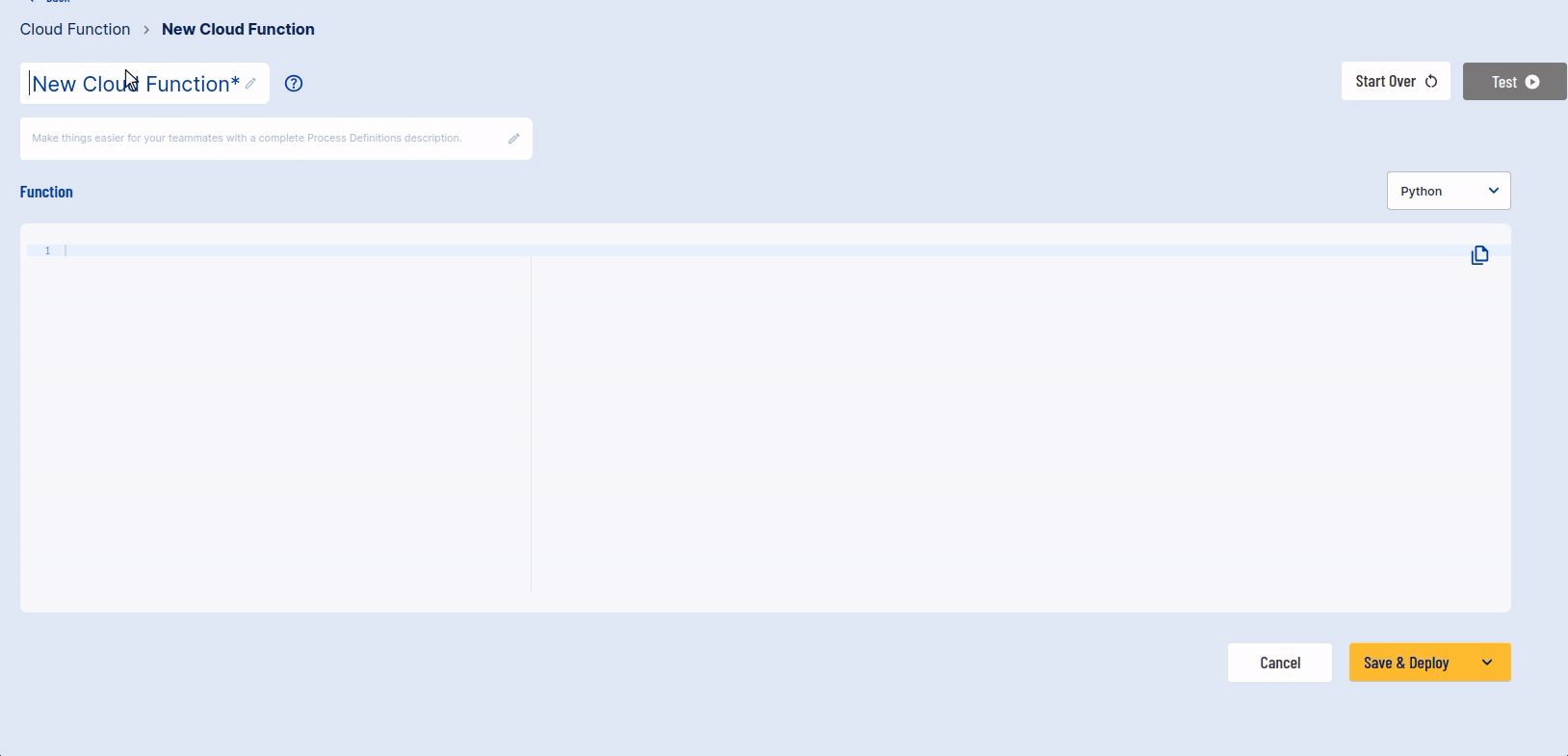
Choosing Test Environment
Tenants that have access to the Python 3.12 Environment will be able to select which environment the Cloud Function will be executed in.
Select the Python dropdown box to choose between Python 3.9 and Python 3.12.
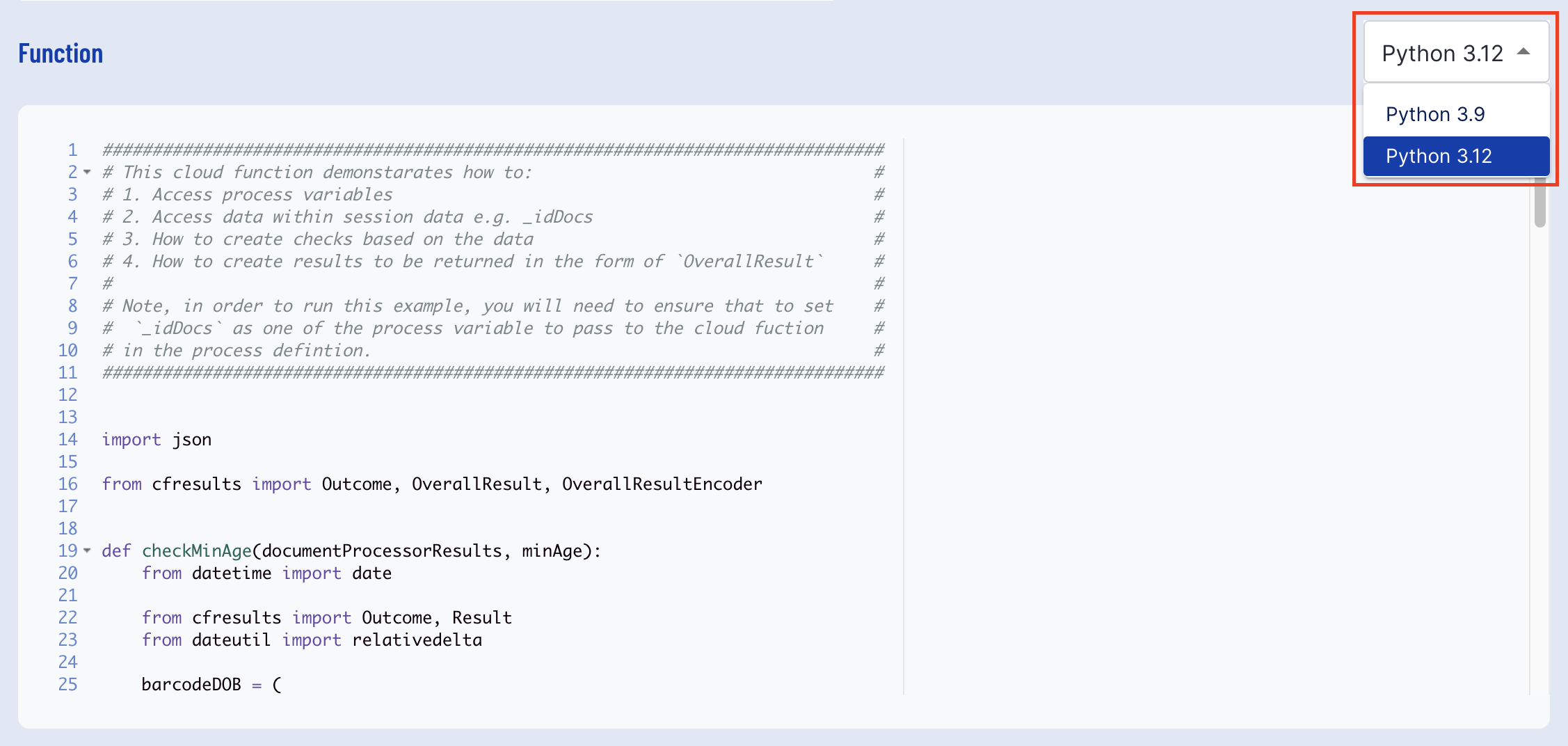
If the dropdown box only shows one "Python" value, this means the tenant does not have access to the Python 3.12 Environment. Request Python 3.12 access by contacting Daon Support with the desired tenant name.
Test Data Format
Test data is supplied as a JSON document. This JSON document can supply a map of all the data required to test a Cloud Function. The data in the map is keyed as detailed below;
| Key | Description |
|---|---|
| secrets | A map of any secrets to be supplied. The secrets are supplied as literal values. |
| vars | A map of any process variables such as session data. This may can contain future map as the data structure requires. See Session Data Tables for more information. |
Test Data Examples
Secrets
Cloud Secrets are secret values that can be used to store and send protected data such as API keys. For more information, see Cloud Secrets Guide.
In the example below we provide a secret myApiKey with it corresponding value.
This example can be used to test the above Cloud Function defined in Inputs - Session Data.
{ "secrets": { "myApiKey":"Mkt377hEbE63T5llqFyxThKfCA40sHuX" }}Vars
This example demonstrates how to provide test data for testing, which requires access to Process Variables. In this instance we are provided data that would be generated after Document Processing - DocumentInfo.
This example can be used to test the above Cloud Function defined in
{ "vars": { "_idDocs": { "doc1": { "currentDocumentCapture":{ "processorResults": { "documentProcessorDocInfo": { "issuedDate":"2010-01-01" } } } } } }}Adding a Cloud Function to a Process Definition
Now that you have tested your Cloud Function it is time to use the Cloud Function as part of a Process Definition.
Save and Deploy your Cloud Function - the Cloud Function is not available to use until it is deployed
Navigate to your Process Definition and open the Process Designer
- Alternatively create a new Process Definition
Click and drag a new Execution Cloud Function or Execute Cloud Function v2 from the left-side actions menu and place it into the ID&V flow.
Update the Input Parameters of Execution Cloud Function activity. Click the Execute Cloud Function action to reveal the right-side options menu.
Save the Process Definition
Input Parameters
The table below outlines each of the input parameters available when creating a Cloud Function.
| Name | Default | Required | Description |
|---|---|---|---|
| Cloud Secrets | [] | No | A list of secret values that are accessible by the Cloud Function. Secrets are used in order to protected items such as API keys etc. |
| Function Name | Yes | This is the cloud function name. | |
| Function Version | Yes | This is the cloud function version. | |
| Process Variables | [] | No | This is the variable you want to inject into the cloud function |
| Report Log | true | No | When set to true, a report of the execution will be returned. This is useful for debugging. |
| Rule Execution Name | rule | No | The execution name assigned to the Cloud Function |
| Prefix for Output Variables | No | This parameter is deprecated and is scheduled for removal shortly. |