Overview
TrustX Cloud Functions provides the ability to extend the Process Definition and perform additional functions currently not available within the platform. A customer wishing to perform external data checks that are not yet introduced into TrustX could use the Cloud Functions to do so.
Comprehensive Overview
A cloud function is a method to invoke a custom function written in Python and invoked from a business process. This will allow you to extend the business process and perform a number of functions that will not be available from within the platform.
A customer can access their Cloud Functions by selecting the “Cloud Functions” option from menu bar. This page will show the full list of created and existing Cloud Functions, including all the deployed and undeployed versions.
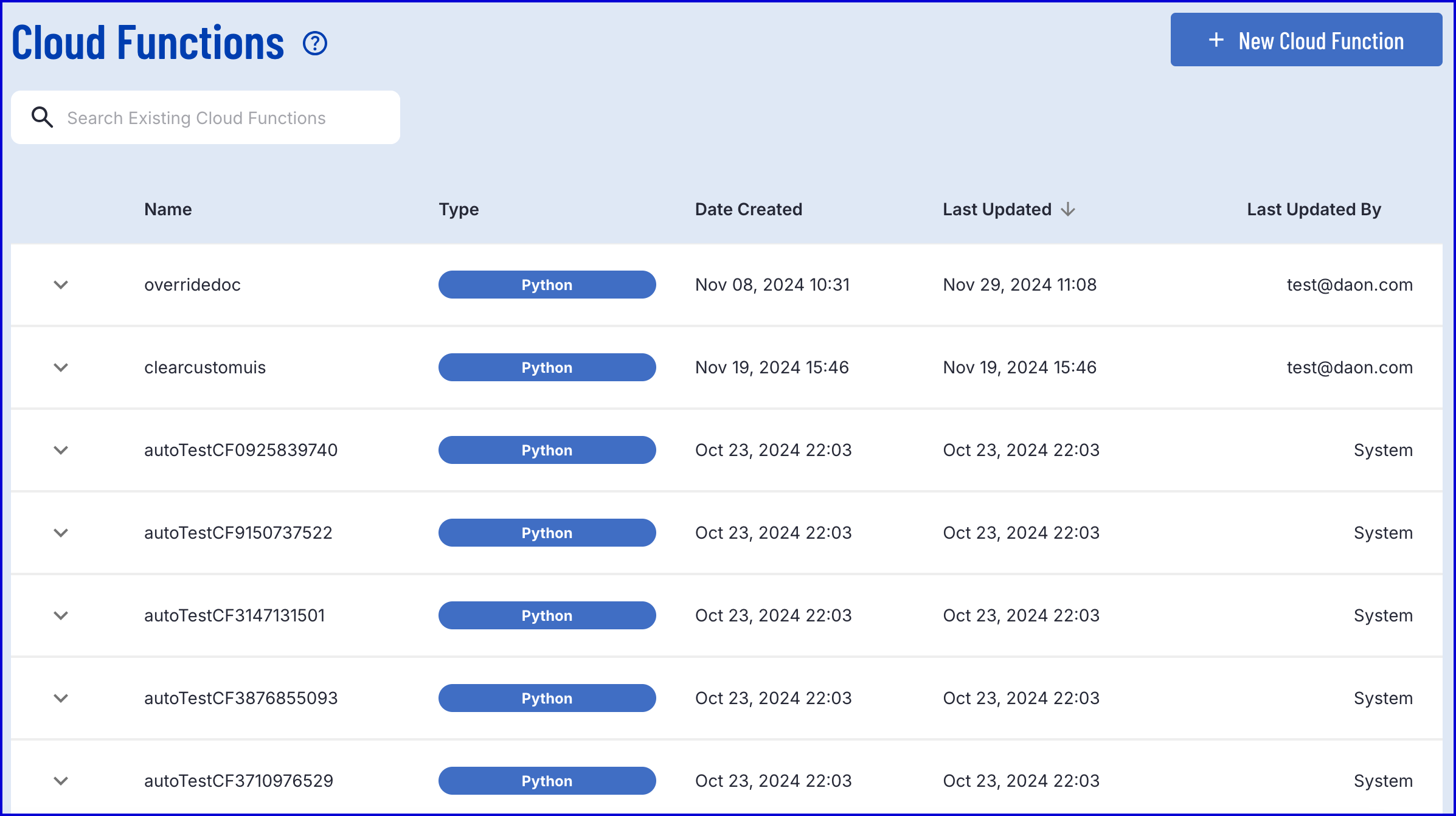
Approve Cloud Function IPs
Some applications may require that services which call their endpoints are added to an IP approval list before a connection can be established. To ease this implementation, Cloud Functions are configured to operate from a fixed IP range when performing external requests.
This functionality is only supported using the Python 3.12 Environment. To request Python 3.12 Environment access for your tenant, contact Daon Support.
For applications that require IP approval for external requests, add the relevant IP to your IP approval list to ensure Cloud Functions operate as expected.
To take advantage of the fixed IP range, contact Daon Support for tenant configuration. For Process Definitions, the 'Execute Cloud Function v2' activity must be used.
Fixed IPs Table
This table includes primary and disaster recovery IP addresses.
| Europe | US | Australia |
|---|---|---|
| IP-Group-1 | IP-Group-1 | IP-Group-1 |
| 54.216.53.190 | 54.242.54.203 | 13.237.203.50 |
| 63.35.240.58 | 3.234.129.215 | 13.238.108.245 |
| 35.159.133.37 | 204.236.183.150 | 16.26.14.156 |
| 3.125.137.169 | 54.177.166.241 | 16.51.171.73 |
| IP-Group-2 | IP-Group-2 | IP-Group-2 |
| 54.77.34.97 | 34.192.28.126 | 13.54.218.116 |
| 54.75.198.157 | 3.86.168.254 | 54.206.150.253 |
| 35.156.62.170 | 54.177.207.200 | 16.51.123.149 |
| 18.194.83.228 | 54.219.128.166 | 16.51.160.16 |
| IP-Group-3 | IP-Group-3 | IP-Group-3 |
| 108.128.49.92 | 3.219.22.93 | 54.206.153.143 |
| 52.31.66.14 | 34.201.212.236 | 54.206.133.83 |
| 18.199.134.168 | 52.8.2.140 | 16.51.70.152 |
| 3.75.104.85 | 13.56.103.22 | 16.50.152.48 |
Create a Cloud Function
To create a new function using the existing templates or start from scratch using a new Cloud Function, a user should press the “Create New Cloud Function”.
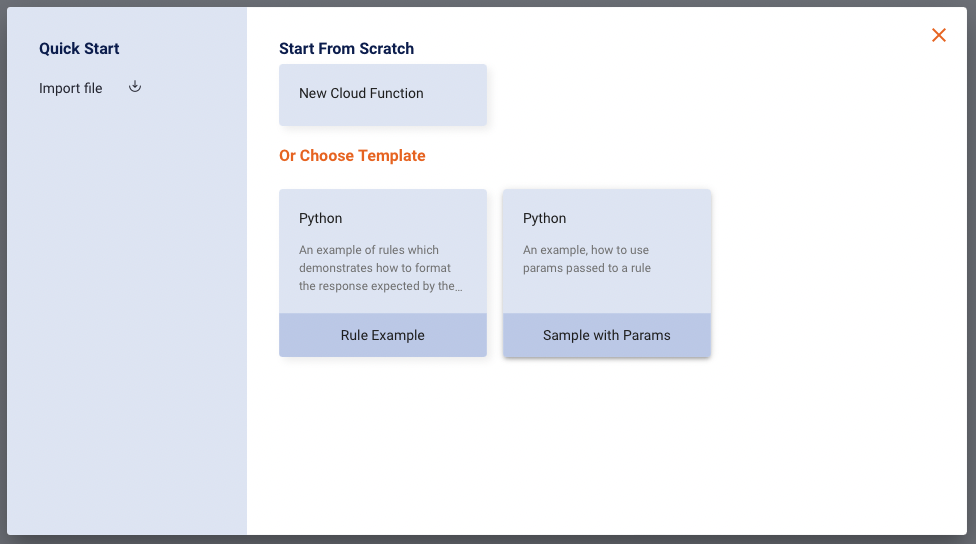
Using existing templates or creating one from scratch
The following fields are required to successfully create a Cloud Function:
- Name - the name of the cloud function is a required parameter.
- Version - A version number will be automatically generated by the Backoffice application.
There are three options available to create a cloud function:
- Import File: Selecting this option will open a file explorer popup where the user can import a readily written Python script as a Cloud Function.
- Start From Scratch: This option will redirect the user to a new page where a blank text field will be made available where the user can write their Cloud Function from scratch.
- Choose Template: Allows the user to choose between two sample Cloud Functions.
- Rule Example demonstrates how to format the response expected by the system. The rule checks minimum age and that the document process has not found any consistency errors with the MRZ if an MRZ is present.
- The Sample with Params option demonstrates how to use parameters passed to a rule.
Once created, the Cloud Function can be edited and deployed.
Cloud Functions have a size limit of 100,000 characters.
Deploy a Cloud Function
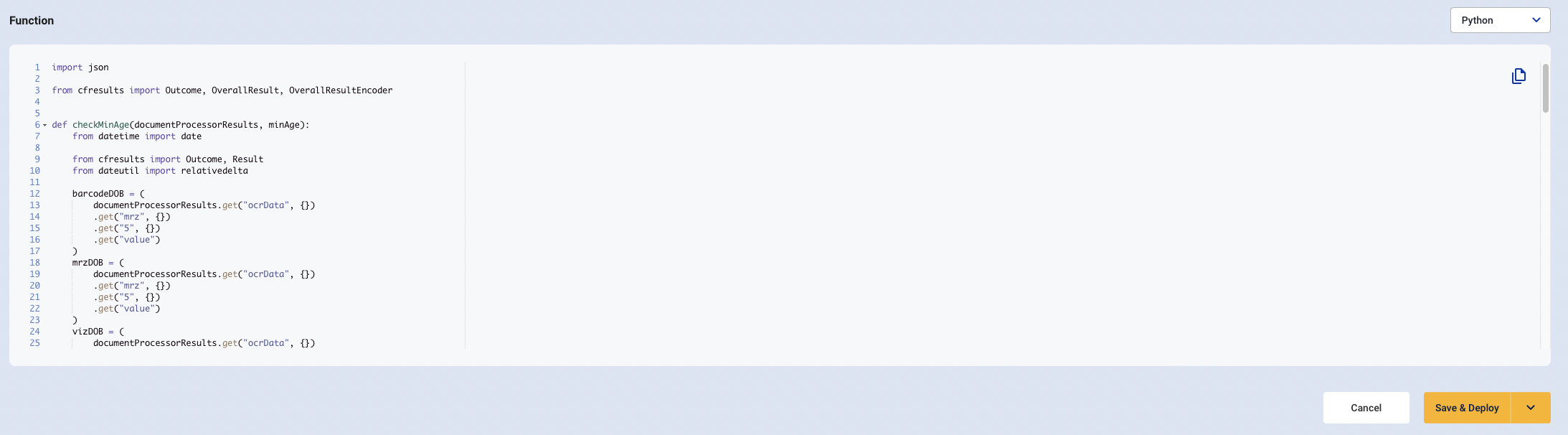
In order to deploy the Cloud Function a user can click the “Save & Deploy” button. The user will then be brought back to the Cloud Function page.
Add a New Version
Once the Cloud Function is saved and deployed, a user can add a new Version by pressing the “Add New Version”

When doing so, a user may create multiple versions of a Cloud Function but in the Process Server, only a “deployed” version of the Cloud Function may be invoked. Thus the user may indicate that a Cloud Function Activity is invoking a specific version of a Cloud Function or “the latest” version of a Cloud Function.
Further Cloud Function Actions
When the version menu is expanded, a list of Actions will appear on the right-most column of the table. Each of these options can be used to interact with an individual Cloud Function version.
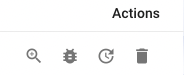
Multiple Versions Created
Show Details
User can click “Show Details” magnifying glass to see a breakdown of the Function by pressing the icon from the Actions column as seen in the screen below.
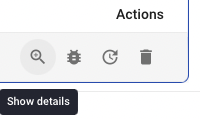
Show Details of Cloud Function
A pop-up window will appear that reveals the Cloud Function details.
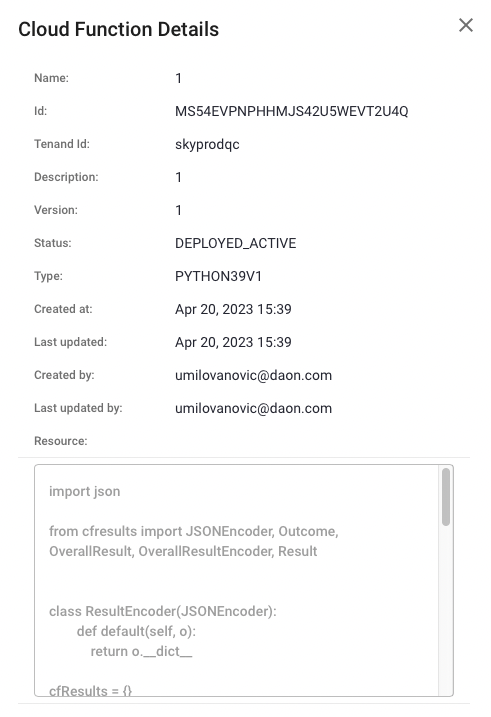
Details of the Cloud Function
Test Execution
A user may wish to test the execution of a new or existing Cloud Function. Click the bug test icon from the Action menu to initiate a test.
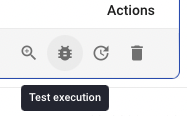
Test Execution
This will redirect the user to the execution page where a preview of the Cloud Function be seen. Click the "test" button to perform a test on the Cloud Function. For example:
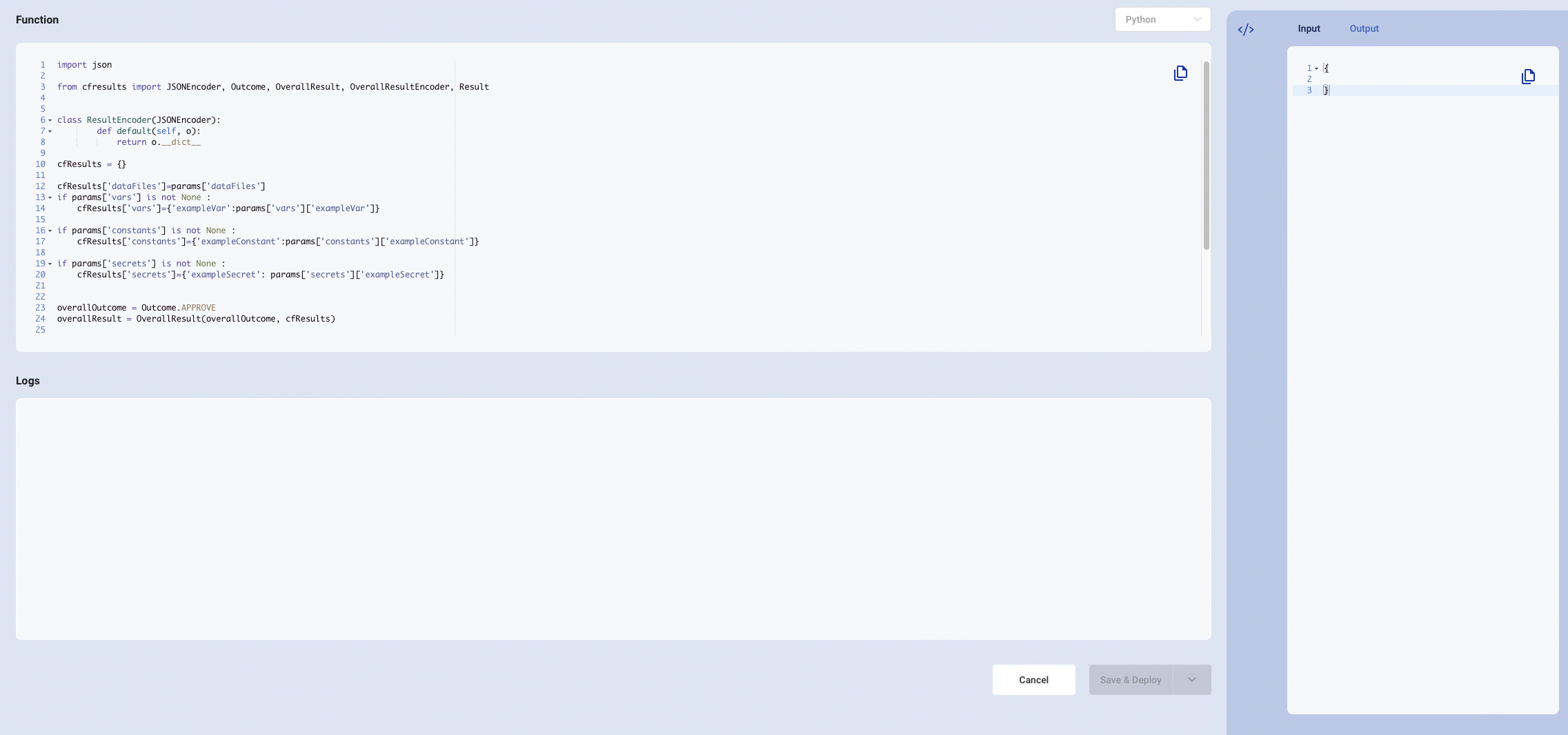
Example Test Cloud Function
Update Status
The status of a Cloud Function version can be updated by clicking the Status button from the Action menu.
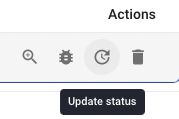
The available statuses are as follows:
Active - The Cloud Function is active and performs the configured function.
Inactive - Set the Cloud Function to an inactive status. The functions will not be applied but can be reactivated.
Retired - Archive the Cloud Function. This status is inactive and cannot be reserved.
Delete Cloud Function
A user may wish to delete the Cloud Function. Select the bin icon from the Actions menu to remove a Cloud Function entirely.
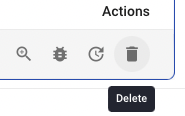
Delete a Cloud Function
Once a Cloud Function is deleted, it cannot be recovered.
Further Reading
For a guide to interacting with Process Definitions using a Cloud Function, see the Cloud Functions and Process Definitions guide.