Introduction
This guide will cover the creation of a Process Definition Token and the various configuration options available.
Tokens can be created by navigating to the Process Definitions page. From this page, find the Process Definition you wish to add a token for, then expand the menu options using the arrow icon.
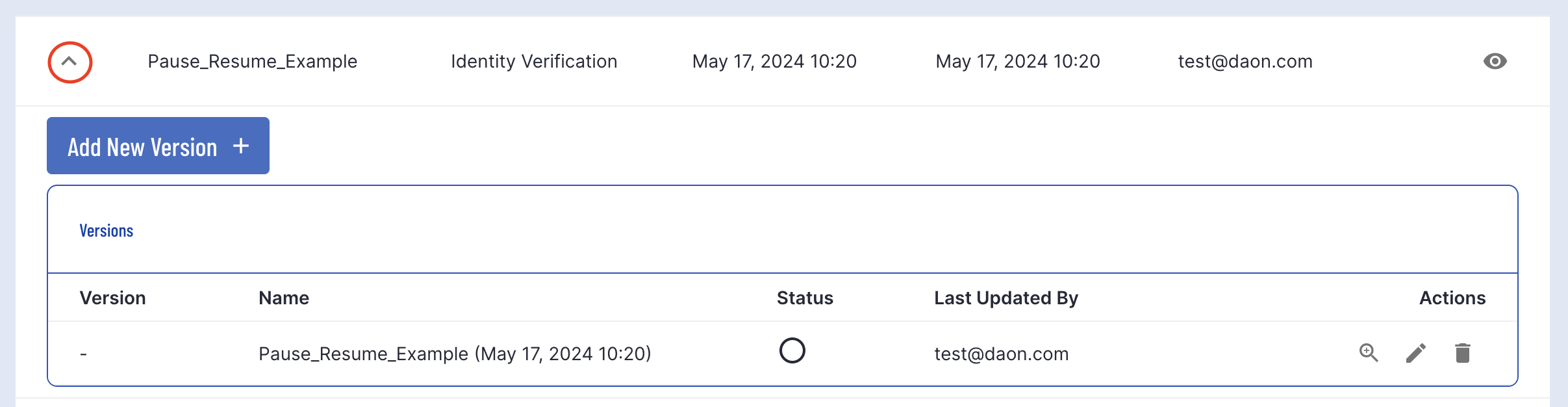
An additional list of options will appear under the table of available versions. Under the actions column, click the key icon to create a new Token.
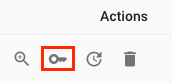
A pop-up modal will appear where details about the Token can be entered before completing the creation process.
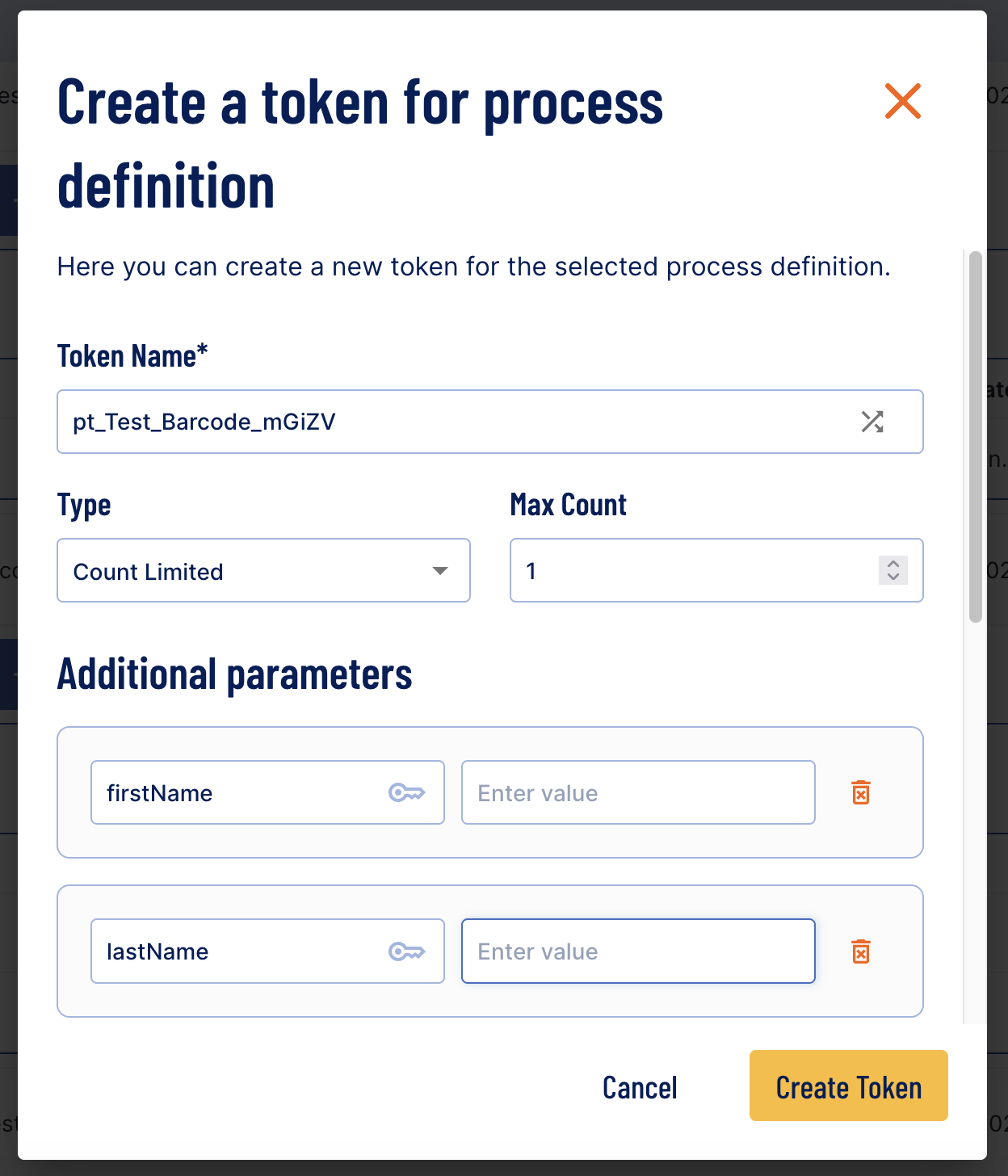
The Additional parameters section can be expanded to include optional details regarding the process token.
Clicking the green Add New Custom Parameter button will add an additional key-value pair to the list of additional parameters.
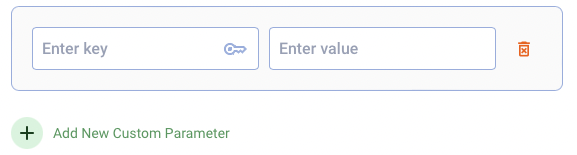
Additional parameters can be used to filter search results on Process Instances. For more information, see the Process Instance Guide. The fields captured are used to populate the Process Instance page results. For example, the firstName and lastName fields will populate the 'Applicant Name' column.

Process Instance page where firstName is John and lastName is Doe.
Parameters
Token parameters are divided into required and additional parameters. By default, additional parameters are hidden. Use the arrow icon to expand the list of options available.
Below is a list of all available parameters and their descriptions.
Required Parameters
| Parameter Name | Description |
|---|---|
| Token Name | A unique name given to the token. Use the arrow icon to the right of the text field to generate a random name. Token names must be at least 1 character in length and cannot exceed 50 characters. |
| Token Type | This parameter determines the life span of the token. The default value is Count Limited, which indicates how many uses the Token is alive for before becoming retired. Time Limited denotes a life span for the Token based on a given date. Once this date is reached, the Token will be retired. Unlimited will ensure that the Token will not expire until manually updated to the inactive or retired status. |
| Max Count | (Only applicable when the Count Limited type is selected) The number of uses before the Token expires. |
| Duration Until Date | (Only applicable when the Time Limited type is selected) The date that the Token will expire. |
Additional Parameters
| Parameter Name | Description |
|---|---|
| First Name | The first name of the end user the token is issued for. |
| Last Name | The last name of the end user the token is issued for. |
| The email of the end user that the token is issued for. | |
| Phone Number | The phone number of the end user that the token is issued for. |
Additional Parameters are available as Session Data using the _initVars variable. See Session Data Tables for more information.
Update RedirectURL
The redirect url allows users to configure the URL which the session will redirect to once the flow has been completed. This configuration can be updated by taking advantage of the Custom Parameters listed above.
When creating or editing the Process Token, click the green 'Add New Custom Parameter' button. A new key-value pair will appear below the list of additional parameters.
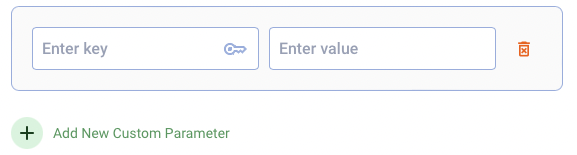
The key value must be set to _redirectUrlwhile the value represent the URL you wish to redirect the user to.
For example:
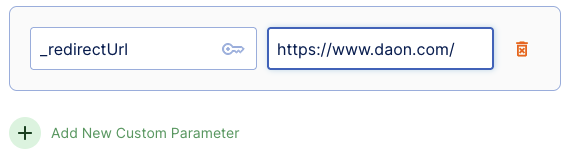
Once the value is set, click the 'Create Token' button to save the details.
View Process Tokens
A list of all Process Tokens that have been created can be viewed using the drop-down menu under the Process Definitions top-header.
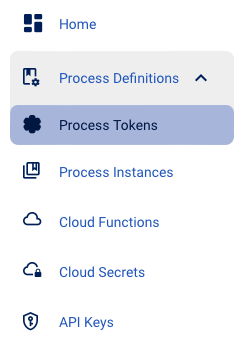
Accessing this page will show a table of all Process Tokens created in the system with a breakdown of details about each token.
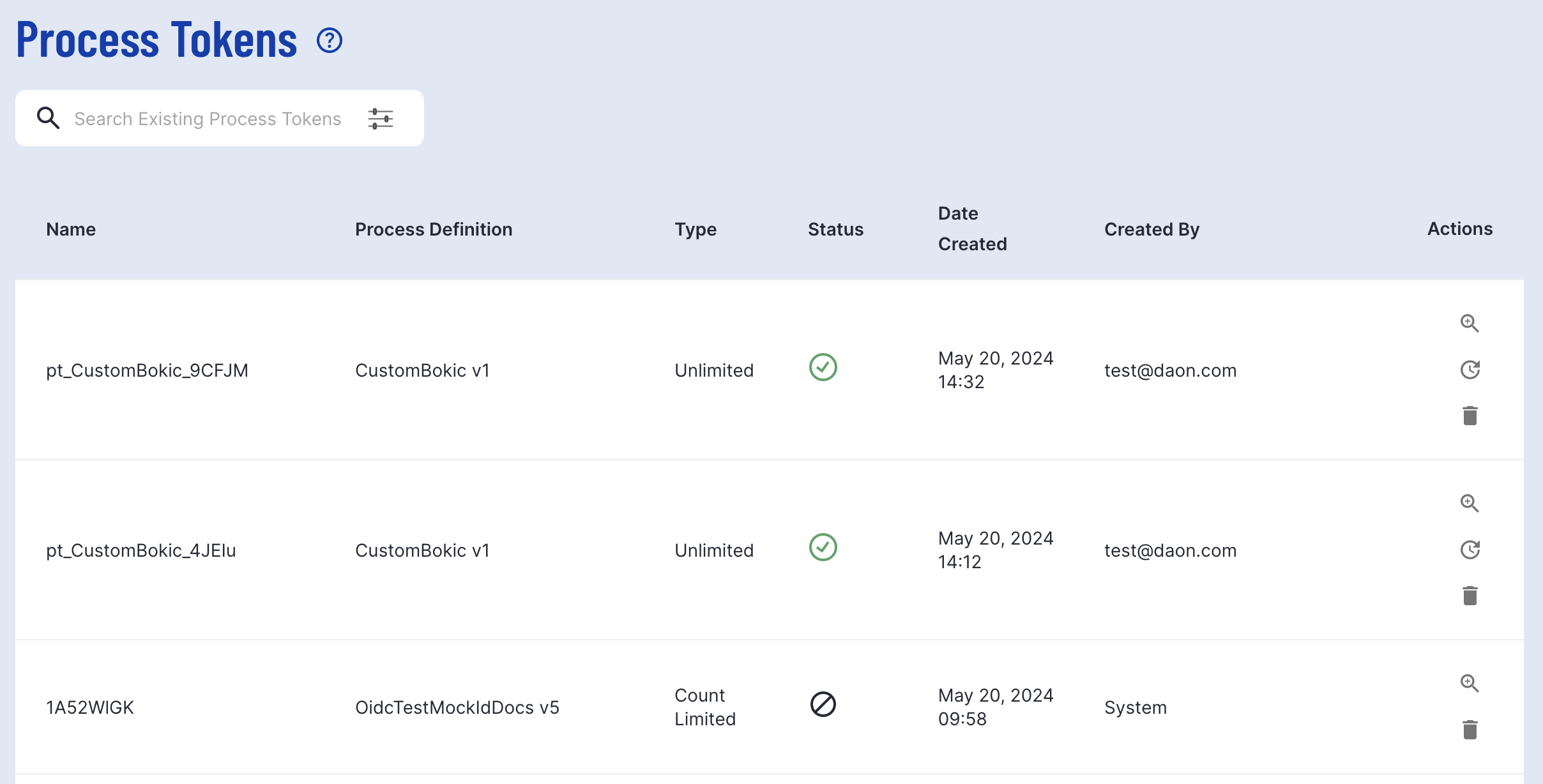
A table listing all Process Tokens created by the user