Introduction
TrustX provides a Fuse Results activity that utilizes a fusion algorithm to combine document check scores into one authentication result. Rather than deciding whether a user should retake after a single authentication check (e.g., Color Copy Detection), scores from all authentication checks are combined into a single result.
This means users can choose to retake the document capture at the point of the Fuse Results activity within the ID&V flow. The fusion aggregate applies to both scores and max retake attempts. For example, if the max attempts are configured to 3 and the end user fails Screen Replay Detection twice, and Black and White Copy detection once, then the document will be rejected.
Configure Fuse Results
Step 1 - Add the Fuse Results Activity
The Fuse Results activity is configured using the Process Designer. The new activity can be found under the Document section of the activity palette.
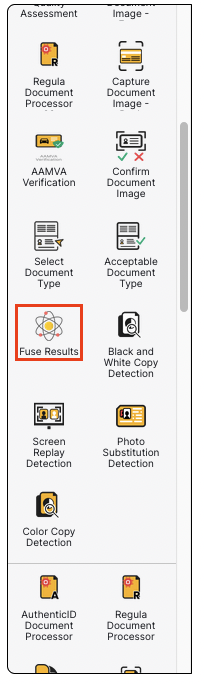
The Fuse Results activity should be placed after all document checks have been performed.
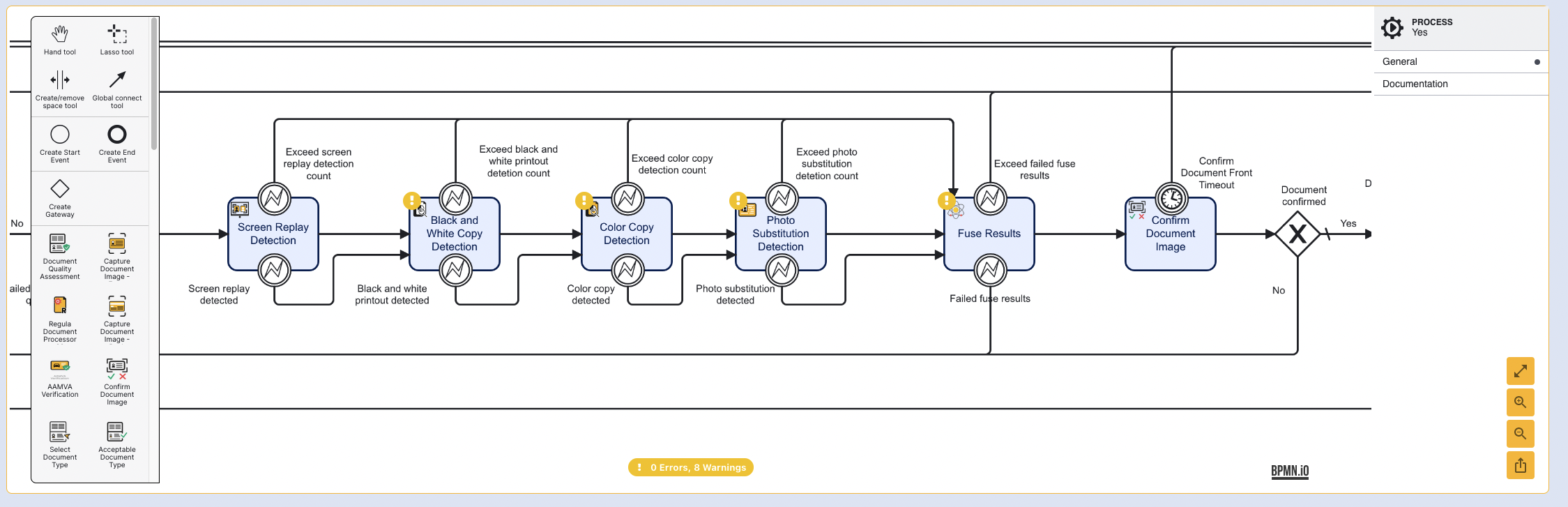
In the example above, the Fuse Results activity is placed after all individual document authentication checks. The Fuse Results activity should also be added at the end of all authentication checks if a back side is captured.
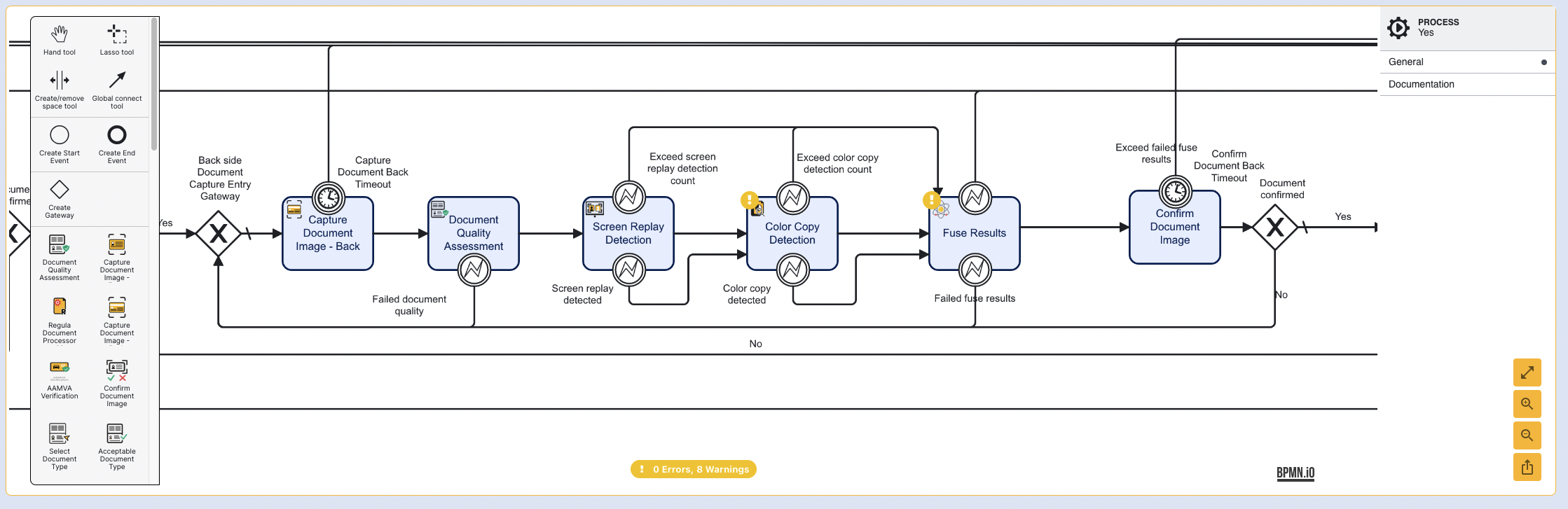
Once the activity is added to the Process Designer, the error gateways must be configured. In the example above, the "Exceed failed fuse results" gateway is connected to the "Switch to Desktop Entry Gateway". In this instance, the end user will have exceeded their max failed attempt and returned to the desktop screen where results of the ID&V flow will be reported.
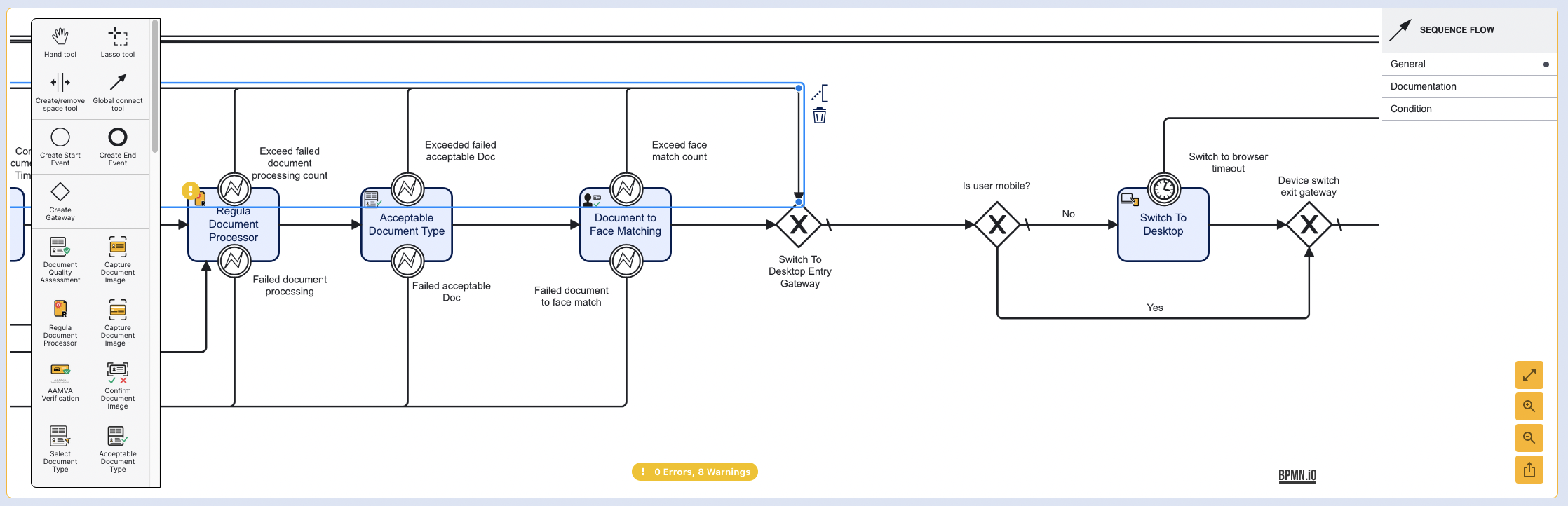
Secondly, the "Failed fuse results" gateway will be configured to connect to the "Front/ Back side document capture entry gateway". This will ensure that failed authentication attempts will return the end user to the document capture activity.
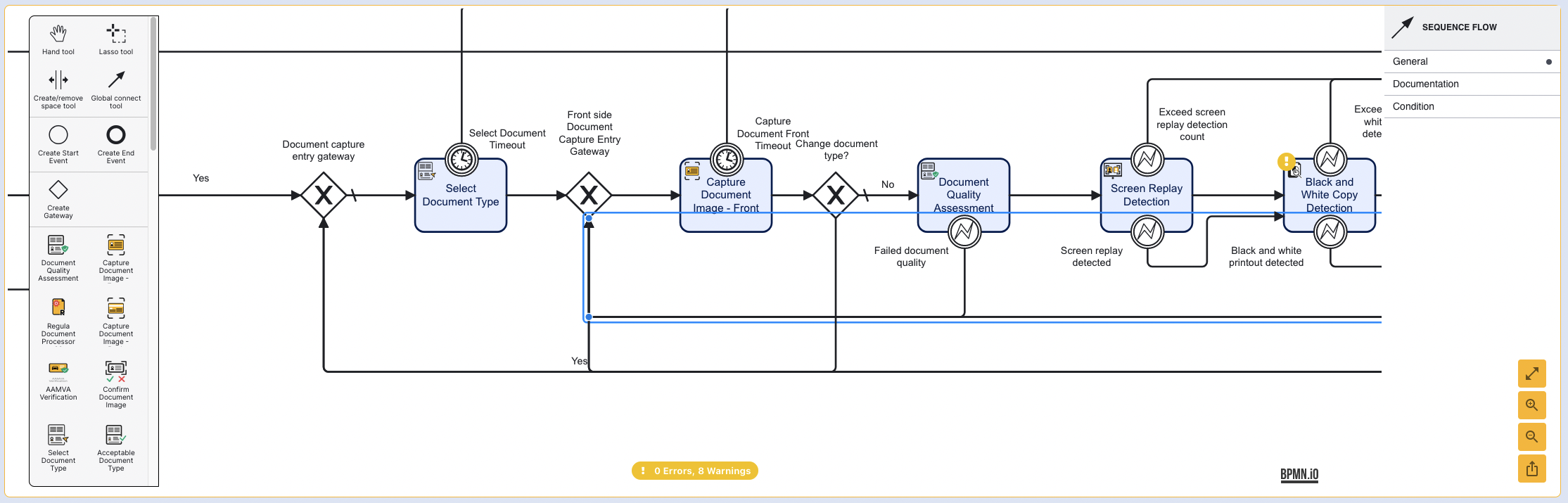
Step 2 - Update Existing Authentication Activities
To configure the Process Definition flow to utilize Fusion Results, existing authentication activities - Screen Replay Detection, Black and White Copy Detection, Color Copy Detection, and Photo Substitution Detection will need to be reconfigured to take advantage of the thresholds set in the Fusion Results activity.
For each of the activities listed above, find the "Exception on Max Attempts Exceeded" input parameter and set the value to 'false'.
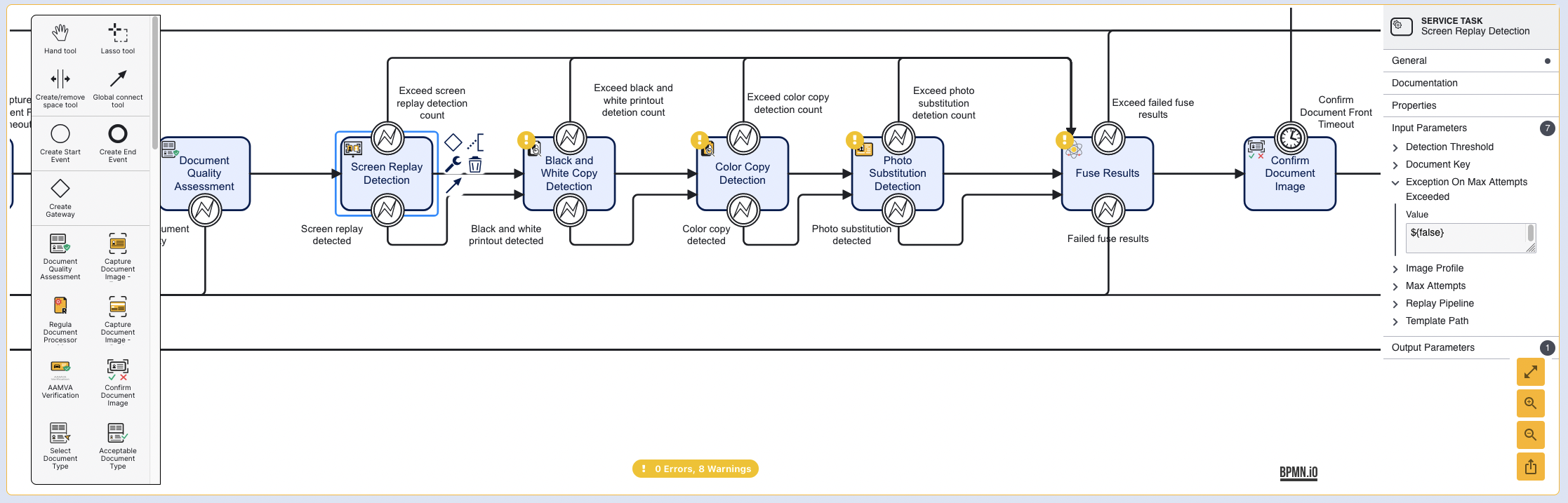
For every exceeded count gateway, connect the sequence flow arrow to the Fuse Results activity. This will ensure that attempt counts are added to the total in the Fuse Results activity.
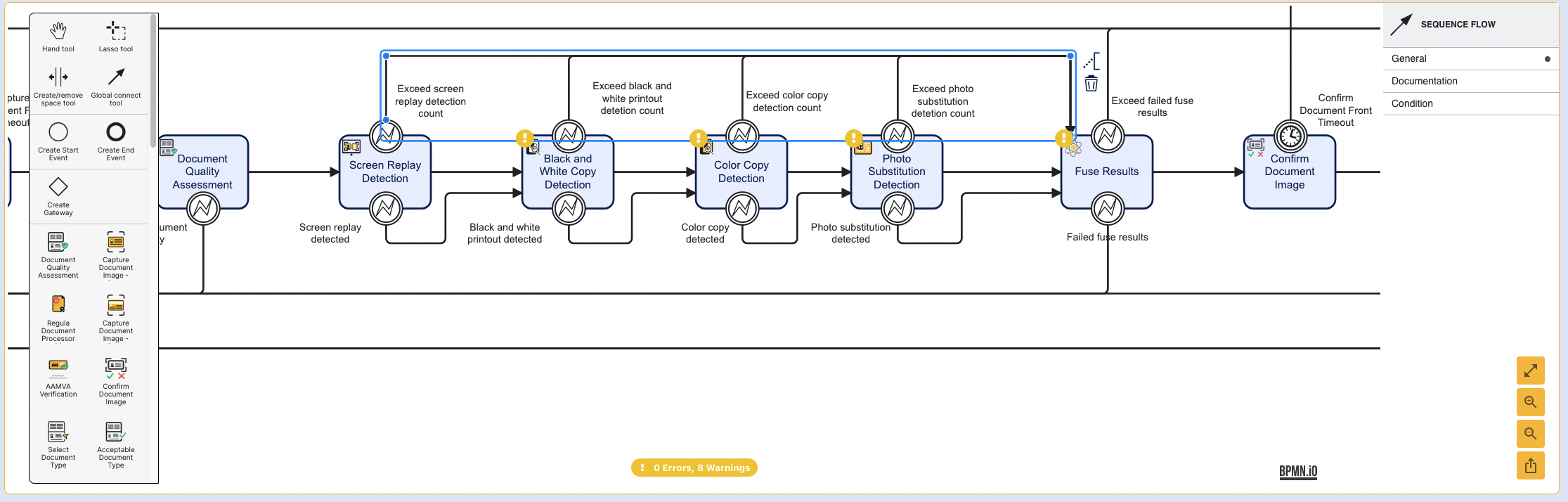
Finally, the detected gateways must be connected to the following activity in the ID&V flow. For example, Screen Replay Detected will be connected to Black and White Detected. This will ensure that failed authentication attempts are lead to the Fuse Results activity where the decision to pass or fail authentication is determined.
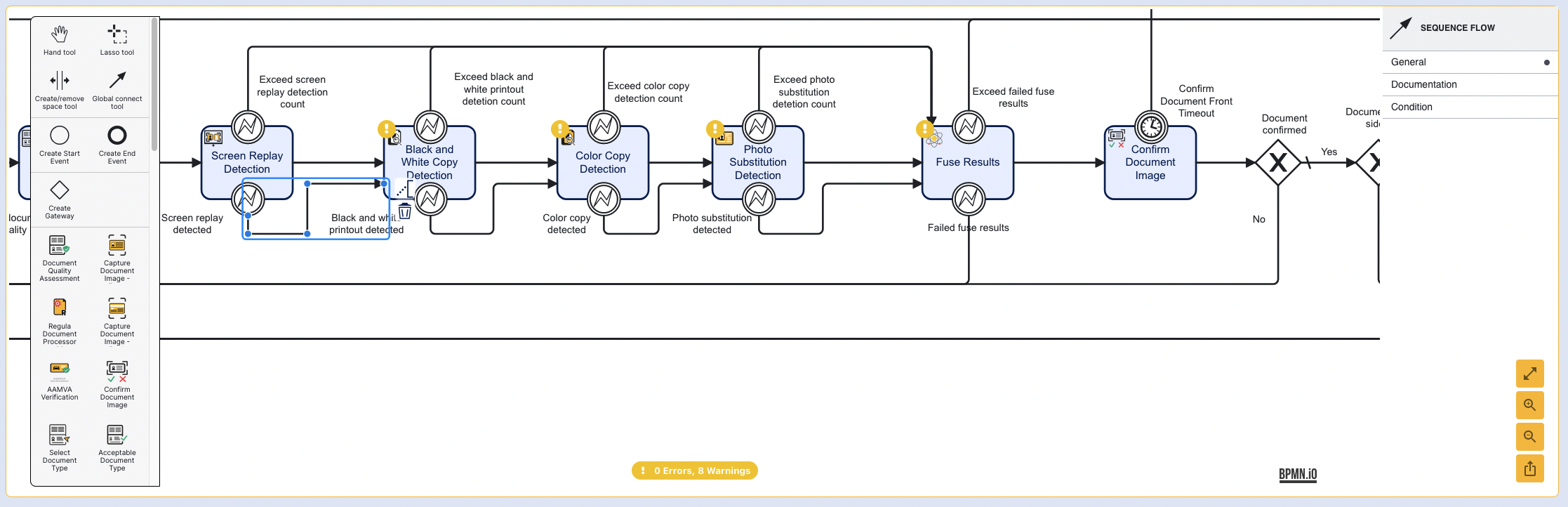
Step 3 - Configure Input Parameters
The Fuse Results activity includes input parameters where users can configure thresholds for each document authentication check. It is here that users can also configure the number of max attempts allowed. Select the Fuse Results activity to open the Service Task contextual menu.
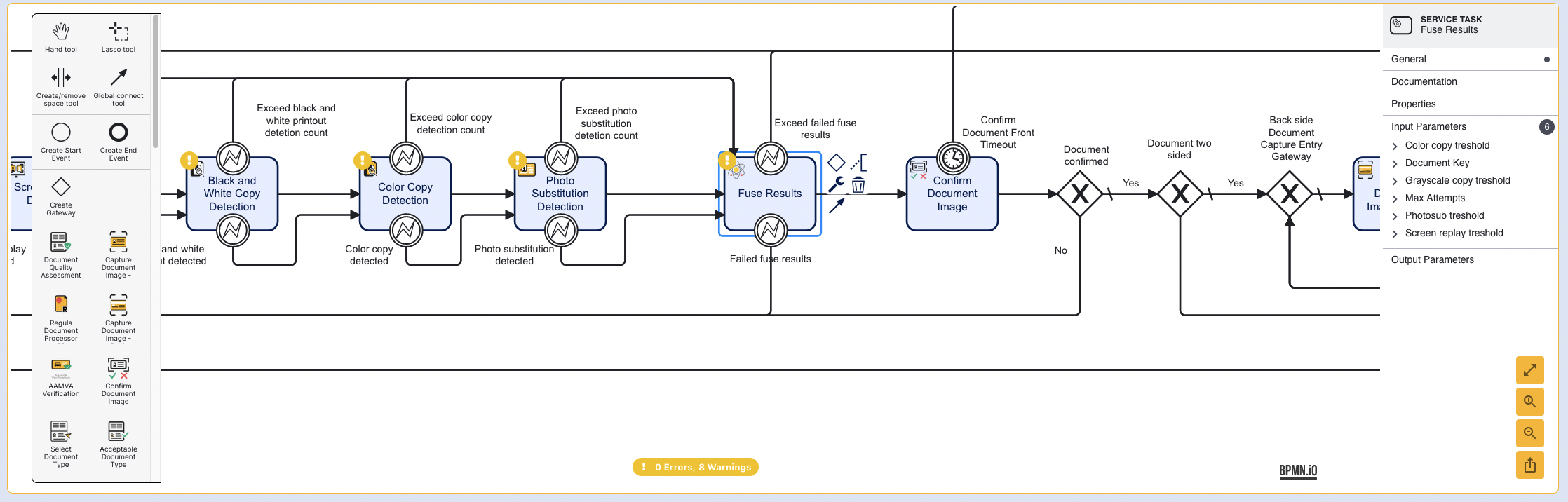
Below is a table of all input parameters and their default values.
| Name | Default Value | Type | Description |
|---|---|---|---|
| Color Copy Threshold | convenience | string | Determines the threshold value for Color Copy Detection. |
| Document Key | doc1 | string | The identifier of the document. |
| Grayscale Copy Threshold | convenience | string | Determines the threshold value for Black and White Copy Detection. |
| Max Attempts | ${3} | integer | The maximum number of failed attempts allowed. |
| Photosub Threshold | convenience | string | Determines the threshold value for Photo Substitution Detection. |
| Screen Replay Threshold | convenience | string | Determines the threshold value for Screen Replay Detection. |
For the threshold values, users can use the pre-determined "convenience" and "security" thresholds or enter a custom value in the format ${0.00}. For example:
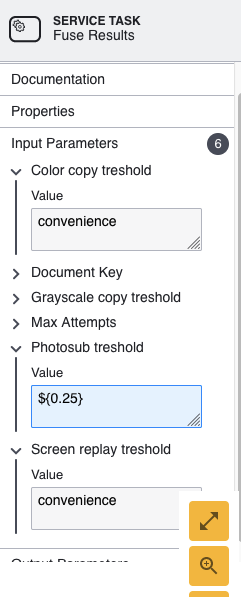
The table below describes the recommended threshold values for each check service:
| Check Service | Convenience | Secure |
|---|---|---|
| Color Copy Detection | 0.6207 | 0.95 |
| Grayscale Detection | 0.494 | 0.9321 |
| Photo Substitution Detection | 0.9866 | 0.9977 |
| Screen Replay Detection | 0.1357 | 0.7935 |
Step 4 - Save the Process Definition
Once all steps are configured in the Process Designer, click the Save or Save & Deploy button from the bottom-right of the page to update the configuration.
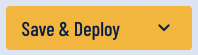
Now document authentication will be determined as a result of all authentication checks combined instead of the previous individual checks.