Activity Parameters
Introduction
Activities are configurable via the BackOffice application with a range of input parameters available per action to configure.
In this document, activities are separated into category depending on the service they provide. Select the option from the list below to see the full list of activities and input parameters available:
- Document Activity Parameters
- Document Processor Activity Parameters
- Face Activity Parameters
- General Activity Parameters
To configure each parameter, navigate to the Process Definition to be modified and click on the action. For more information on creating a Process Definition, see the Process Definition Guide.
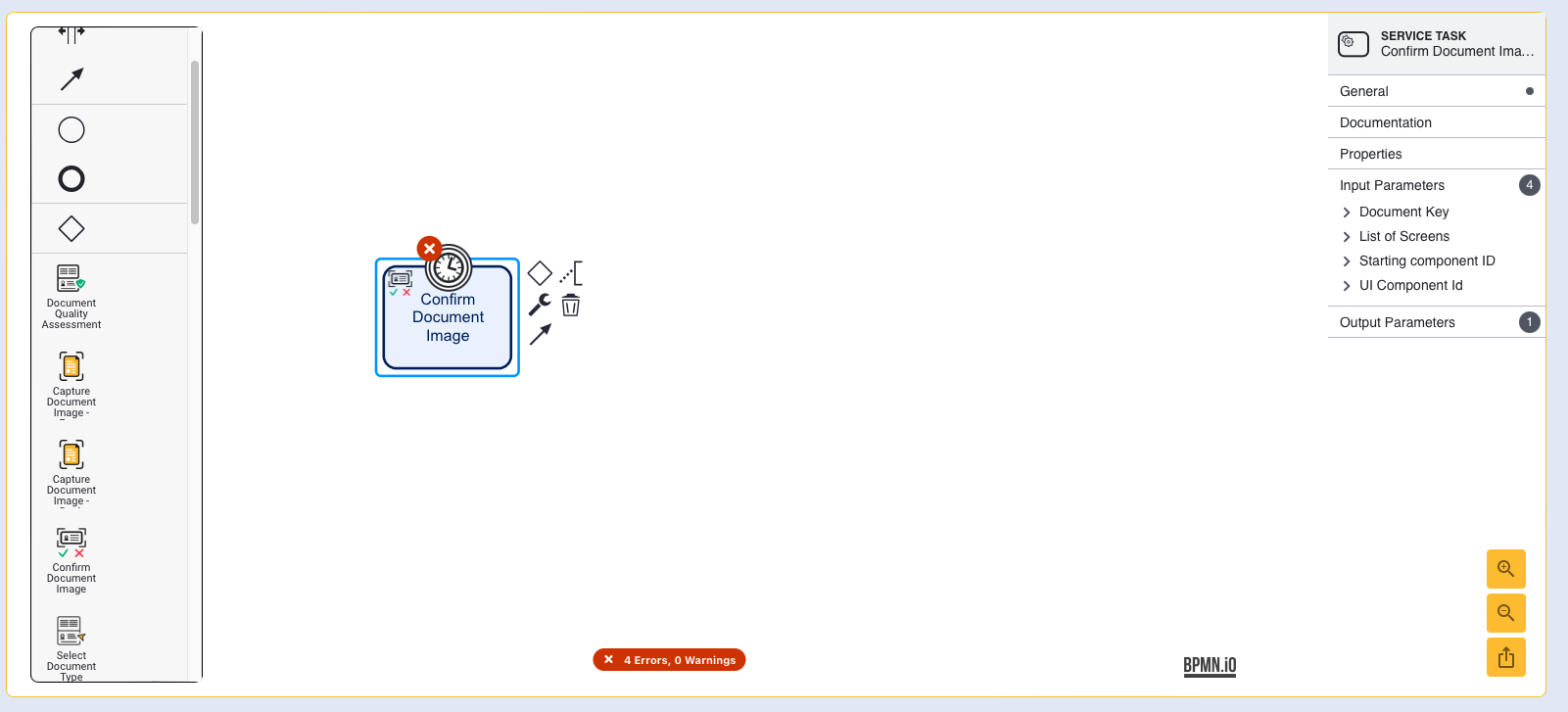
When an action is selected, the right-side context menu will update to show the available Input Parameters for this action. In this example, the Confirm Document Image action has four available input parameters - Document Key, List of Screens, Starting Component ID, and UI Component ID.

Each Input Parameter can be expanded by clicking the name of the parameter. This will reveal an input field where the parameter value can be defined.
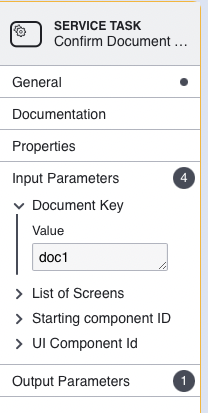
To save any changes made to an Input Parameter, click the orange 'Save' button at the bottom right of the screen.

This page will describe all available Input Parameters per Activity.
Use Case
Activity Parameters control various aspects of the ID&V flow and are used for fine-tuning the experience to the needs of the user. Aspects of the flow such as retry attempts, image profile, and liveness thresholds are all configurable as Input Parameters in their respective Activity.
For example, to adjust the Max Attempts of the Face Liveness Assessment, select the Activity from the Process Designer.
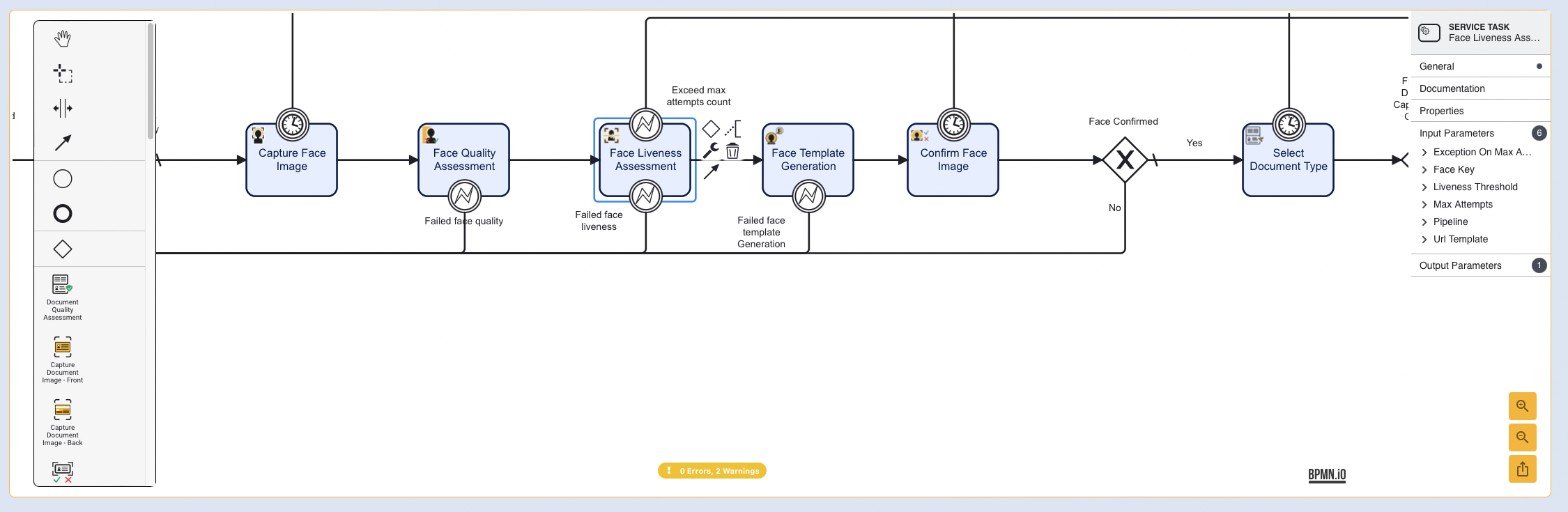
Expand the 'Max Attempts' option from the Service Task context menu.
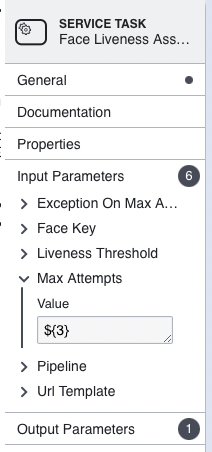
In this example, the current 'Max Attempts' allowed is 3. This value can be adjusted to meet the needs of your ID&V flow. Once the value has been set, click the orange 'Save' button to finished editing.
All values that are not strings must be passed in the format: ${ }. This includes boolean, integer and double values, and ensures that values will not be read as string literals by TrustX.