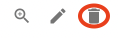Cloud Secrets Guide
Introduction
Cloud Secrets serve as secret values that can be used by features such as Cloud Functions and Webhooks to store and send protected data such as API keys.
To access Cloud Secrets, navigate to the "Cloud Secrets" tab found on the left-side vertical menu bar.
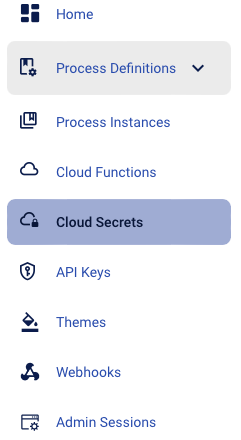
Cloud Secrets Overview
The Cloud Secrets landing page provides a list of all Cloud Secrets that have been created in the system.
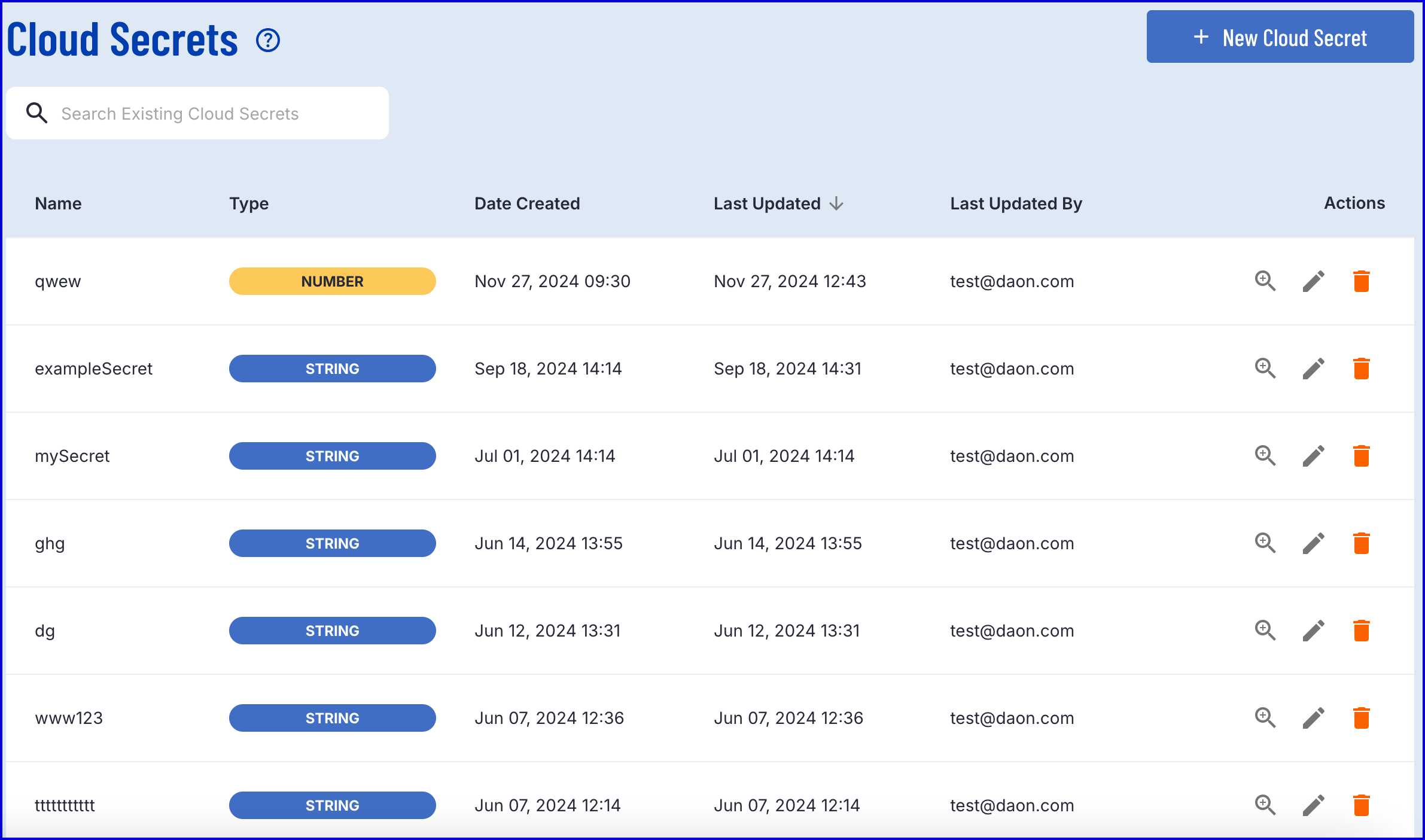
From here, the user can filter the list of Cloud Secrets or search for a specific entry that has been previously created.
Create Cloud Secret
To create a Cloud Secret, click the orange 'New Cloud Secret' button found on the top-right of the screen.
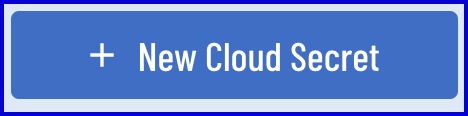
This will open the creation page where the user can specify details about the Cloud Secret to be created.

Four fields are available to define the Cloud Secret and are detailed as follows:
- Name - The name of the Cloud Secret.
- Description - A description which describes the purpose of the Cloud Secret.
- Type - Determines the type of data to be stored in the Cloud Secret. Possible values are STRING, NUMBER, and BINARY.
- Value - The value of the Cloud Secret.
The example below uses a Cloud Secret to store an API key as a string value.

Once all details are finalised, click the blue 'Save' button to finish the creation process.
Edit Cloud Secret
Existing Cloud Secrets can be edited from the landing page by selecting the 'Edit' button found under the Actions column of the Cloud Secrets table. Clicking this button will redirect the user to the edit page where all fields, except the type, can be updated.
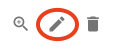
Delete Cloud Secret
To delete a Cloud Secret, navigate to the landing page and find the 'Delete' button under the Actions column of the table. Clicking this button will delete the Cloud Secret permanently, and will not be retrievable after the operation is confirmed.