Regula Document Processing
Introduction
TrustX provides document processing using Regula. Each processor can be implemented to a ID&V flow by adding the respective activity within the Process Designer.
Regula Integration
TrustX supports Regula 7.4 which can be added to a Process Definition using the 'Regula Document Processor 7.4' activity. To add a Regula processor to your flow, follow the steps outlined below.
- Select Process Definitions from the left-side navigation bar.
- Create a new Process Definition or edit an existing Process Definition
- Add the 'Regula Document Process 7.4' activity. This activity should be placed after the document image has been confirmed and verification checks have been performed.
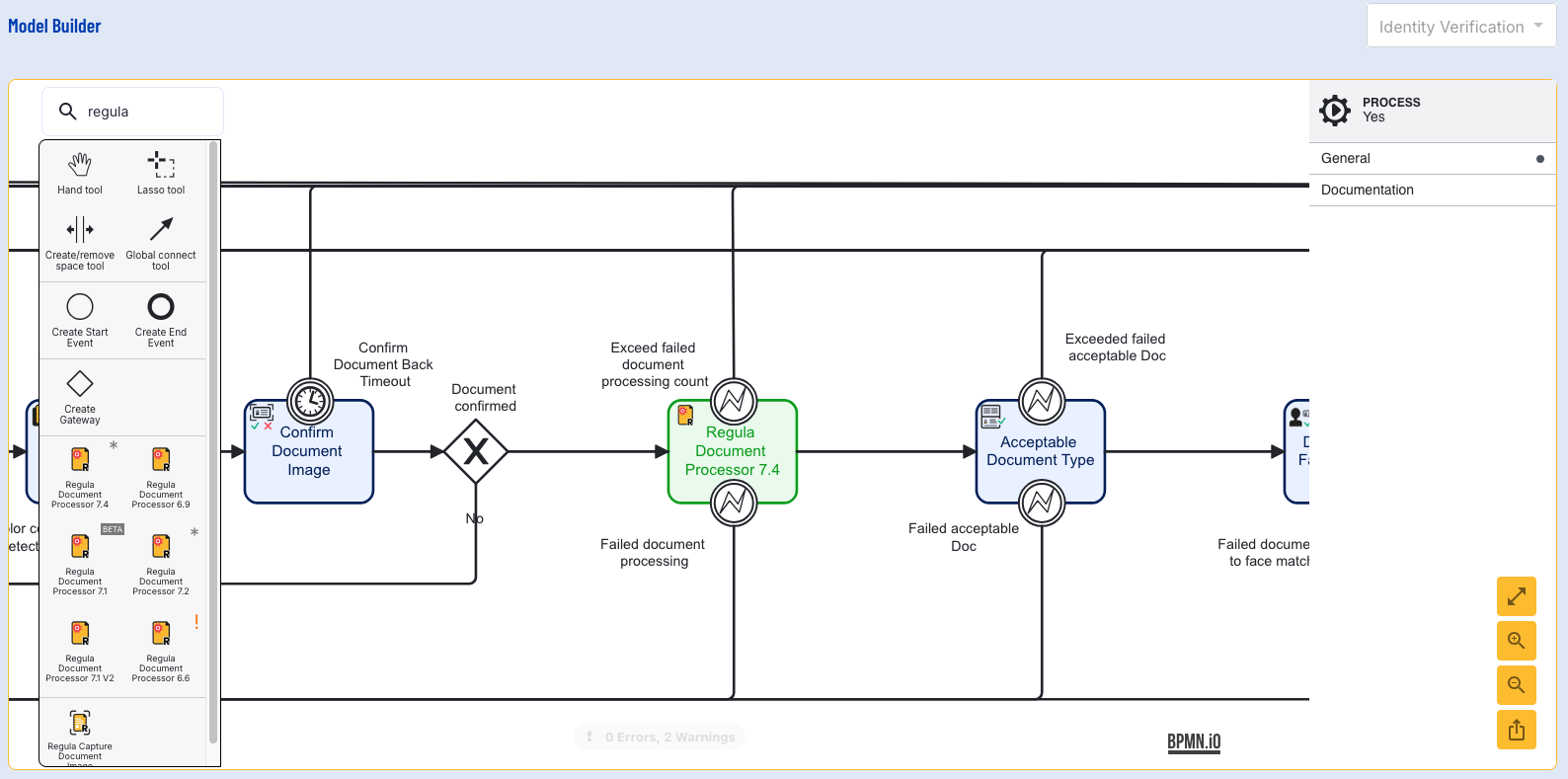
- Configure input parameters by clicking the document processor activity and expanding the 'Input Parameters' menu.
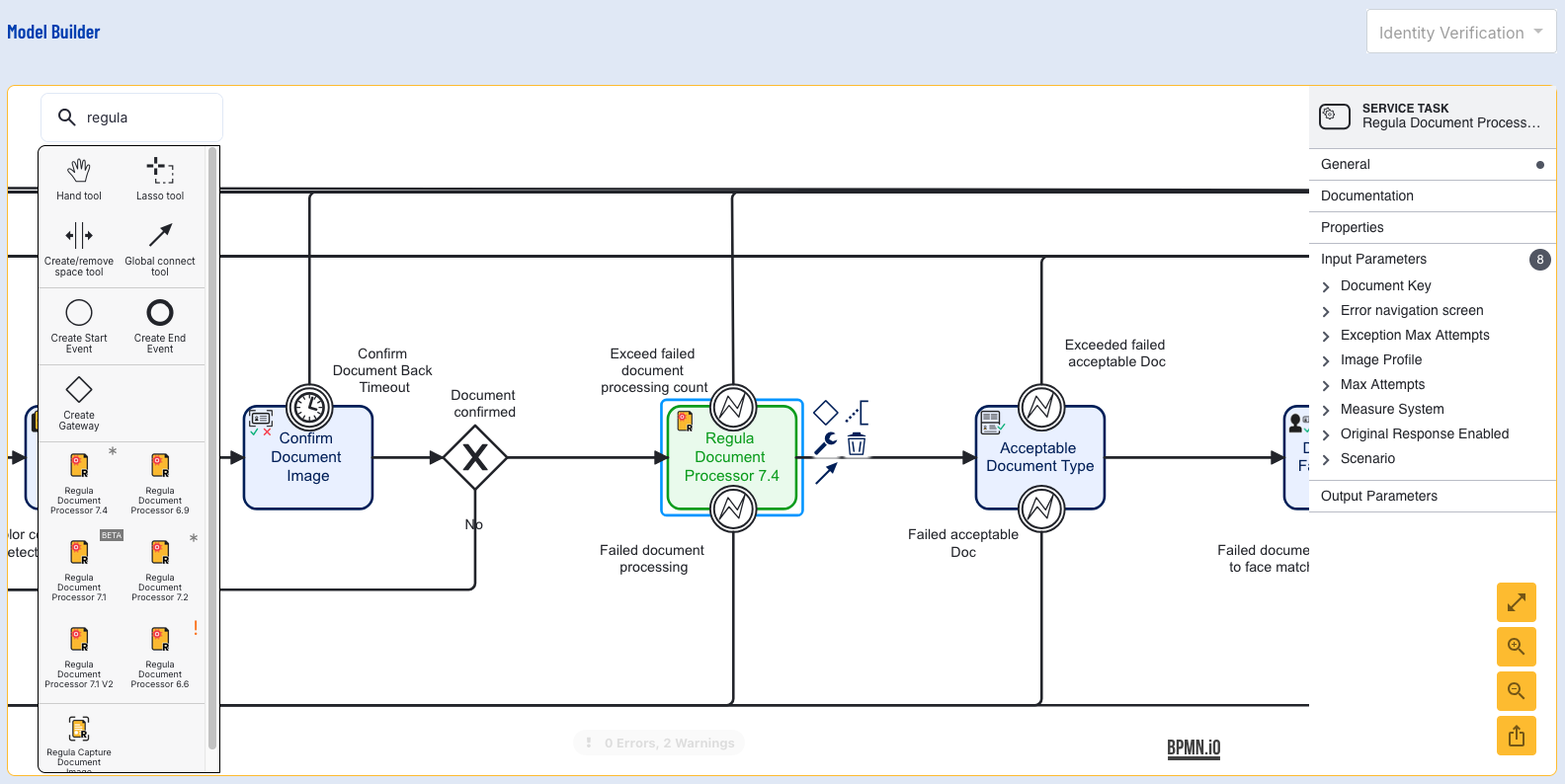
Regula Document Processor Input Parameters
This document will detail input parameters that are specific to the Regula Document Processor. For details on all input parameters, see the Activity Parameters guide.
Image Profile
The image profile will determine whether a cropped or uncropped image is sent to Regula for processing. Possible values are 'Uncropped' and 'Cropped'. 'Cropped' is the default value.
By default, document images captured in TrustX are uncropped. Daon recommends that when using the Regula document processor, users should also utilize the 'Document Quality Assessment' activity. This activity contains a 'Crop Image' input parameter that will crop the image by default. This will ensure a cropped image is sent to the Regula document processor.
Measure System
Defines the unit of measurement returned when reading OCR fields such as height (cm) or weight (kg). Possible values include METRIC and IMPERIAL.
Original Response Enabled
If set to true, the response of additional checks listed in the Scenario section below will be returned. If false, additional checks will not be returned.
Checks will be returned inside the originalResponse object as part of the JSON response.
Example JSON Snippet
"originalResponse": { "authenticityChecks": [ { "AuthenticityCheckList": { "List": [ { "List": [ { "ElementResult": 1, "ElementDiagnose": 1, "Type": 4, "ElementType": 0, "PercentValue": 90, "LightIndex": 6, "ElementID": 1, "Result": 65537 }, { "ElementResult": 1, "ElementDiagnose": 1, "Type": 4, "ElementType": 51, "PercentValue": 0, "LightIndex": 0, "ElementID": 0, "Result": 65537 } ], "Type": 4, "Count": 2, "Result": 1 }, ] }Scenario
This field determines the types of checks that will be performed by the processor. Possible values include FullAuth, FullProcess, and DocType. Each scenario will perform the following checks:
FullAuth
- Visual zone OCR
- Document type identification
- MRZ OCR
- Barcode recognition
- Document location
- Graphics cropping
- Checking security features
FullProcess
- Visual zone OCR
- Document type identification
- MRZ OCR
- Barcode recognition
- Document location
- Graphics cropping
DocType
- Document type identification
- MRZ OCR
- Document location
- Graphics cropping