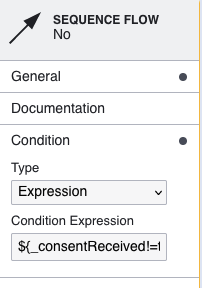Activity Output Parameters
Introduction
Conditional logic can be included as part of the ID&V flow by taking advantage of the predefined conditional variables available in TrustX.
Each Activity within TrustX has its own Output Parameter which can be used to control the conditional logic of the sequence flow.
To identify an Output Parameter for each Activity, follow the steps in the BackOffice below.
- Create or Edit an existing Process Definition in the Process Definitions section of the BackOffice.
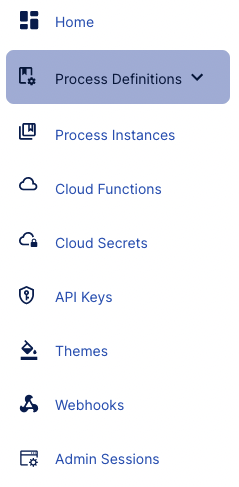
- From the Process Designer, select an Activity.
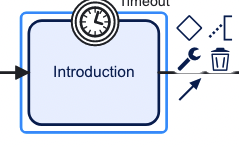
- The right-most contextual menu will change and reveal drop-down menu items. Expand the Output Parameters. If a variable is available, a second drop-down menu will appear. Expand this menu to find the variable associated with the selected Activity.
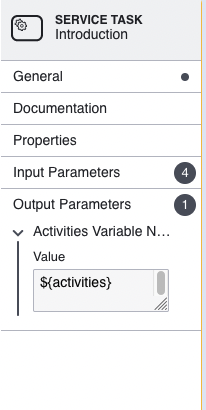
Output Parameters Table
Below is a table of Activities and their listed Output Parameters which can be used when creating conditional logic.
Process variables can be used anywhere while local variables only exist in the scope of the current activity.
| Activity | Local Variable | Process Variable |
|---|---|---|
| Introduction | ${activities} | activities |
| Confirm Document Image | ${execution.hasVariableLocal("documentConfirmed") ? execution.getVariableLocal("documentConfirmed"): false} | _documentConfirmed |
| Select Document Type | ${documentType} ${countryCode} | _documentType _documentCountry |
| Acceptable Document Type | ${docAccepted} | _documentAccepted |
| Change document | ${execution.hasVariable("changeDocument\ ? changeDocument : false} | changeDocument |
| Black and White Copy Detection | ${blackAndWhiteCopyDetected} | _blackAndWhiteCopyDetected |
| Screen Replay Detection | ${screenReplayDetected} | _screenReplayDetected |
| Paper Copy Detected | ${paperCopyDetected} | _paperCopyDetected |
| Portrait Substitution Detected | ${portraitSubstitutionDetected} | _portraitSubstitutionDetected |
| Photo Substitution Detected | ${photoSubstitutionDetected} | _photoSubstitutionDetected |
| Simple Decider | ${decision} | _decision |
| Watchlist Match | $(_candidatesFound) | _candidatesFound |
| Confirm Face Image | ${execution.hasVariableLocal("photoConfirmed") ? execution.getVariableLocal("photoConfirmed"): false} | _photoConfirmed |
| Face Liveness Assessment | ${faceLivenessFailed} | _faceLivenessFailed |
| Capture Consent | ${consent} | _consentReceived |
| Additional Capture Decider | ${additionalCaptureDecider} | _additionalCaptureDecider |
| Additional Capture Decided | ${additionalDocsFinished} | _additionalDocsFinished |
| Custom Data Form Continue Result | ${cdfContinue} | _cdfContinue |
Using Output Parameters in Conditional Logic
Activity Output Parameters can be used to define conditional logic within the ID&V flow. By setting conditions in a sequence flow, users can define logic such as only allowing certain document types. To set up such logic, follow the steps below.
- From the Process Designer, select the sequence flow arrow to be updated.
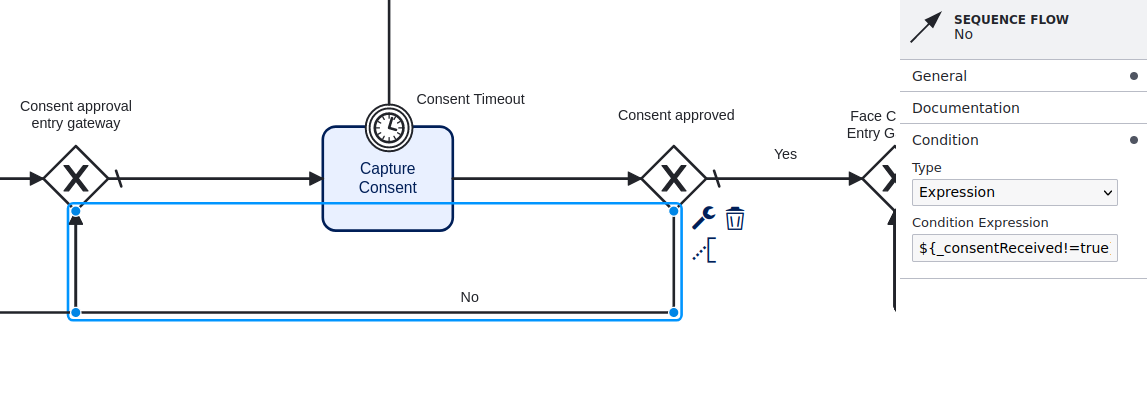
- The right-side contextual menu will show options pertaining to the sequence flow. Expand the 'Condition' option.
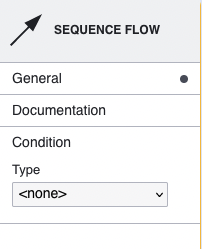
Under type, two options will be available. The options can be described as follows:
- Script - Used for longer definitions of conditional logic where the expression is no longer scalable.
- Expression - Used for most cases where conditional logic is used. A shorter field that allows users to define multiple conditions.
For this example, the 'Expression' type will be used. Entering
${_consentReceived!=true}will determine whether consent has been given, proceeding with the ID&V flow only when 'consent' is provided by the end customer.