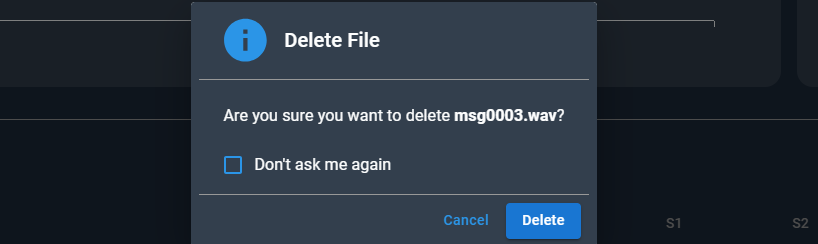Introduction
xDeTECH (formerly xSentinel) provides a Testing Tool that allows users to upload files and analyze audio to determine whether the voice is a cloned voice, replay attack, or a legitimate caller. The service also provides reporting and analytics that provide a graphical representation of the results.
This guide will provide step-by-step instructions on getting started with the Testing Tool from file upload to reading results.
Currently xDeTECH can process files in a WAV format, with a sample rate of 8Khz that uses 16-bit encoding, and is in mono channel.
Additionally, a minimum audio duration of 12-15 seconds is required.
Supported browsers are currently Chrome, Mozilla Firefox, and Safari.
File names must not contain spaces such as "File Name 1". Instead, use a file name such as "Filename1".
Google Chrome is currently the only supported browser.
- To open the xDeTECH Testing Tool, please navigate to the link provided during the onboarding process.
- Click the "File Management" tab.
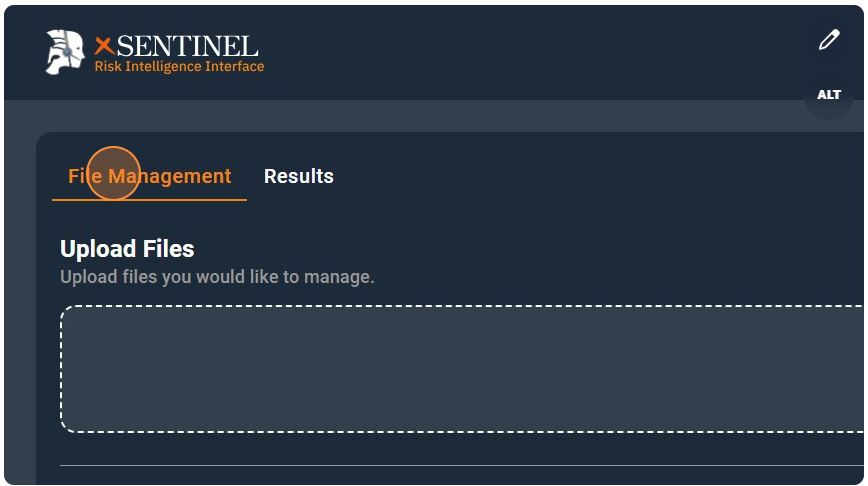
- Files may be uploaded by dragging and dropping the selected file into the upload box or by clicking the "Browse Files" button.
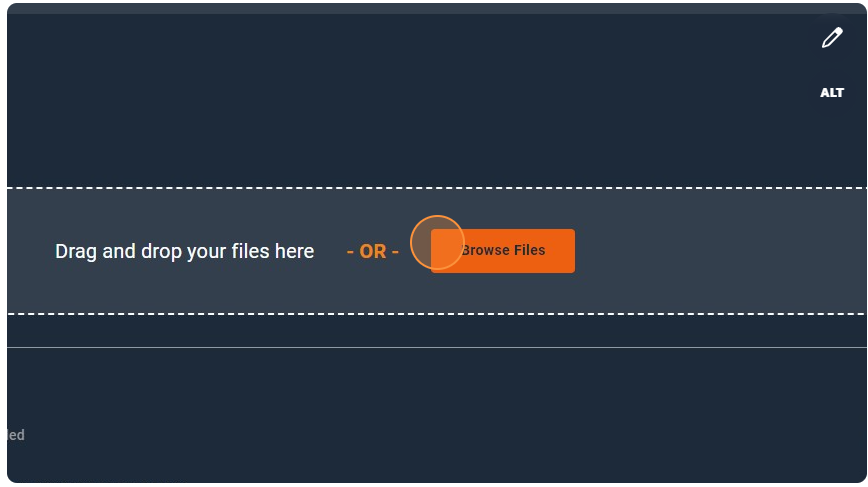
The Testing Tool accepts multiple file uploads at once.
- After uploading the files, they will be displayed in the section below along with various details about the file. These details are organized into specific columns.
- "File Name" represents the name of the uploaded file.

- Date Added" indicates the time when the file was uploaded.

- "Processing Status" denotes the current processing status of the file.

Values can be one of three options:
"To Do" - The file is awaiting processing.
"Processing" - The file is currently being processed.
"Processed" - The file has been processed.
Additionally, there is an "Actions" column featuring three icons:
- The "Listen Icon" allows users to listen to the specific audio sample.
The "Listen Icon" allows users to listen to the specific audio sample.

- The "Play Icon" allows users to process the specific audio sample.

- The "Trash Icon" enables users to delete the specific audio sample.

Initiating the xDeTECH Process
- To begin the xDeTECH process, select the files to be tested.
- Users can perform batch processing by checking the box next to the File Name tag, which will automatically select all available files listed in the menu.


- For specific files, initiate processing by selecting the respected boxes next to the file as shown below.


- Once the desired files are selected, press the "Process Selected" button.
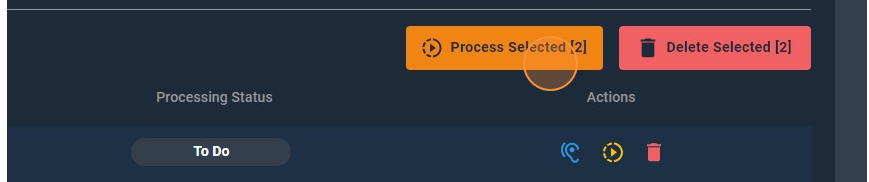
- xDeTECH will now initiate processing on the selected file(s).
- Additionally, to process a specific file, simply click the "Play Icon" associated with the respective file.

- After pressing this icon, xDeTECHwill initiate processing on the selected file.
Viewing Results
After files have been processed, navigate to the "Results" tab to view the outcome of the processing.

In the "Results" tab, the processed files will appear in the "Processed Files" section, along with various details.

The details are organized into specific columns:
- "File Name" is the name of the processed file.

- "Processed At" is the time the file was processed.

- "Status" is the outcome of the processing

The "Status" can be one of the following values:
- "Insufficient Quality" - The file could not be processed.
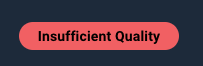
- "No Anomaly Detected" - The audio did not contain a clone or replay.

- "Anomaly (Clone)" - A clone was detected in the audio file.

- "Anomaly (Replay)" - The audio file contained a replay.
Currently, there are three thresholds used for the clone snapin: yourtts-other, tortoise-fast-vf, and elevenlabs. Similar to the Replay snapin, the thresholds are related to clone detections models: yourtts-other, tortoise-fast-vf, and elevenlabs. The lower the score, the more likely the file is considered a spoof by the detection model.
- “S1” stands for
yourtts-otherVoice Clone Threshold.

- “S2” stands for
tortoise-fast-vfVoice Clone Threshold.

- “S3” stands for
elevenlabsVoice Clone Threshold.

- “HQRC” stands for
replayHighQualityThreshold. This is a replay snapin threshold that will be used for high-quality models and passed on to transform call for replay snapin. The lower the score the more likely the file is a spoof.

- “LQRC” stands for
replayLowQualityThreshold. This is a replay snapin threshold that will be used for low-quality models and passed on to transform call for replay snapin. The lower the score the more likely the file is a spoof.

Additionally, the "Action" column features options indicated by the following icons:
- The "Listen Icon" allows users to listen to the specific audio sample.

- The "Information Icon" allows users to preview processed information for a specific audio sample.

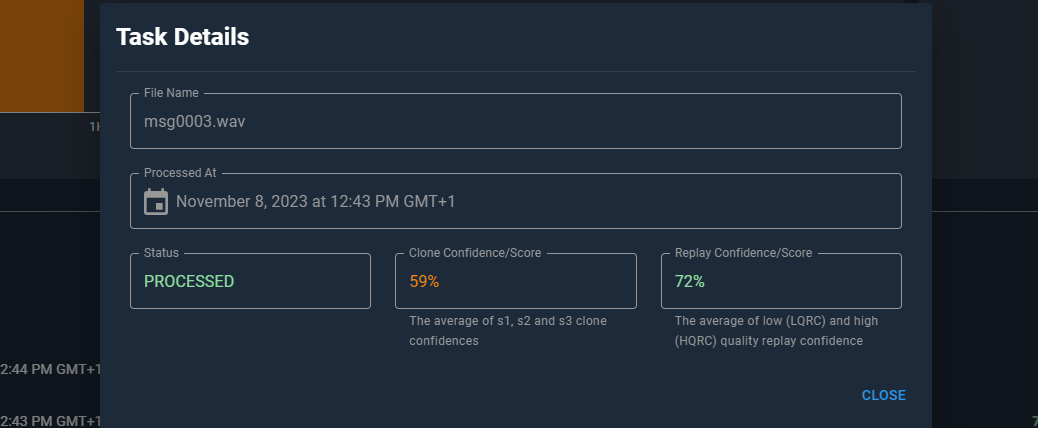
- The "Notes Icon" allows users to preview further processed information for a specific audio sample in a detailed JSON format.

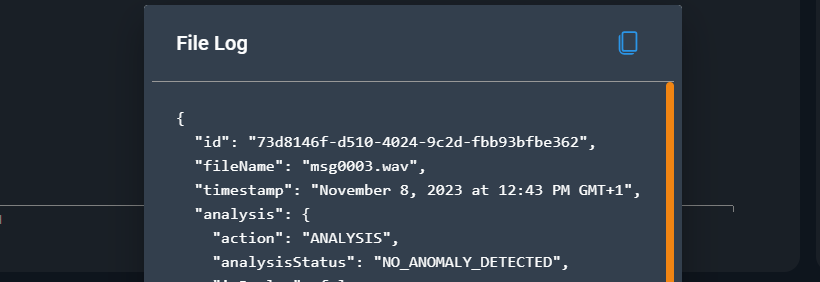
- The "Trash Icon" enables users to delete the specific audio sample.