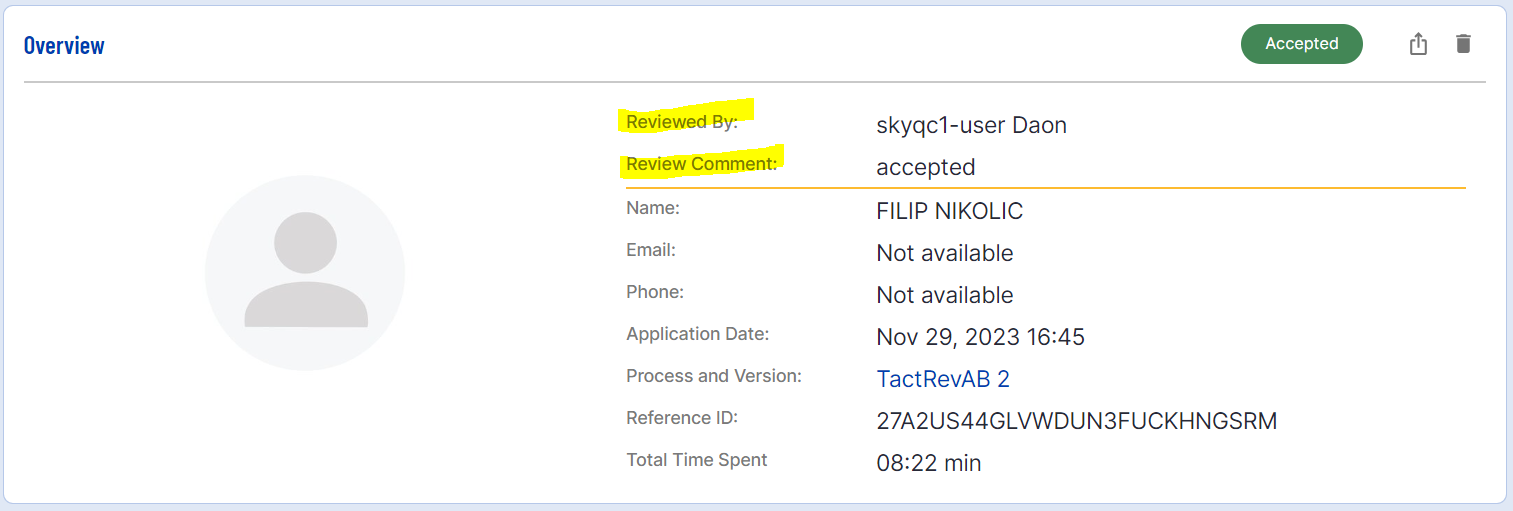Introduction
This document will outline how to search, manage, and update the status of Process Instances that are currently pending review. Process Instances that must undergo a manual review process (see Manual Review Guide for more information) will appear in the For Review page, pending user action.
This page can be found under the Process Instance tab of the navigation menu in the BackOffice.
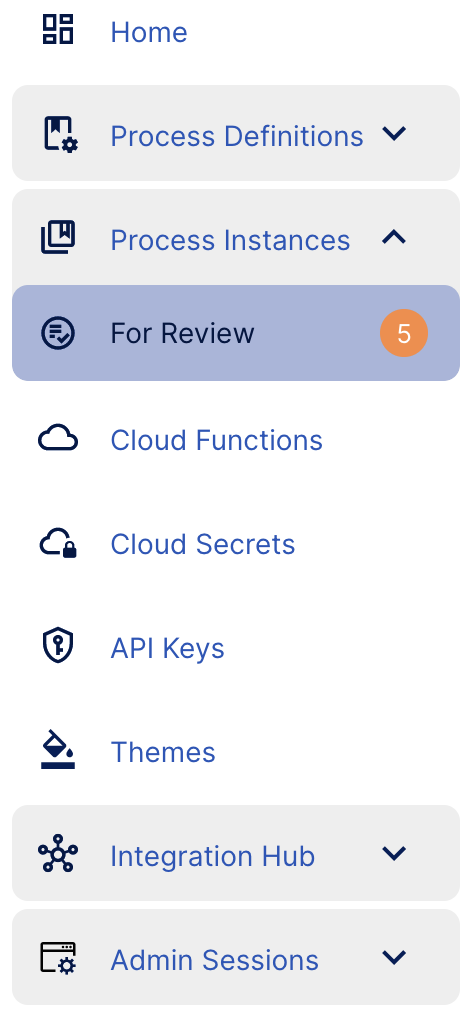
Beside the title of the page is a number indicating the count of Process Instances currently pending action.
Searching and Filtering
The landing page will display a list of Process Instances that have been flagged as part of the review process. By default, the list of values are sorted by created date.
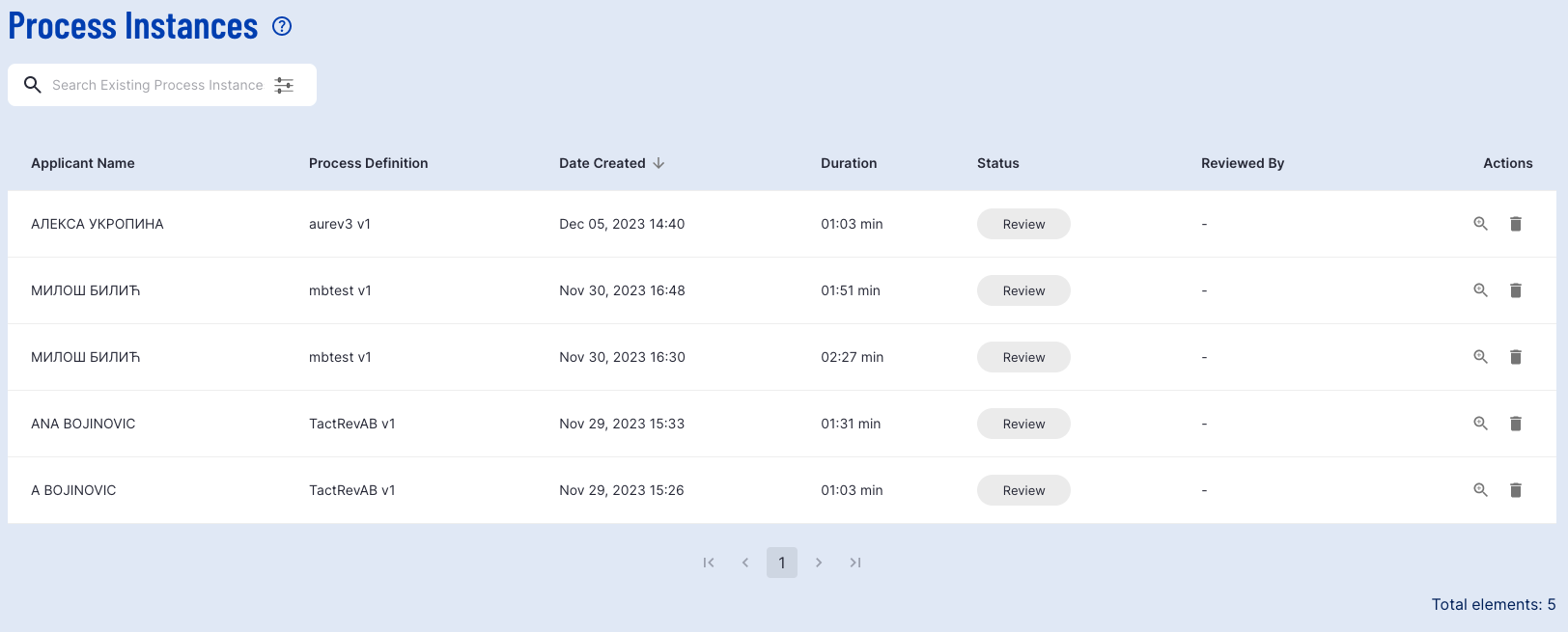
A search bar is available which includes an expanded list of options, allowing users to specify a search filter by date range.

View and Update Process Instance Pending Review
Details of a Process Instance that is pending review can be accessed by clicking the 'Show Details' magnifying glass found under the Actions column.
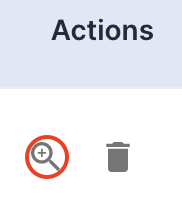
Selecting this button will redirect the user to the Process Instance page. For more details on the general information provided on this page, see the Process Instances Overview guide and the Summary Checks and Reports page.
For review purposes, a Status has been added to Process Instance that can be updated using the Select Status drop-down menu.
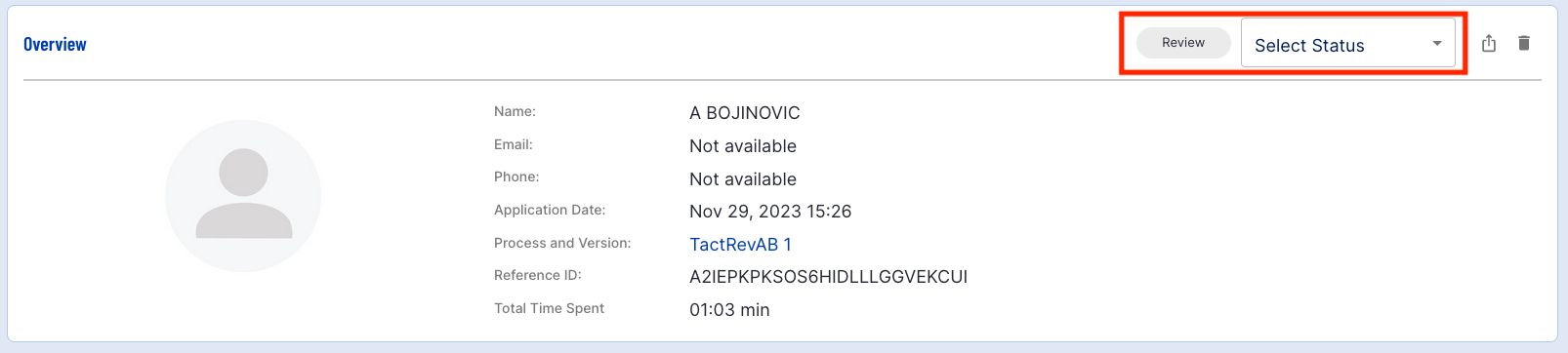
The statuses listed can be described as followed:
- Review - The Process Instance is pending further review.
- Approve - The Process Instance has been approved. Set the status from 'Review' to 'Approve' to pass the Process Instance successfully.
- Reject - The Process Instance has been rejected. Set the status from 'Review' to 'Reject' to decline the Process Instance.
When updating the status of a Process Instance, the user will be prompted to provide a comment. This can be used to provide additional context behind the review decision.
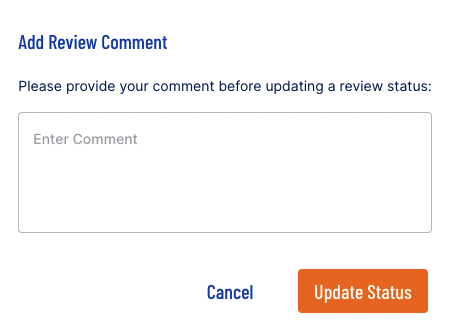
After a Process Instance has been changed, the status will be updated to reflect the decision. Information regarding the change can be viewed from the Process Instance page. This will include details regarding the user who completed the review and the comment left by the reviewer.