Introduction
Users may want to control the document capture process by assigning a fixed document type, removing the Select Document Type activity from the Process Definition. This document will describe the necessary steps for configuring the Process Definition to remove the 'Select Document Type' activity and configure a Process Token to set an acceptable document type and country code.
Step 1 - Configure the Process Definition
To begin, create a new Process Definition by navigating to the Process Definitions page found in the Backoffice. For more information on creating Process Definitions, see the Process Definition Guide.
In this example, a Process Definition without face capture is used.
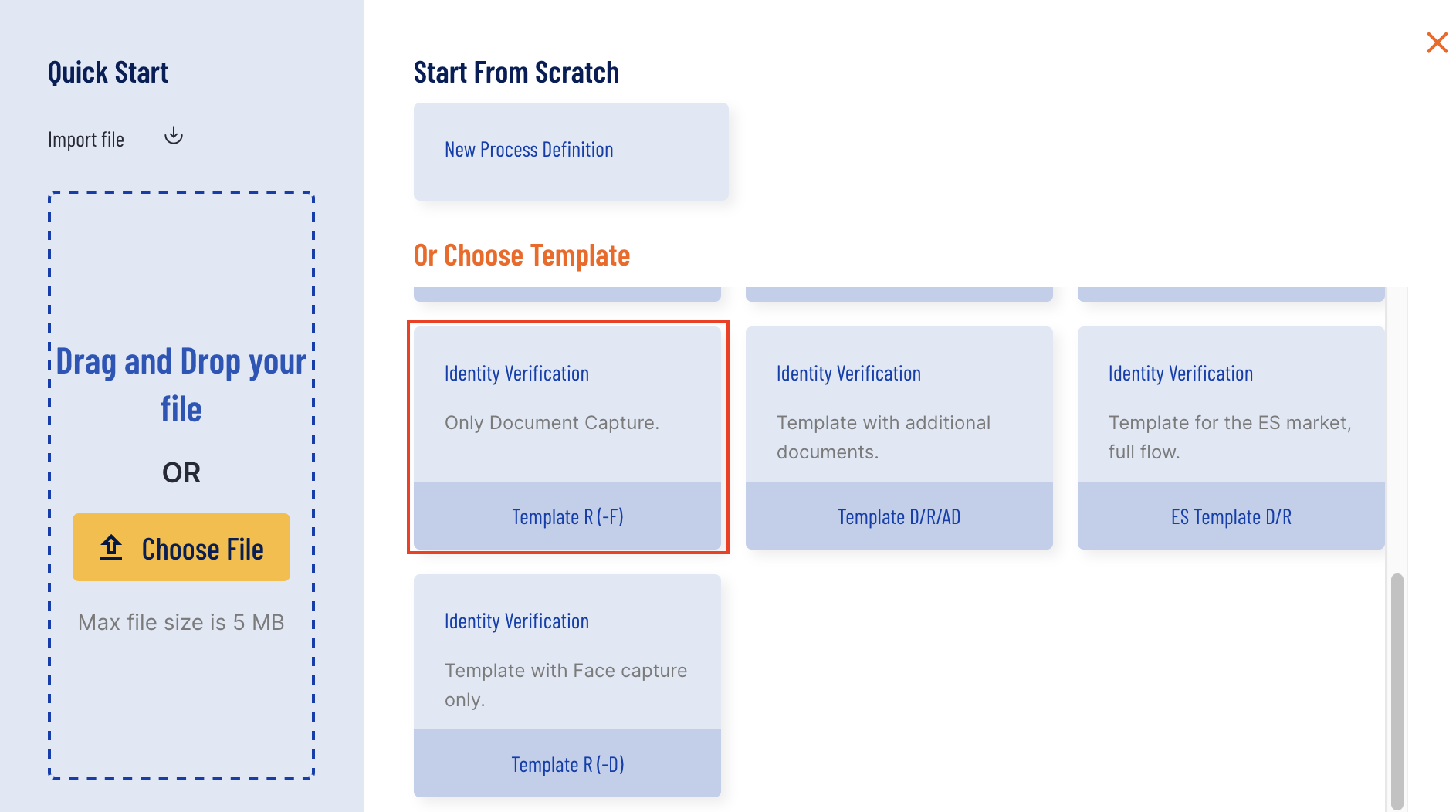
Once selected, find the 'Select Document Type' activity within the Process Designer.
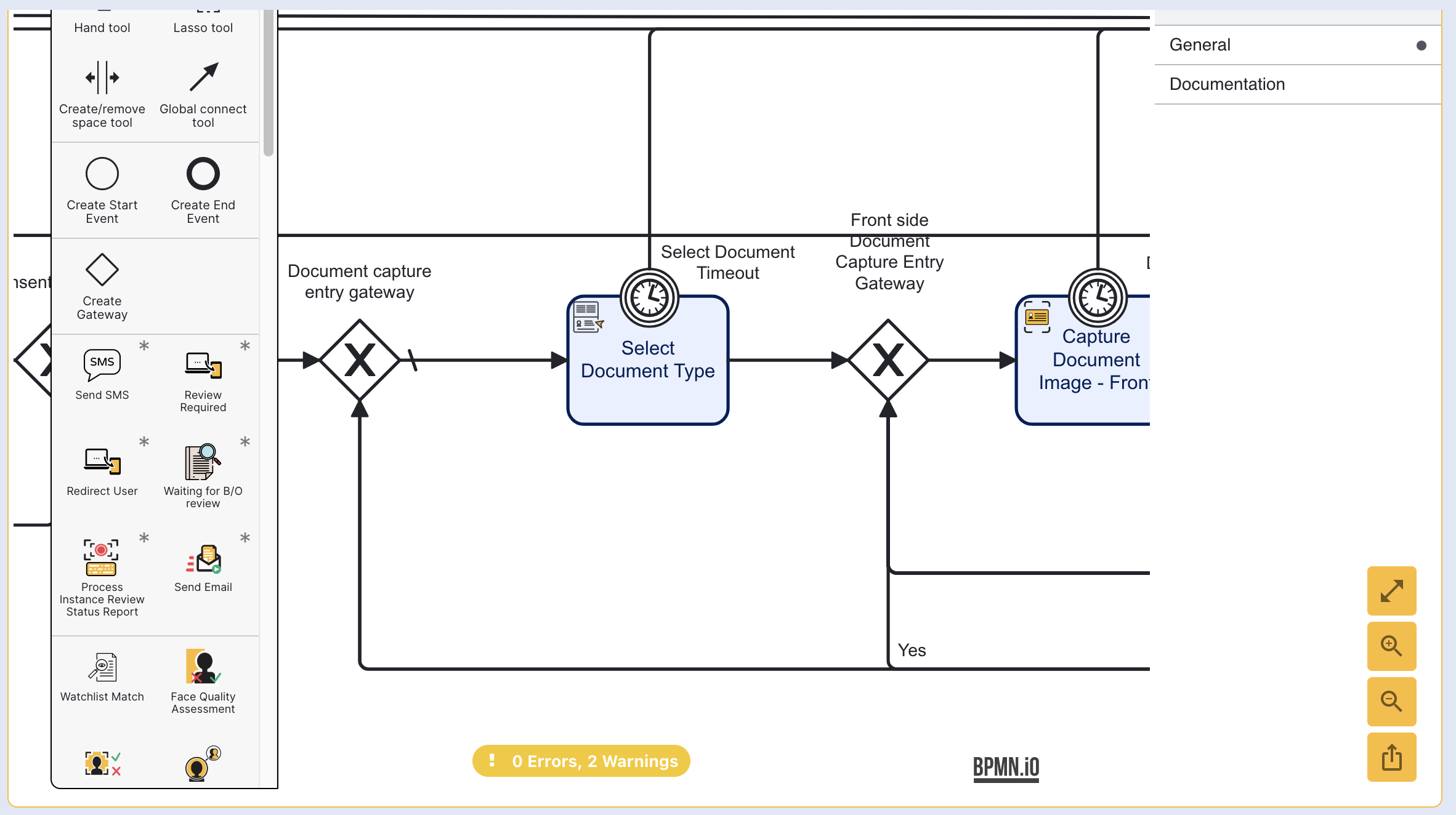
Click the activity and find the recycle bin icon to delete the activity.
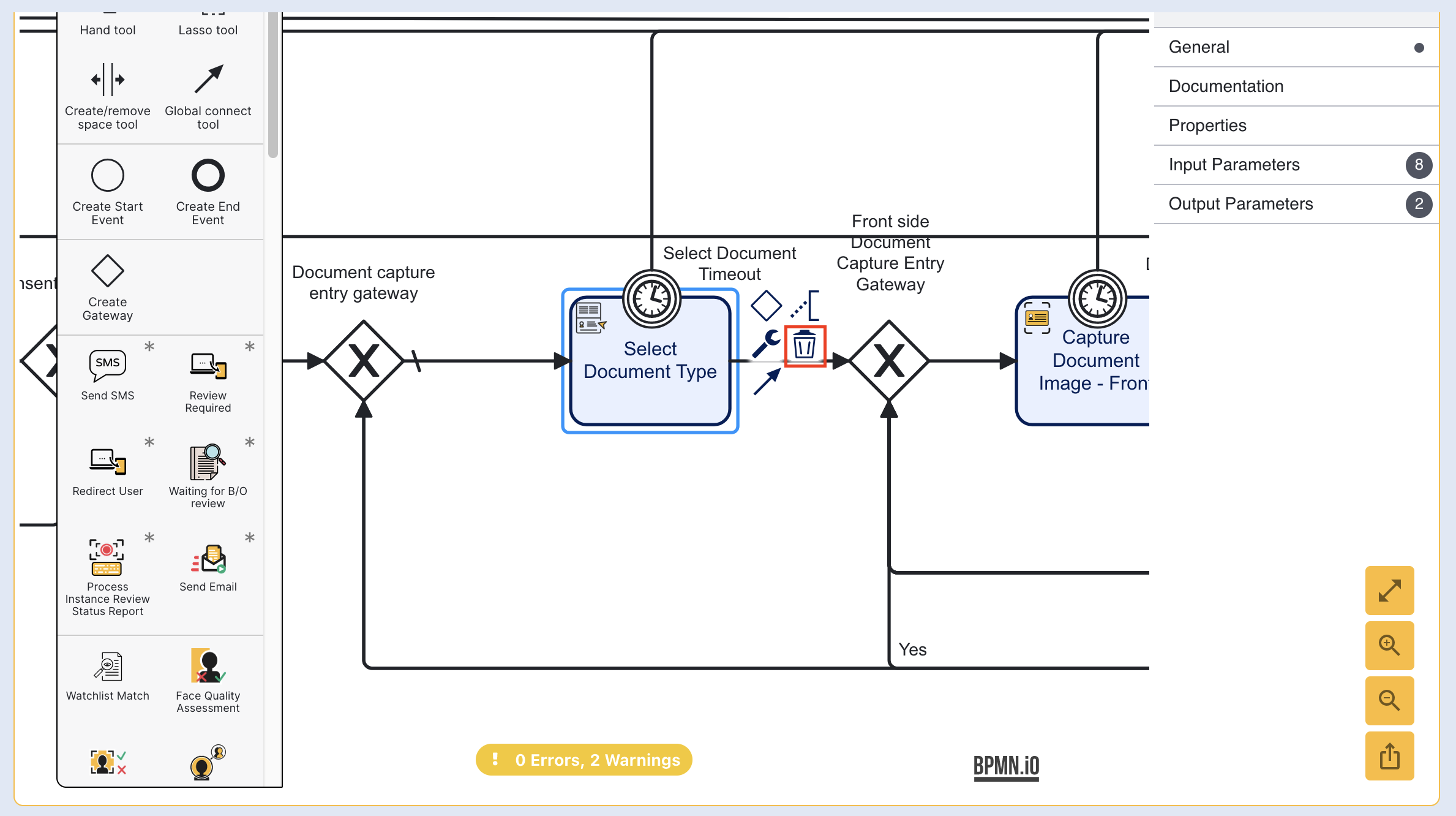
Step 2 - Set Process Token Parameters
This step will cover how to configure the Process Token so that an acceptable document type will be passed to the document validation checks.
From the Process Definition landing page, find the newly created Process Definition and expand the options menu.
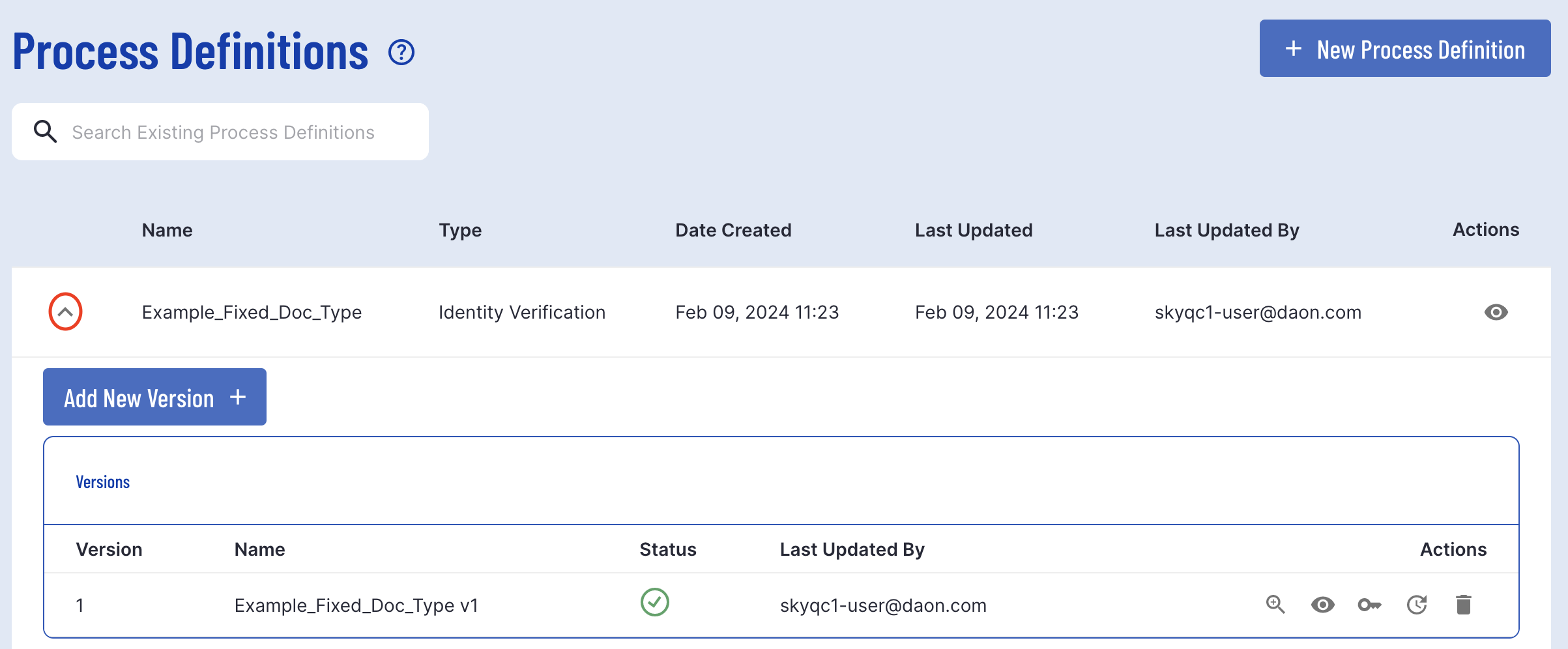
From the Actions column, click the token 'key' icon to create a new Process Token. A pop-up modal will appear where details of the token can be defined. For more information on Process Tokens, see the Process Definition Tokens Guide.
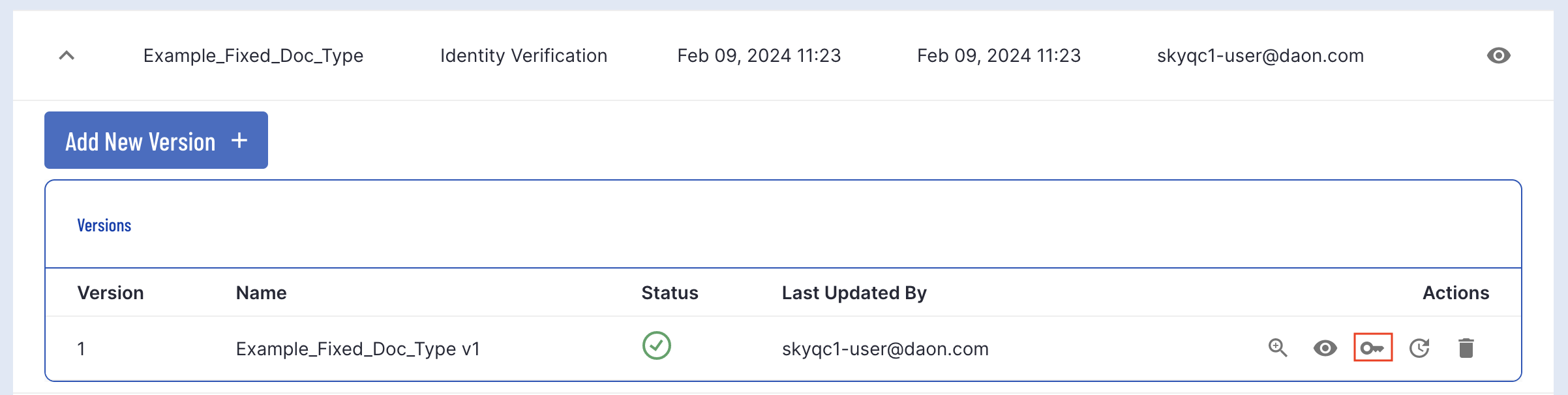
Navigate to the bottom of the Process Token and find the 'Add new Custom Parameter' button.
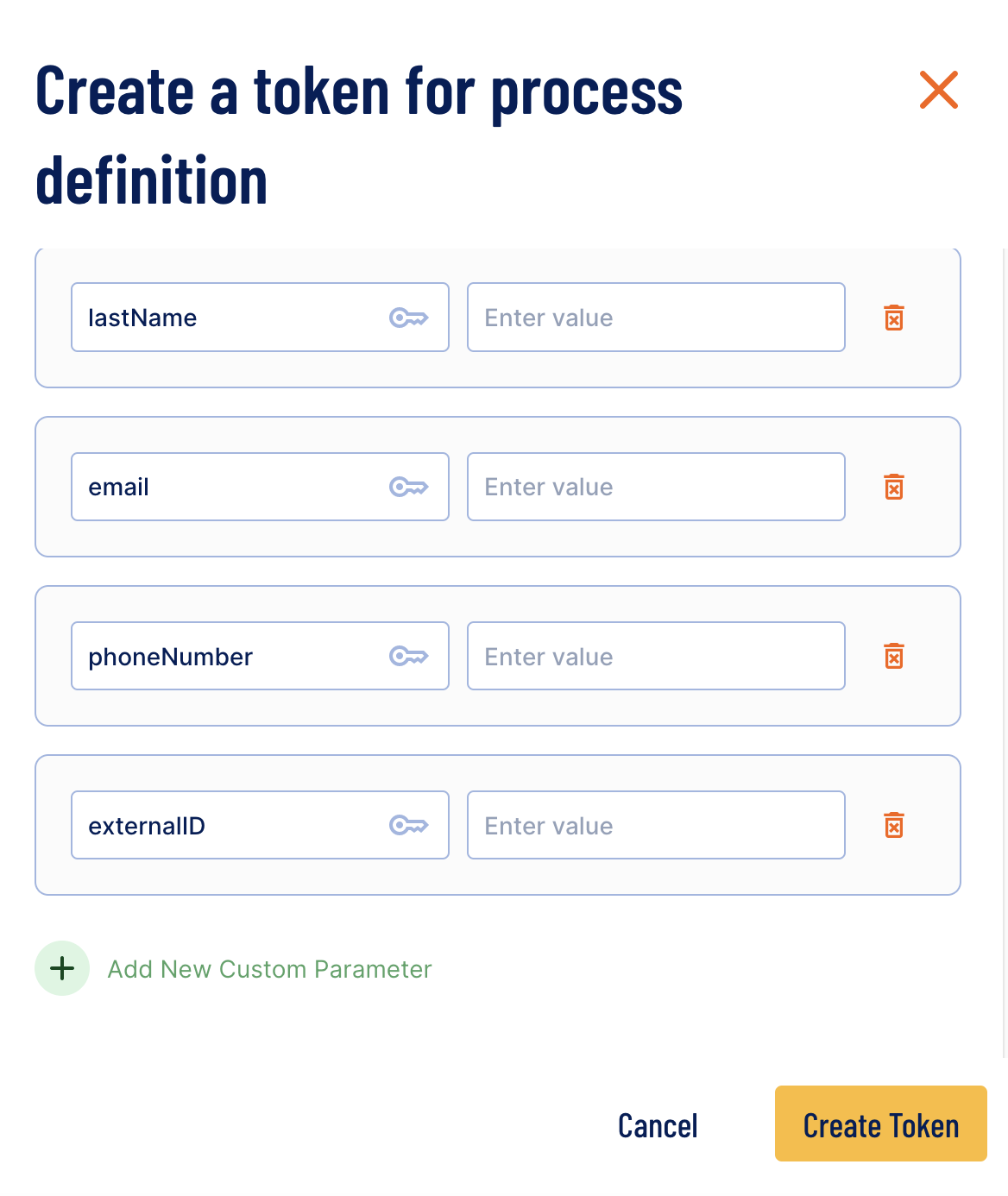
Click the green button to create a new key - value pair parameter which will be used to represent the document type. For the key value, enter 'documentType'. In this example, we will set the document type to passport. Enter 'PASSPORT' for the parameter value.
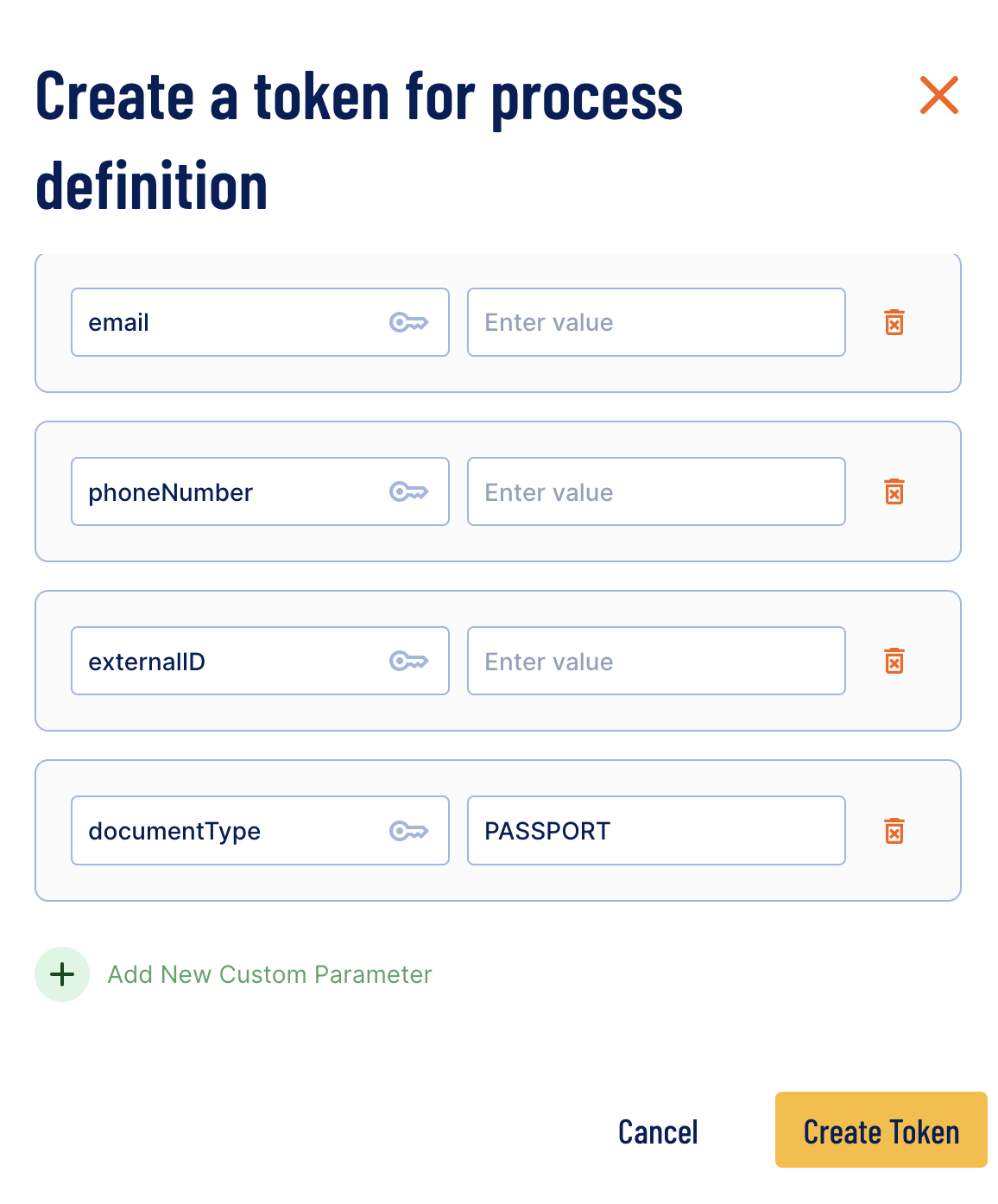
Acceptable values include:
- DRIVERS_LICENSE - A driver's license document type.
- ID_CARD - An identification card.
- PASSPORT - A passport document.
- OTHER - Another document that does not fit the types listed above.
The country code can also be added using the 'countryCode' key, paired with a two letter ISO country code. For a full list of ISO country codes, see the official documentation.
Only one documentType field can be included in a Process Token.
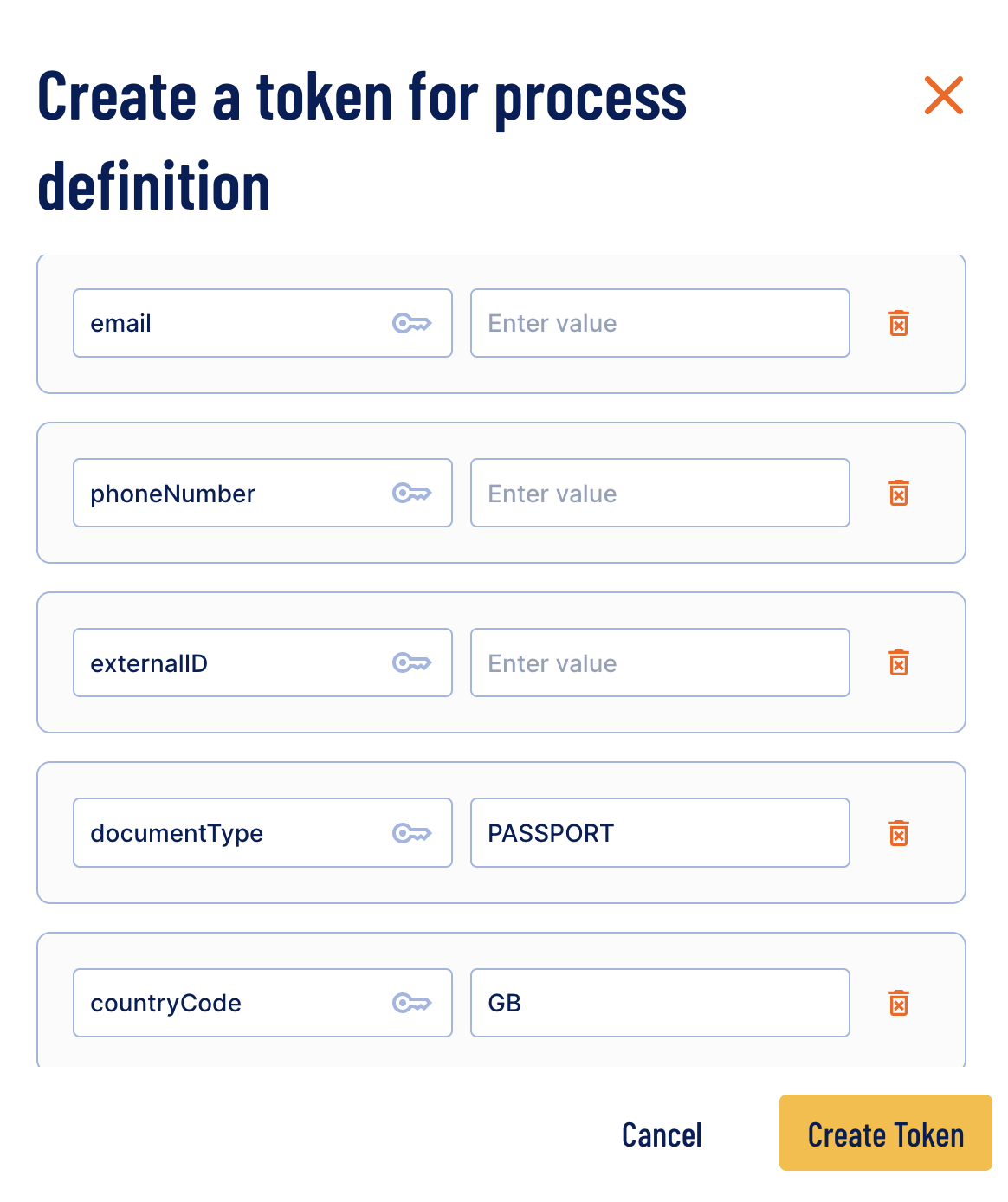
Once configured, click the 'Create Token' button to finish the process.
Only one country code is supported when passing the countryCode within a Process Token.
The Process Instance will now accept passport document types and allowed to the GB country code without presenting the 'Select Document Type' screen to the end user.