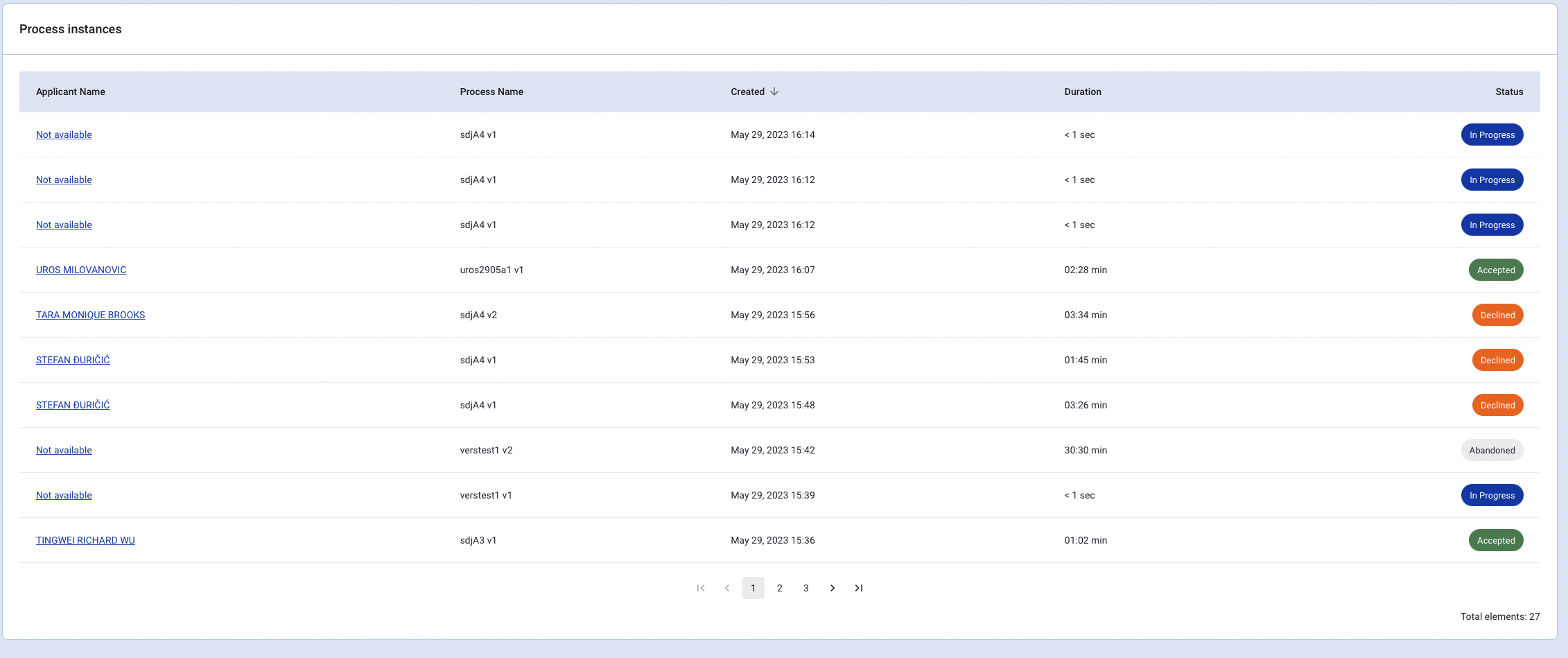Introduction
This guide will describe the steps required to get up and running with TrustX for a full Identity Verification experience. The diagram below illustrates the integration process.
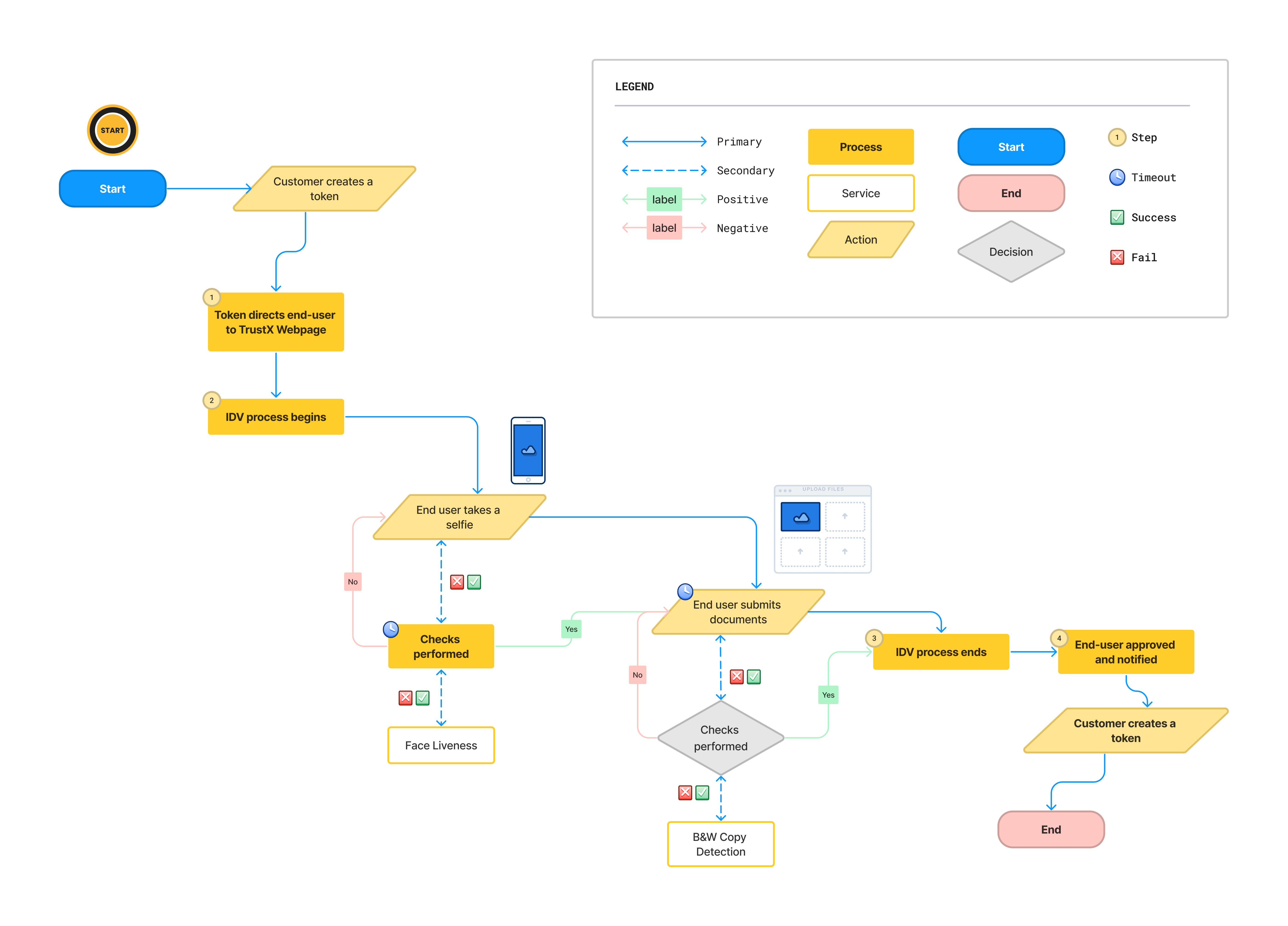
1. Setup and Test Process Definition
The first step involves creating and testing a Process Definition.
- Navigate to the Process Definition page found on the left-side vertical menu.
- Click the blue plus button to create a new Process Definition.
- For the simplest integration, it is recommended to choose from one of the predefined templates. For more information, see the Quick Start Process Definitions guide.
- Click Save & Deploy to deploy the process and set the status to live.
2. Generate a Process Token
Once a Process Definition is created, it becomes searchable using the search bar found on the Process Definitions page. Create a token by following the steps below.
- Enter the name of the newly created Process Definition into the search bar.
- From the list of search results, using the arrow under your Process Definition to expand the token options.
- Click the Create Token Key button under Actions column for the desired Process Definition.
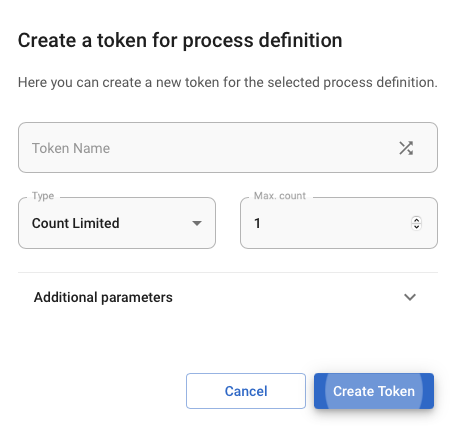
3. Redirect to the Token URL
The Token URL created in step 2 is used to guide the end user through the Identity Verification flow. In your website, redirect the end user to the URL to begin the identity verification process.
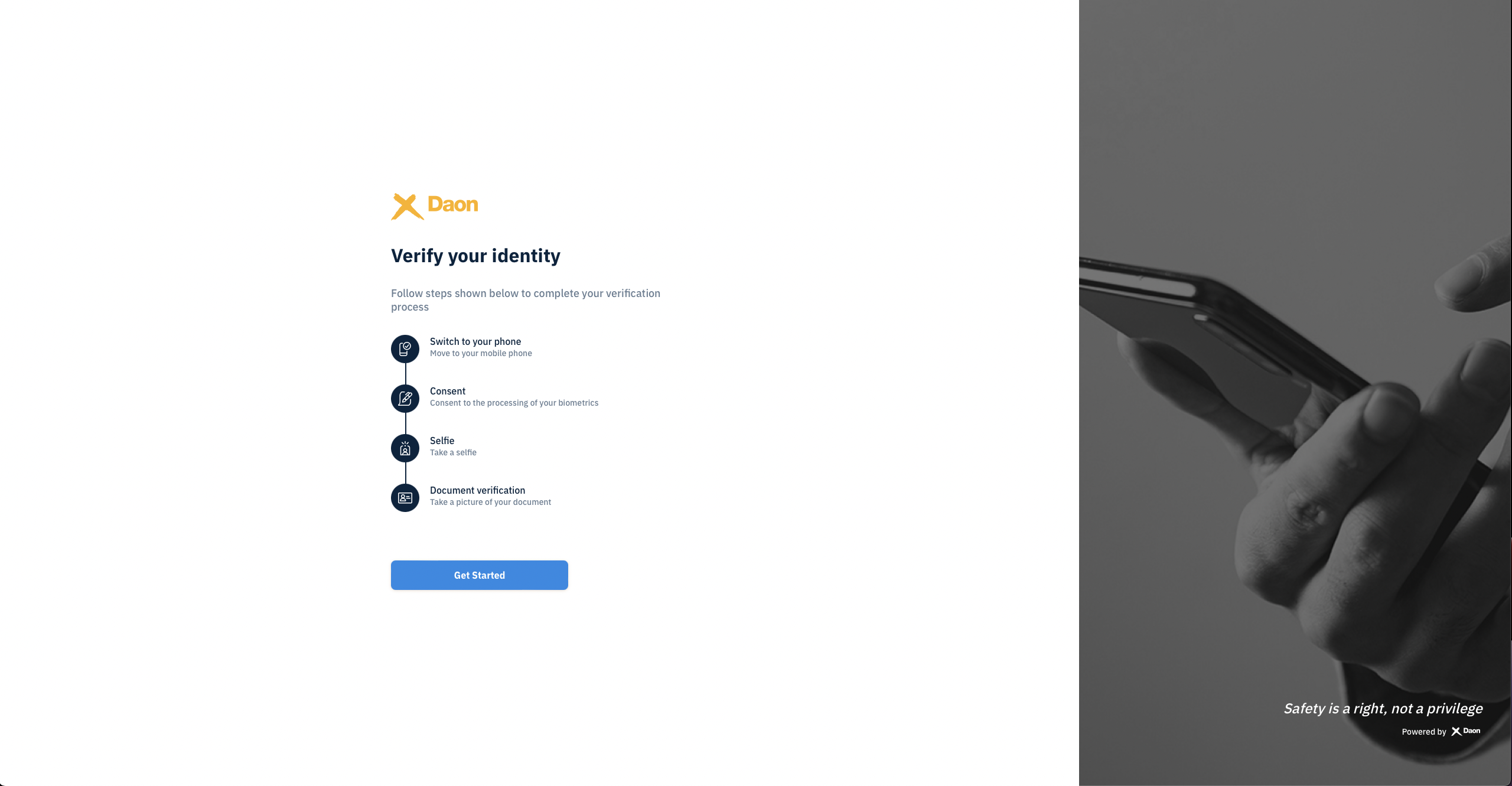
The URL redirects the end user to the Trust Web page.
4. The End User Completes the Identity Verification Flow
Using Trust Web, the end user will complete the Identity Verification flow determined by the Process Definition in step 1.
5. Backend Checks Are Performed
At this stage in the process, various checks are performed on the backend against the document or face image provided by the end user. This includes Photo Substitution Detection, Black & White Photocopy Detection, Passive Face Liveness, and more. For a full list of features, see the Overview page.
6. Redirect to Original Application
After the user completes the Identity Verification flow and all validation checks are processed, the end user will be redirected back to the customer's original application.
7. View Report Data Via Back Office
Feedback from the Identity Verification flow can reviewed in the Back Office web app by navigating to the Process Instances page. Click the link found on the left-side vertical menu to find a list of Process Instances and their most recent status. For more details on exploring Process Instance information, see the Process Instances Guide.