TrustX provides an age estimation check that can be used to determine the estimated age of a captured face image. This functionality can be useful when creating identity verification flows that require the end-user to be a certain age to advance. Use cases could include
- Age restricted content
- Online purchases
- Regulated services
For example, it may be required that the end-user must be over the age of 18 to successfully verify and complete the flow. As age estimation provides an estimated age, it is good practice to provide a buffer. For instance, age estimation results that are over 25 will be approved automatically, but under the age of 24 must complete a document-to-face match that verifies the age of the end-user.
Age Estimation Implementation Overview
A typical age estimation flow will consist of a face capture process that includes the 'Age Estimation Check v1.3' activity or performs age estimation via the TrustX API. When an estimated age is returned, a decision can be made depending on the result that either approves the end-user or directs them through another step in the Process Instance.
This guide will cover the following implementation:
- Capture a face image and perform quality checks.
- Perform an age estimation check based on the captured face image.
- Retrieve the estimated age value from the check:
- If result is 25+, approve and complete the verification flow.
Age Estimation Implementation
This section will walkthrough the backend processing steps and covers the following topics:
- Face Capture
- Face Quality Analysis
- Face Liveness Detection
- Age Estimation
The 'Face capture example' template provides a base from which steps 1-3 can be implemented.
To integrate this template, follow the steps below:
- Log in to the Backoffice application and select Process Definitions > New Process Definition.
- A pop-up will appear to create a Process Definition from scratch or use a pre-built template. Select the 'Face capture example' template.
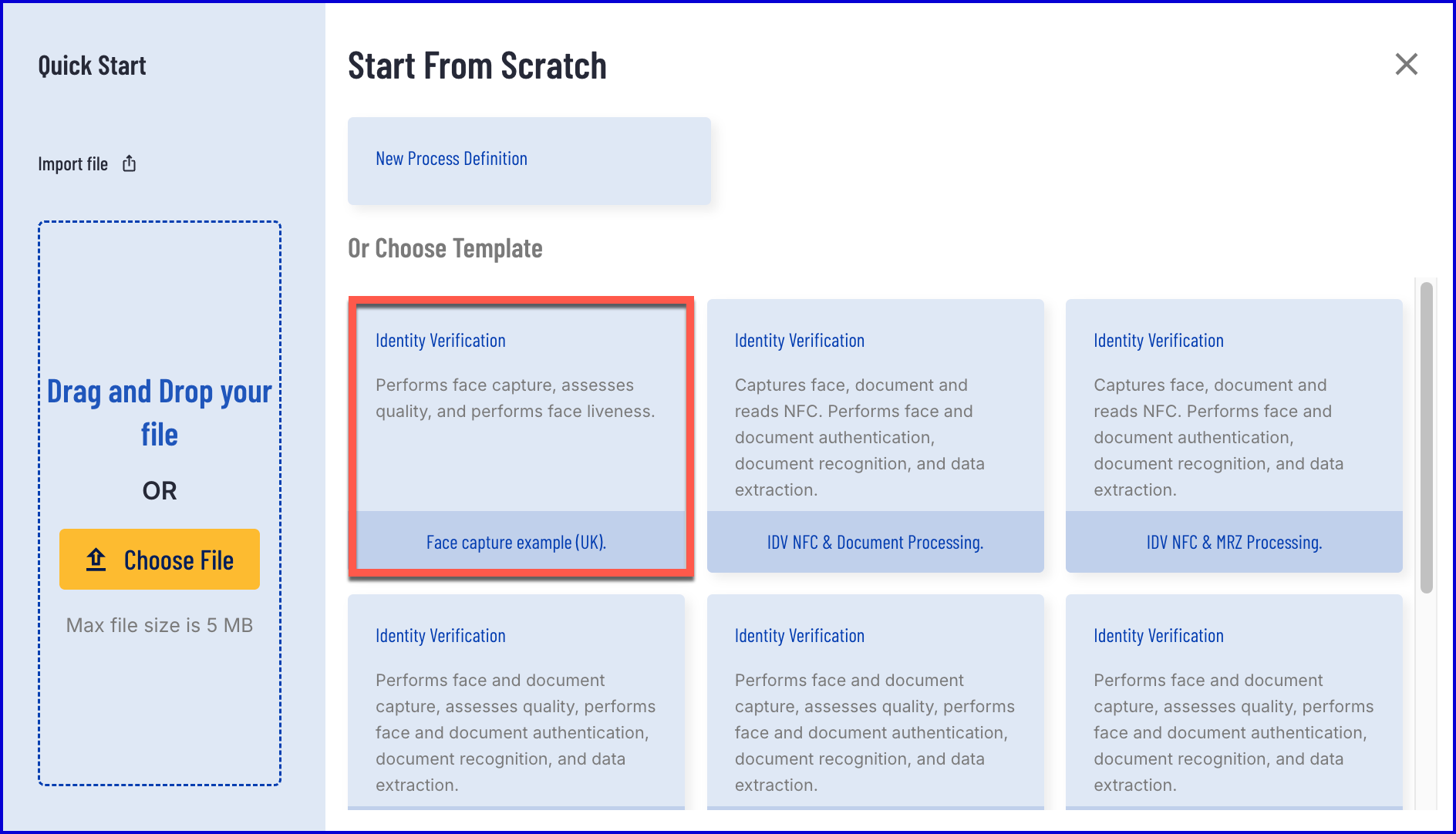
Face Capture
A face can be captured from a Process Definition using the 'Capture Face Image' activity.
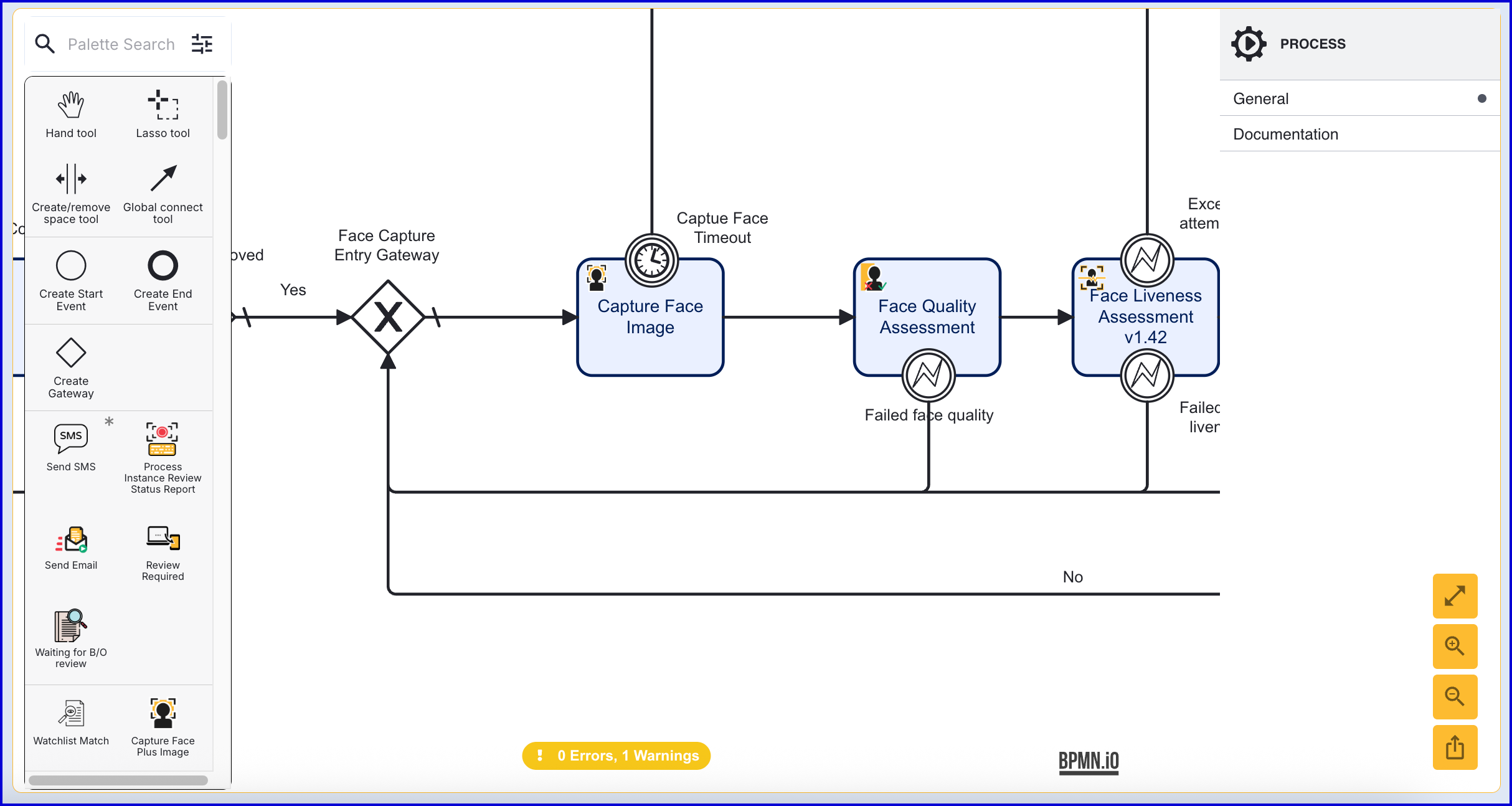
- In the Process Definition, add the 'Capture Face Image' activity to the Process Designer.
- Configure the activity by selecting it to open the right-side context menu. The activity provides the following configurable input parameters:
| Parameter | Description | Type | Default |
|---|---|---|---|
| Camera Height | The height of the camera set during capture. | INTEGER | ${720} |
| Camera Width | The width of the camera set during capture. | INTEGER | ${1280} |
| Face Image Format | The format of the image to be captured. | STRING | jpeg |
| Face Key | The identifier of the Face. | STRING | face1 |
| List of Screens | The list of screens to be presented to the user during the capture process. Possible values include: instructions, capture, and preview. | LIST_STRINGS | ["instructions", "capture", "preview"], |
| Starting Component ID | The name of the capture step to be sent to the UI | STRING | face-capture |
| Timeout in Seconds | Camera timeout in seconds. | INTEGER | ${60} |
| UI Component ID | The name of the screen used in the capture UI. | STRING | instructions |
Face Quality Analysis
Face quality analysis is performed to ensure the captured face image meets a certain quality threshold. For the purpose of age estimation, the 'Face Quality Assessment v1.3' activity is required.
- If using the 'Face capture example' template, the existing 'Face Quality Assessment' activity must be replaced with v1.3 of this activity. Click the existing activity to open additional options and click the 'delete' bin icon.
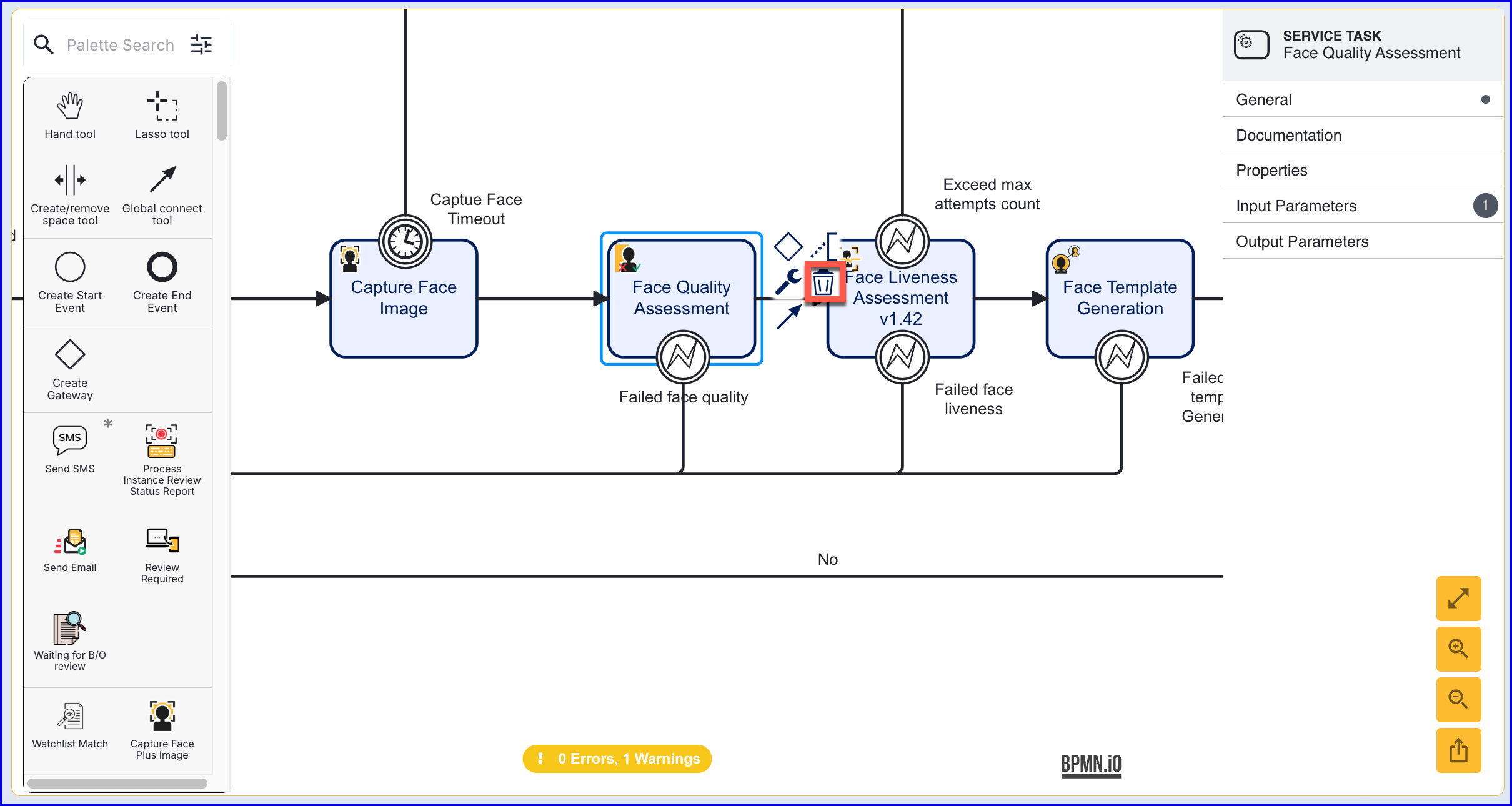
- The 'Face Quality Assessment v1.3' activity must be present after the face image is captured in the Process Definition.
- Using a sequence flow arrow, connect the 'Capture Face Image' activity to the 'Face Quality Assessment'.
- The activity provides a 'Failed face quality' boundary event that is triggered when the captured face image failed the face quality check. In the example below, this boundary event is connected to the 'Face Capture Entry Gateway'.
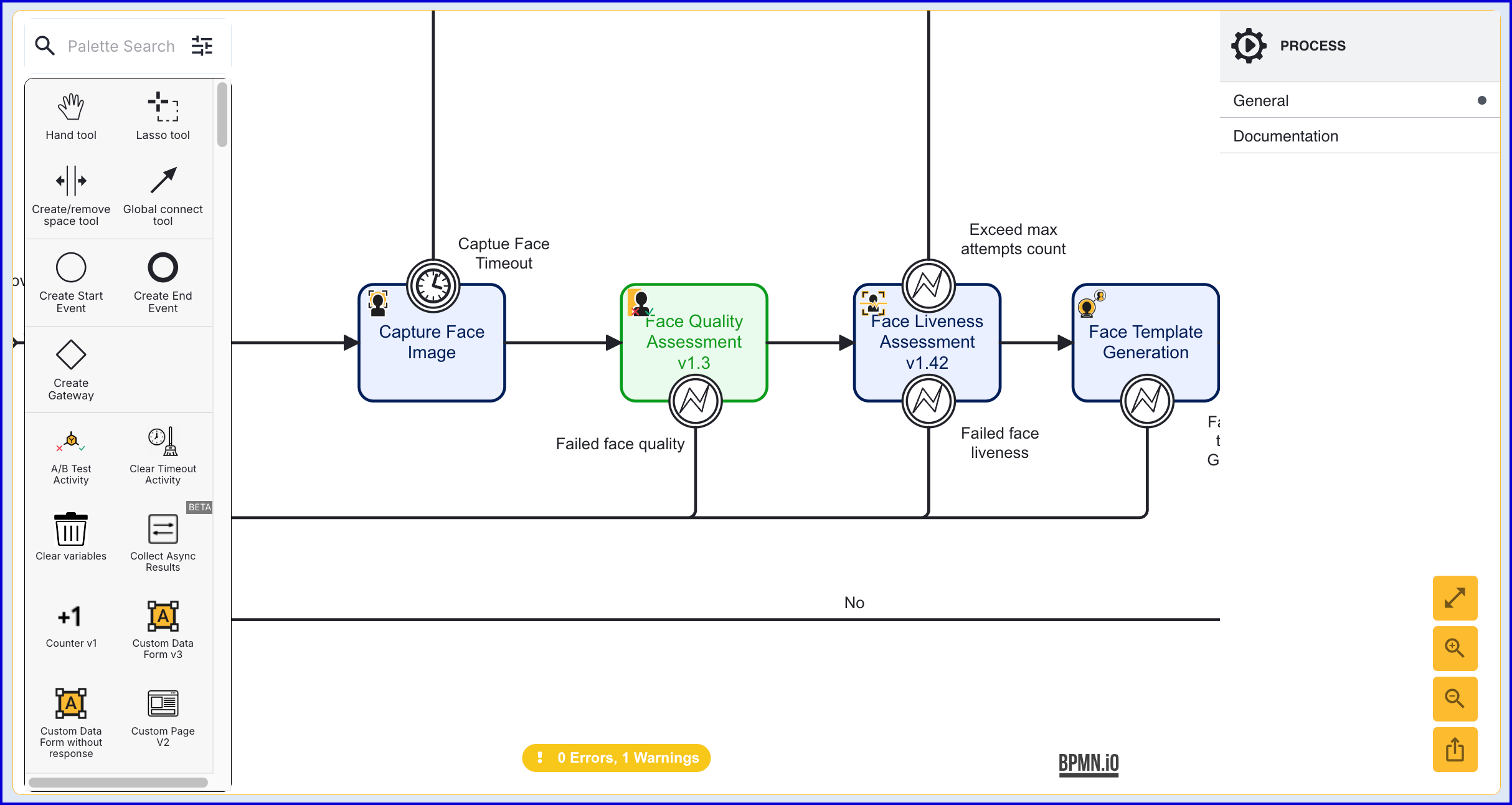
Face Liveness Detection
Face Liveness Assessment is performed on face to ensure that the submitted face image is genuine and not a recording taken from a desktop monitor or mobile device. It is performed using the 'Face Liveness Assessment v1.42' activity. The activity is configured accordingly:
- Add the 'Face Liveness Assessment v1.42' activity from the Process Designer. This activity can be added after the face quality check.
- Use a sequence flow arrow to connect the 'Face Quality Assessment v1.3' activity to the 'Face Liveness Assessment v1.42' activity.
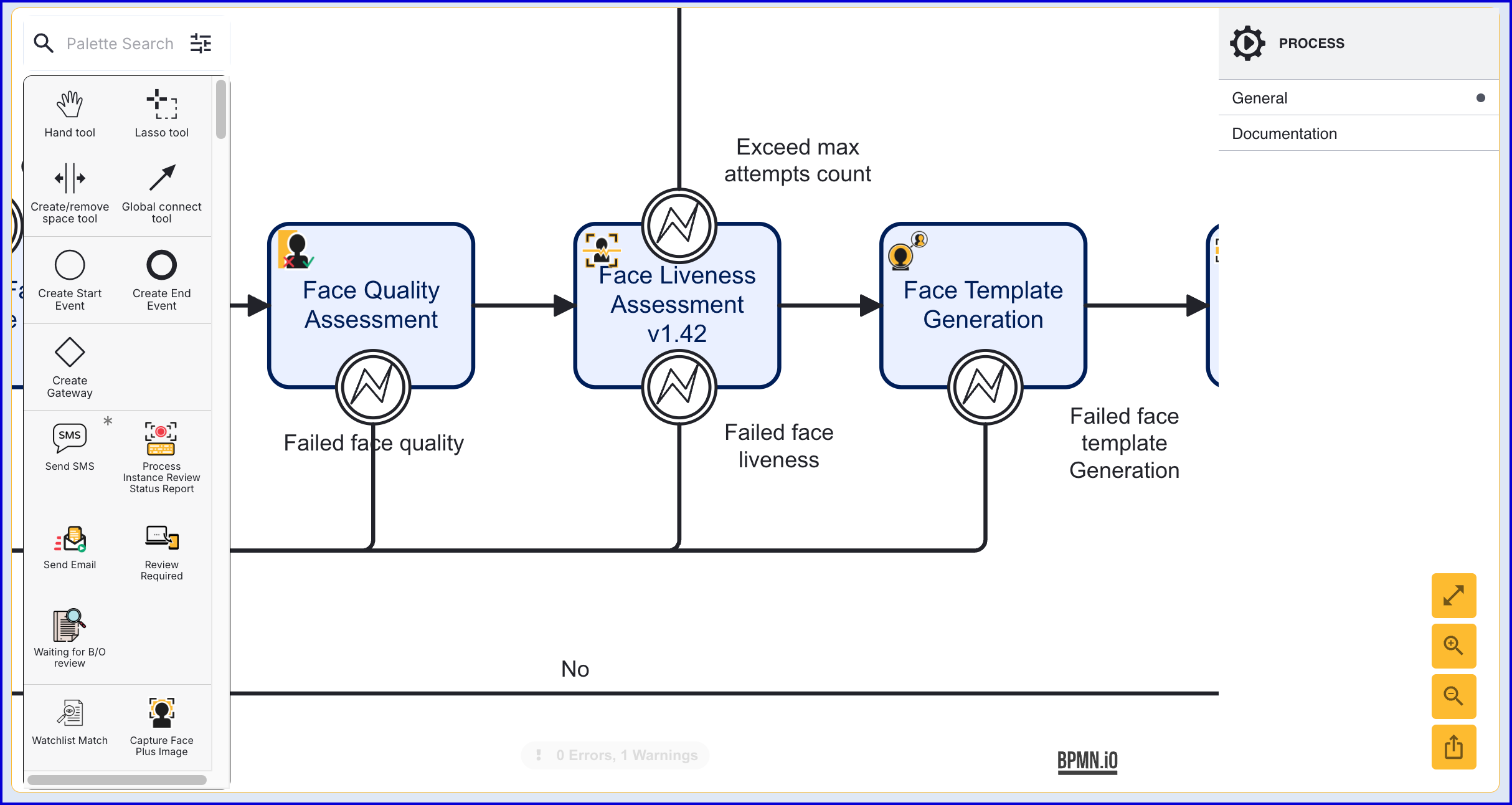
Age Estimation
Age estimation is performed using the 'Age Estimation v1.3' activity. When designing a Process Definition that integrates age estimation, this activity can be added after the face liveness assessment.
In this implementation, the age estimation check will determine if the end-user is 25+. If they are, the flow will be completed. If they are between the ages of 18 - 25, the 'Failed age estimation check' boundary event will be triggered, and the end-user will be directed to the Document Capture flow.
To configure the 'Age Estimation v1.3' activity, follow the steps outlined below:
- Add the 'Age Estimation v1.3' activity to the Process Designer.
- Connect the activity to the 'Face Liveness Assessment v1.42' activity using sequence flow arrows.
- For now, remove the 'Face Template Generation' activity.
- Add an end activity after 'Age Estimation v1.3'
- When each step is configured, the resulting Process Definition should appear as described below:
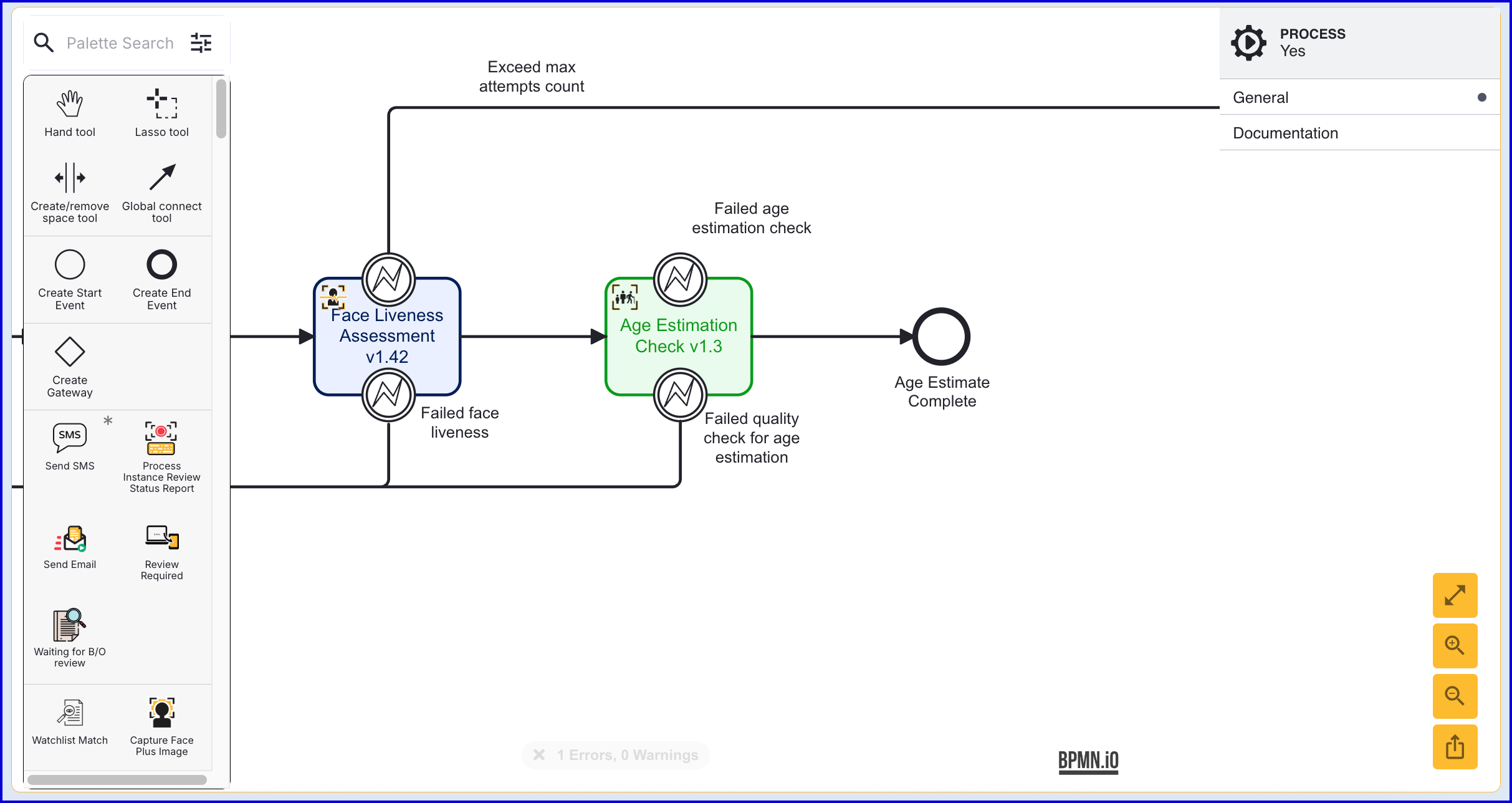
Configure Conditional Logic
Successful Flow
The age estimation activity provides an 'Expression' input parameter that can be used to define the conditional logic of the activity. To determine whether the captured face image is greater than or equal to 25, the input parameter can be set accordingly:
_faces[“face1”].currentCapture.ageEstimate.estimatedAge >= 25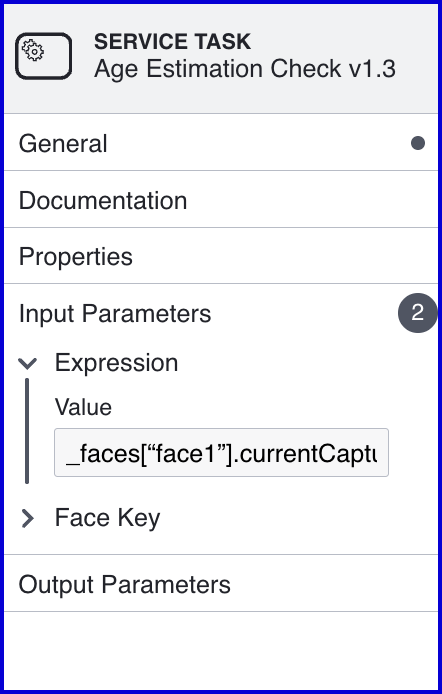
The input parameter configured in the Backoffice
In the event that the end-user has failed the age estimation check, the 'Failed age estimation check' boundary event will be triggered. This can be used to request further validation from the end-user.